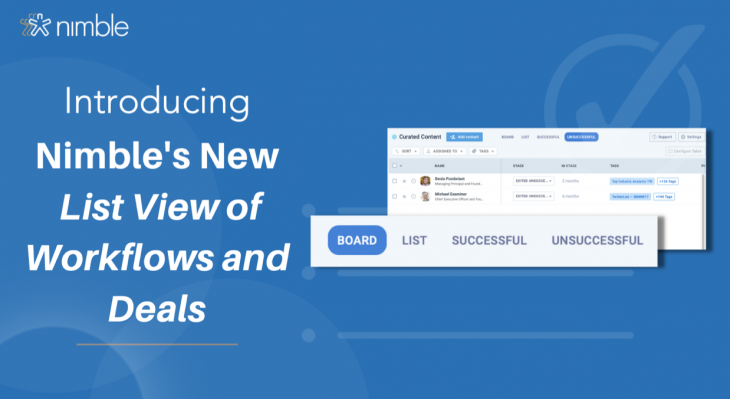We are excited to announce we’ve updated the Deals and Workflows List View to see Successful and Unsuccessful or Won and Lost Exits in Workflows and Deals. Now you can seamlessly view your contacts that have exited your deals and workflows!
This update enables Nimble customers to take advantage of our Deals and Workflows including; what are workflows and deals, when to use deals and workflows, viewing and adding workflow contacts into Exit Successful or Unsuccessful and viewing and adding deals into Deals Won or Deals Lost!
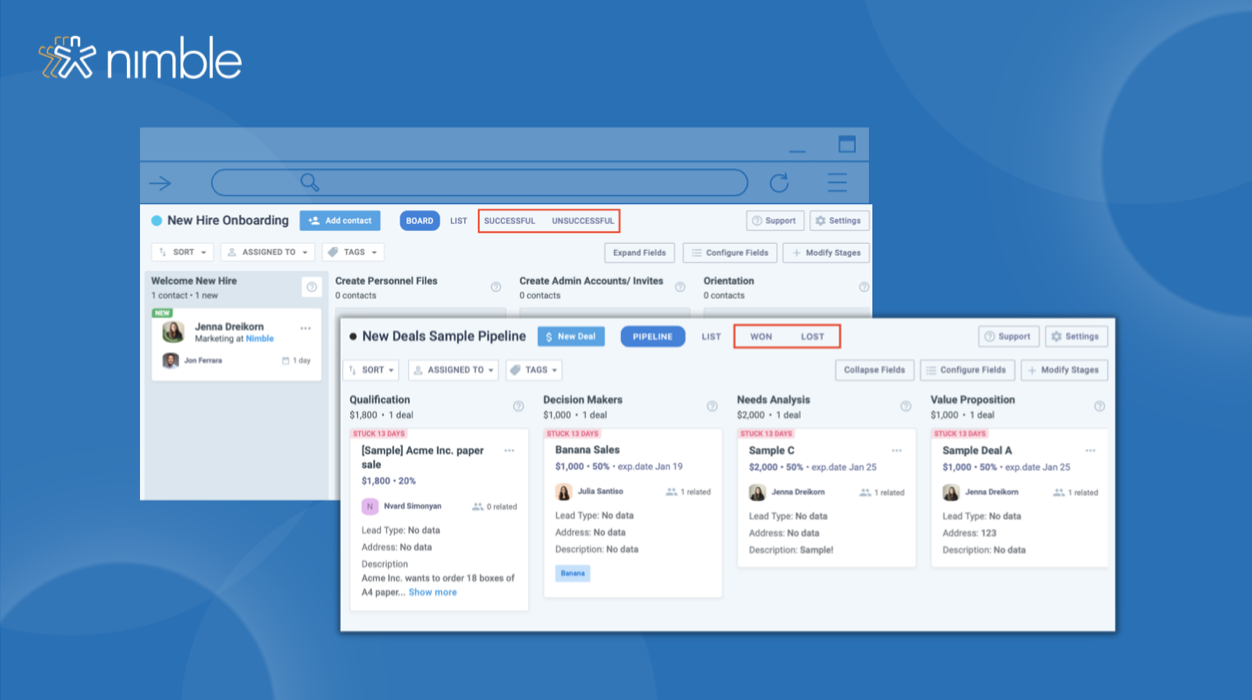
Workflows are a unique Nimble feature that organizes your contacts into boards and list views with specific stages to stay on top of all of your important contacts and leads to enable teams across all departments to work simultaneously! Using workflows allows you to categorize contacts by stage and track the progress of your contacts based on stages.

Differ From Deals?
Nimble Workflows and Deals are two different concepts, although they are related in some ways. Both deals and workflows, take contacts through a process of stages in order to qualify them based on their progress.
First, Nimble deals is a set of stages that a sales opportunity or a dollar-amount deal must go through before it can be won or lost. A deal pipeline is typically used to manage the sales process, from lead generation to closing a deal. A typical deal pipeline includes stages such as qualification, discovery, proposal, negotiation, and closing.
On the other hand, Nimble workflows show a series of stages that a contact needs to move through in order to achieve a specific outcome, successful or not. Workflows are typically used to manage processes for contacts, such as hiring a candidate or pre-qualifying a sale.

Exits in Workflows?
Some contacts in a workflow may not need a secondary workflow or deal conversion, they may need to simply exit the workflow. This could either happen once a contact has successfully gone through all of the stages or could not complete the process. A successful exit occurs when a contact has successfully completed all workflow stages. An unsuccessful exit occurs when a contact cannot complete the stages through a workflow.
For example, in a customer support workflow, where a successful exit would be when a customer’s issue is resolved, and they are satisfied with the outcome. In this case, the workflow would end with the customer leaving positive feedback or closing the ticket, indicating that they no longer require assistance.
In general, successful exits indicate that a process of contacts moving from stage to stage is working as intended and moving forward towards a desired outcome. Unsuccessful exits suggest that there are issues or obstacles within a contact before progress can be made. It is essential to monitor successful and unsuccessful exits in workflows to identify contacts that have either successfully gone through all the stages or could not move forward.
For example, in a pre-qualification lead workflow, where an unsuccessful exit would be in the sales process, such as leads not being a good fit or expressing disinterest, can still hold potential for future opportunities. By segmenting these leads and maintaining periodic communication, sales reps can reach back out in the future when the timing might be better.
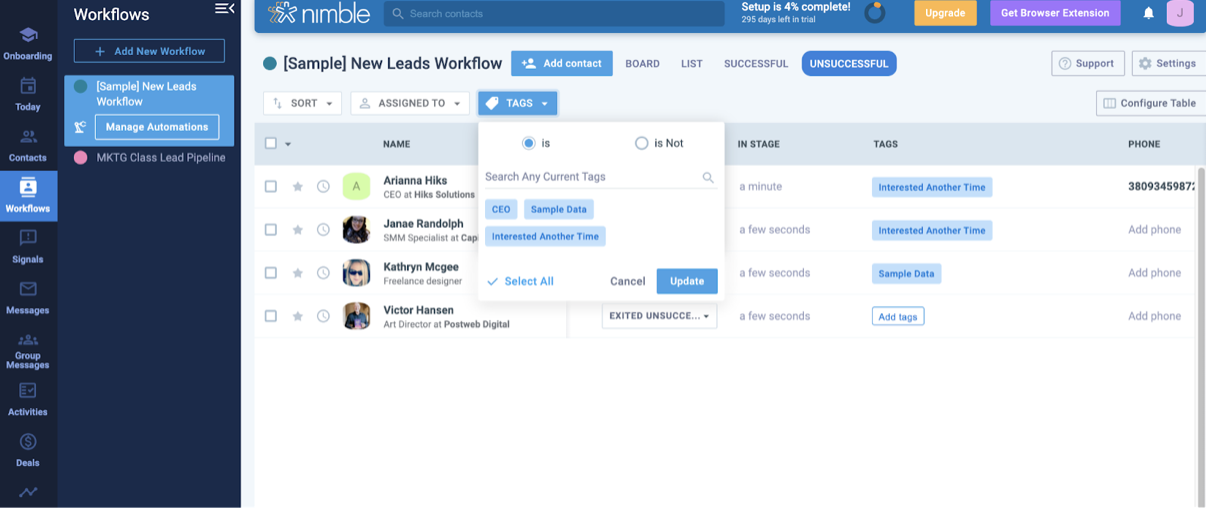
To View your Successful and Unsuccessful Exits:
- Locate the “Successful” and “Unsuccessful” tabs above your selected workflow
- From there you can view your exits via list view
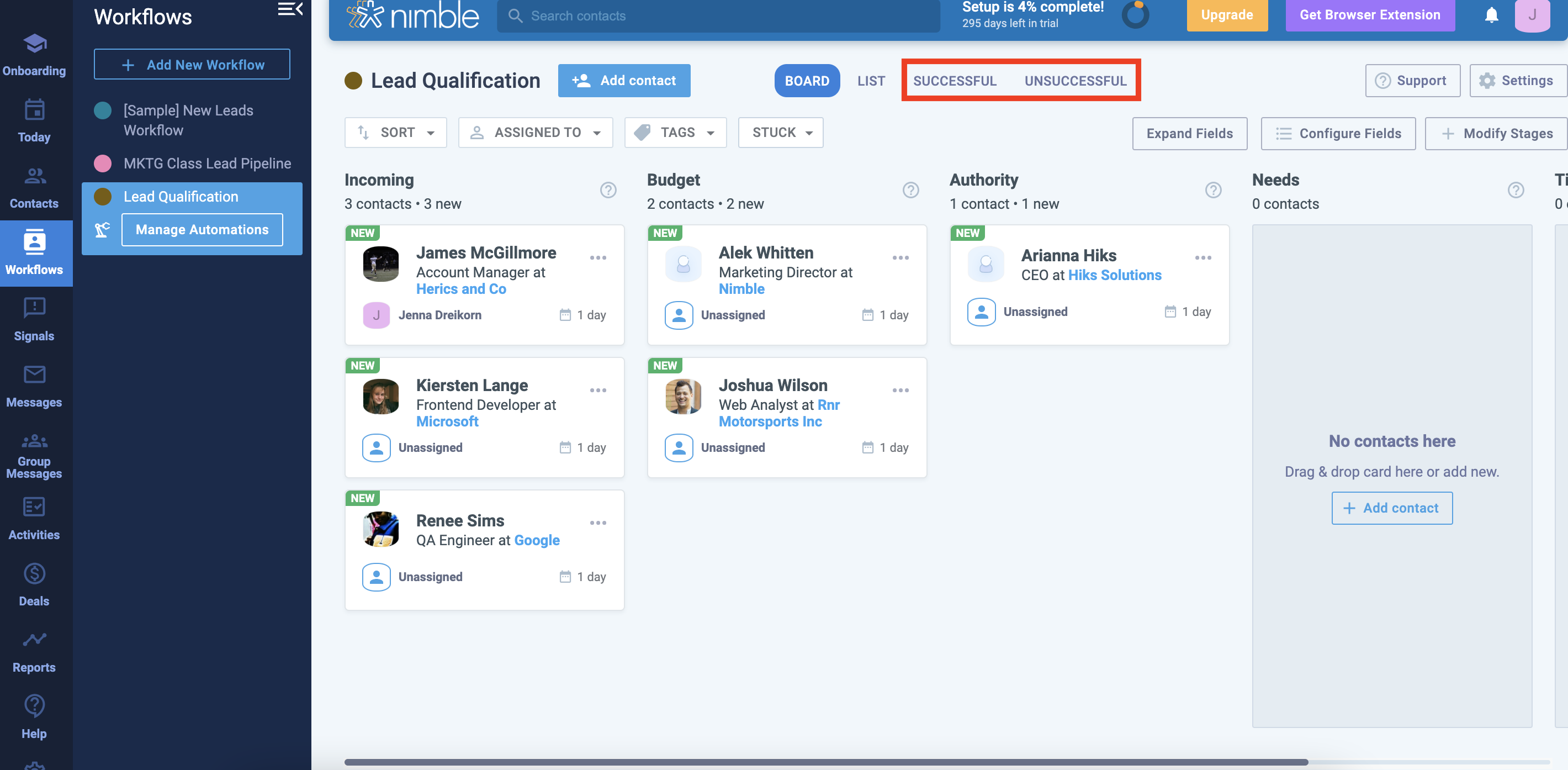
To Add Contacts into “Successful” or “Unsuccessful”:
-
Click the 3 dots on the top right of your selected contact, this will prompt a dropdown menu
-
From the dropdown menu, choose “successful” or “unsuccessful”

In Nimble Deals, “exits” typically refer to the outcomes of different stages of the sales process. For example, a sales representative may be working with a potential customer through various stages such as initial contact, product demonstration, proposal, negotiation, and closing.
A “won” exit in a deal refers to the successful completion of a stage of the sales process, where the customer has agreed to move on to the next stage. For example, a won exit might occur when a potential customer agrees to a product demonstration after initial contact with a sales representative. Another won exit might occur when a customer agrees to a proposal after a negotiation process.
A “lost” exit in a deal refers to the unsuccessful completion of a stage of the sales process, where the customer does not agree to move on to the next stage. For example, a lost exit might occur when a potential customer declines a product demonstration after initial contact, or when they reject a proposal after a negotiation process.
Tracking won or lost exits in deals is important for sales teams to evaluate their performance, identify areas for improvement, and adjust their sales strategies. By analyzing the reasons for lost exits, sales teams can identify patterns and adjust their approach to increase their chances of winning future deals through their reports. Similarly, analyzing the reasons for won exits can help identify the most effective sales strategies and tactics.
To View your Won and Lost Deals:
- Locate the “Won” and “Lost” tabs above your selected pipeline
- From there you can view your exits via list view

To Mark Contacts into “Won” or “Lost”:
-
Click the 3 dots on the top right of your selected deal, this will prompt a dropdown menu
-
From the dropdown menu, choose “mark won” or “mark lost”
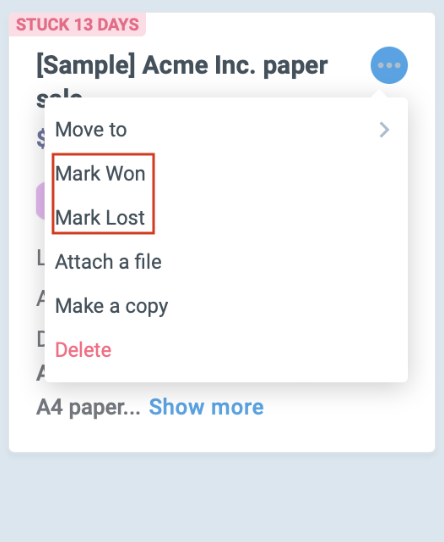
to Workflows and Deals
If a contact has been in a workflow for an extended period of time, it may be necessary to move them to an advanced nurturing workflow or a deal pipeline that provides more targeted and sophisticated stages or even attached sales opportunities.
You may be wondering what to do with your contacts who have completed your workflow process. Some workflows may require a secondary workflow that allows more targeted stages. For example, if you’re looking to expand your team and reviewing candidates for a new role, you might take them through the hiring process. This workflow would take the candidate through the stages of interviews or consideration processes. But what happens after you hire a candidate? You might consider them an “exit successful”, but if they need further nurturing, that’s when you can take them into another workflow, such as an onboarding workflow with stages of training and learning materials. This way you never lose track of contacts after the initial process has been completed.
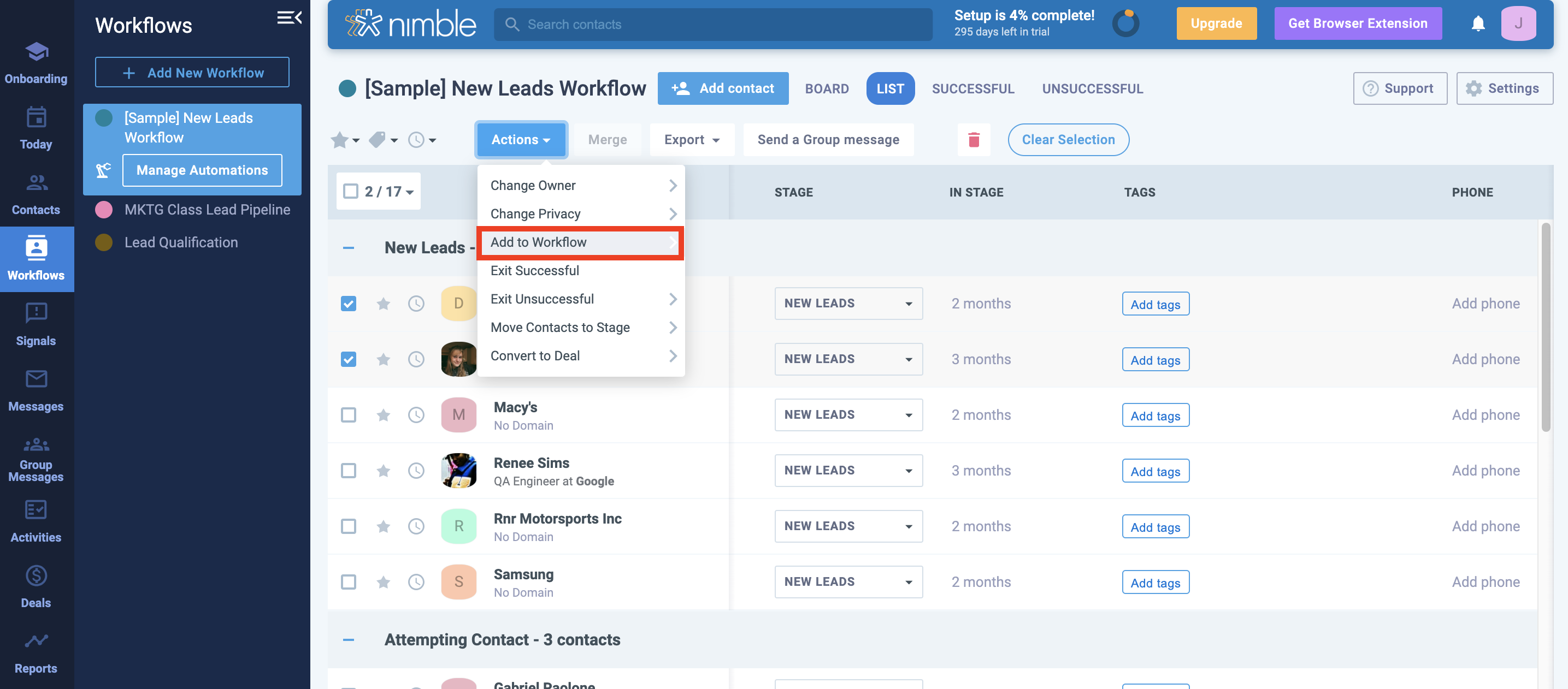
You can also move contacts from a workflow into a deal pipeline. For example, you can use a pre-qualifying sales workflow to manage lead generation and follow-up processes before converting leads into a deal pipeline. By using a lead-qualifying workflow before a deal pipeline, sales teams can ensure that they are pursuing leads that are a good fit for their products or services, while also improving the overall quality of the leads in the deal pipeline.
Here is how you can convert your successful workflow contact into a Deal:
-
First, go to the “successful” contact list in your workflow
-
Then, locate the contacts you’d like to convert
-
Click the dropdown menu for “stage”
-
Choose “Convert to Deal”

We’re not quite finished with the Deals updates just yet! In the future, Nimble users can expect to see a new UI to show deeper Deal details and history, and more updates on Deals Reports!
Keep an eye out for Nimble Updates, like our new Deals Templates and Deals Reports Widgets, and don’t forget to read about our latest updates by checking out our Product Updates Blog!
If you have any questions, please email us at [email protected], initiate a chat from this FAQ, or join one of our Nimble Onboarding and Best Practices sessions, held every weekday at 9 AM PT.