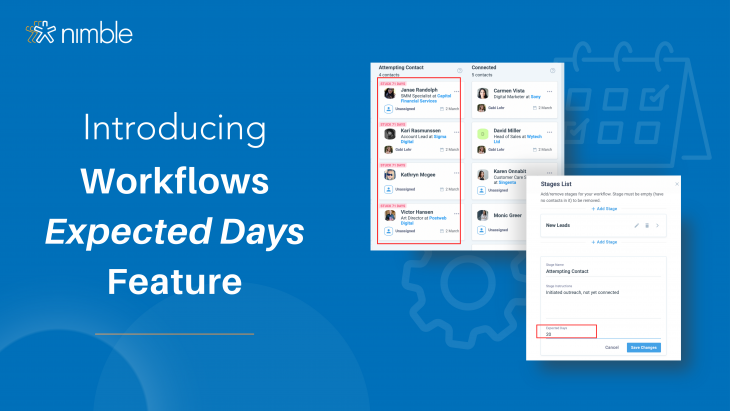We are excited to announce a powerful new Workflows feature that allows you to set an Expected Days parameter when creating stages within your workflow or process. Now, you can effortlessly keep a visual track of the duration that each contact spends in a stage across all your processes!
By implementing this upgraded feature, you will gain the ability to:
- Easily Identify Delays or Extended Stays in Stages
- Ensure Efficient Progress in Your Processes
- Make Data-Driven Decisions Based on Stage Progression
What Are Workflows?
Workflows visually represent repeatable processes, covering a wide range of activities. They create a clear roadmap with steps and stages to achieve desired outcomes, facilitating progress tracking and identifying bottlenecks.
Workflows are commonly used in project and task management as frameworks guiding the movement of contacts, tasks, or projects between stages. By visualizing the work’s progression, workflows prevent oversights, ensuring completion of all necessary steps in an organized and efficient manner.
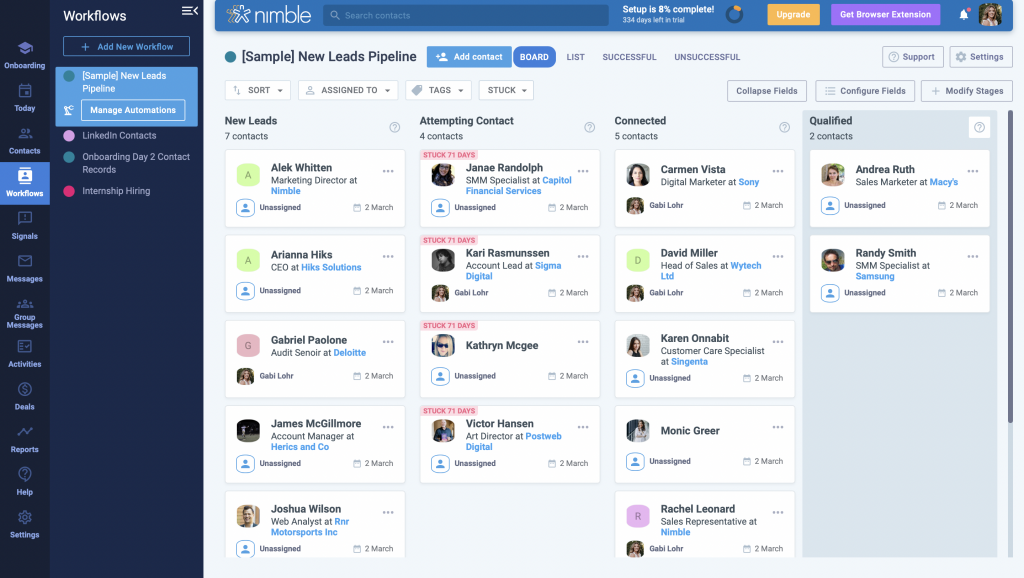
What are Expected Days?
When you are creating a stage within a workflow or process, you have the ability to set an Expected Days parameter, which serves as a timeframe for how long a contact should ideally spend in that particular stage. This feature helps you identify when a contact might be experiencing a delay or getting stuck in a stage for longer than anticipated. When a contact exceeds the set Expected Days, a red flag will appear on the contact’s record, signaling that it has surpassed the expected timeframe. The flag also indicates the number of days the contact has exceeded, providing you with valuable information to make timely decisions. At this point, you can choose to take appropriate action, such as reconnecting with the contact, addressing any issues, or removing the contact from the workflow if necessary.

This feature helps you stay proactive and maintain the flow of your workflow. It ensures that you are aware of contacts that may require attention or additional support to prevent bottlenecks or delays. By promptly addressing contacts that are considered stuck, you can take appropriate measures to keep your processes efficient and ensure that contacts progress smoothly through the different stages of your workflow.
How to Edit & Modify Expected Days
Whether you have existing workflows or are creating new ones, you have the flexibility to customize each of them by incorporating expected days for any desired stages.
Here’s a step-by-step process on how to do so:

To get started, access the Workflows tab on Nimble. Choose your desired workflow and click on it. Then, locate the “modify stages” button situated on the right-hand side of the screen, near the options for collapsing and configuring fields. Click on this button to access the stage modification menu. From there, select the pencil icon next to the stage you wish to edit, granting you the ability to customize it. In the “expected days” word box, input the desired timeframe that aligns with your process.
Don’t forget to save changes to ensure immediate monitoring of contacts in the workflow!
How Can I Use Expected Days?
Real Estate
Follow-up on Property Inquiries: In the real estate industry, agents often receive inquiries from potential buyers or sellers interested in a property. Realtors may opt to create a workflow for these inquiries. If a contact has been in the “Inquiry Received” stage for longer than the expected days set in the workflow, the contact will be flagged. This helps ensure timely follow-ups, preventing leads from slipping through the cracks and improving customer engagement.
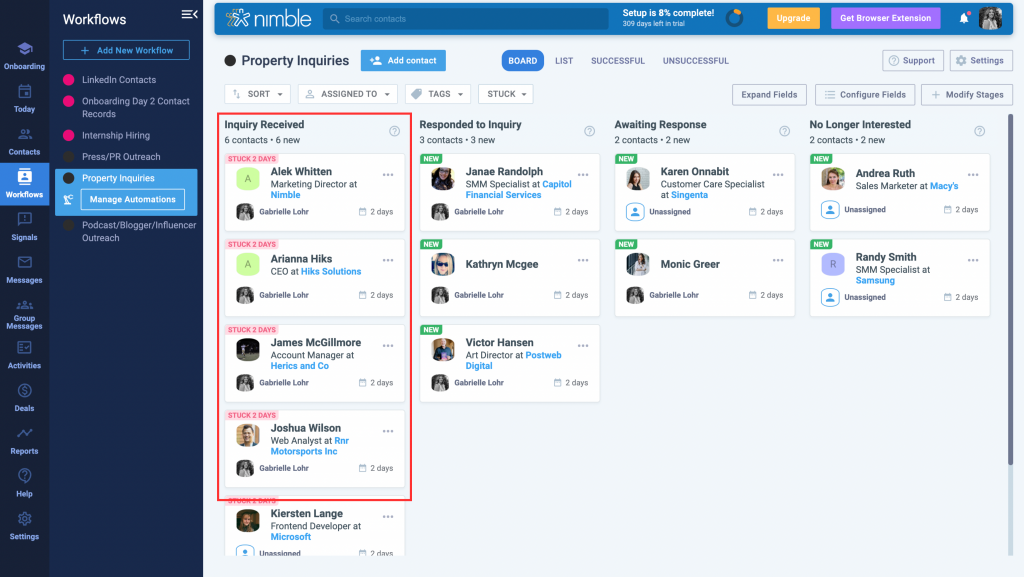
Customer Support
Resolving Support Tickets: In a customer support setting, it’s crucial to provide timely responses and resolutions to customer inquiries and issues. In a support ticket workflow, if a ticket remains unresolved in the “Open” stage beyond the expected days specified in the workflow, the contact associated with the ticket will be flagged. This allows support teams to identify and prioritize tickets that require immediate attention, ensuring customer satisfaction and efficient ticket management.
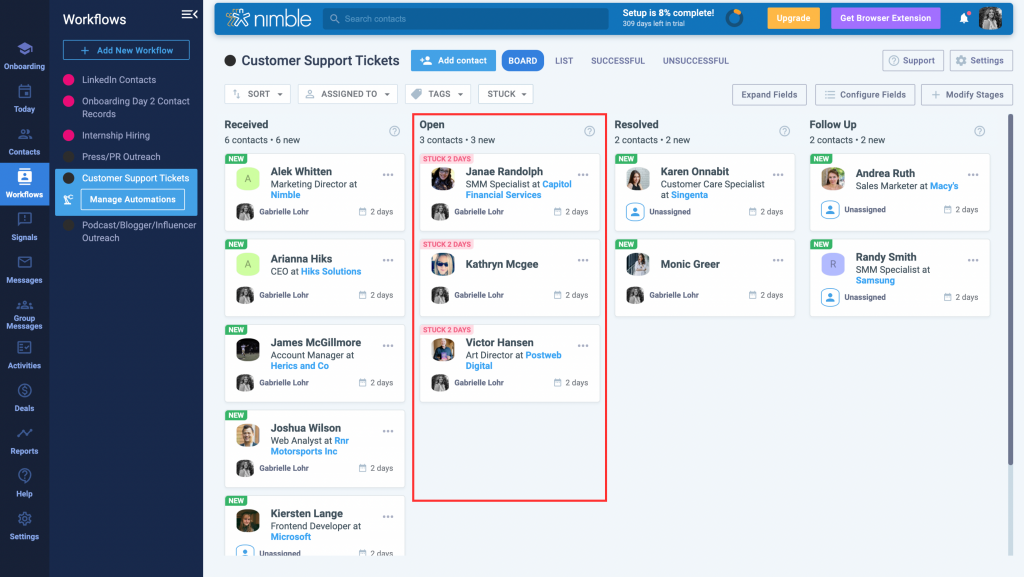
Sales
Deal Progression Monitoring: Sales teams often manage multiple deals simultaneously, and it’s essential to track their progress to ensure timely closures. Sales professionals may opt to set up a pipeline workflow containing different stages of the sales process. If a deal remains in the “Negotiation” stage for longer than the expected days specified in the workflow, a flag will appear on the contact associated with the deal. This enables sales representatives to proactively follow up, address potential bottlenecks, and keep deals on track, leading to increased sales efficiency and revenue generation.
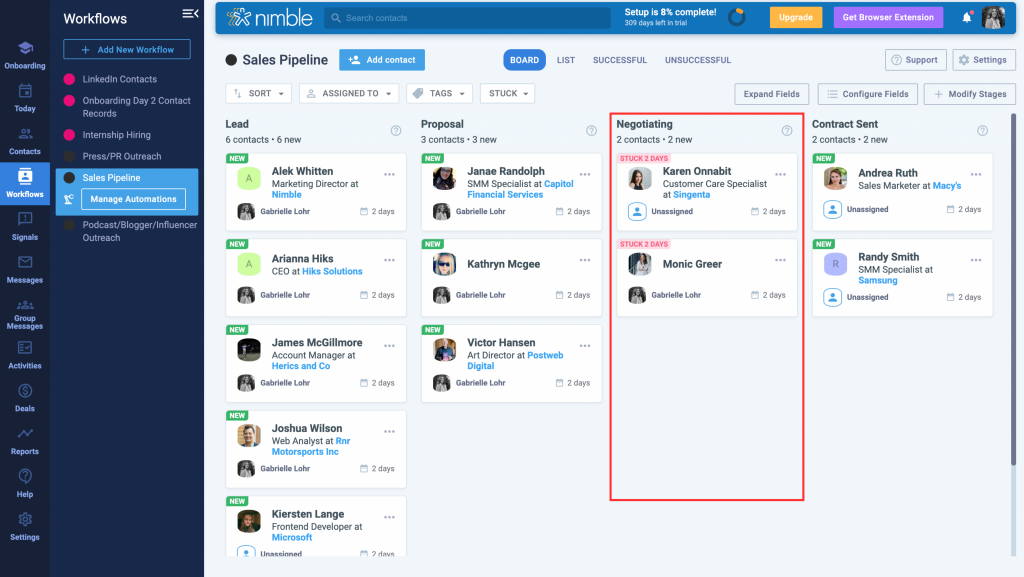
What’s Next for Nimble?
We have several exciting product updates heading your way! Be on the lookout for custom Web Forms to effortlessly capture leads, as well as automated Email Sequencing to strategically target your audience with precision and efficiency.
Stay in Touch
Keep an eye out for Nimble Updates, like our new Redesigned Merge Tags and Deals Reports Widgets, and don’t forget to read about our latest updates by checking out our Product Updates Blog !
If you have any questions, please email us at [email protected], initiate a chat from this FAQ, or join one of our Nimble Onboarding and Best Practices sessions, held every weekday at 9 AM PT.