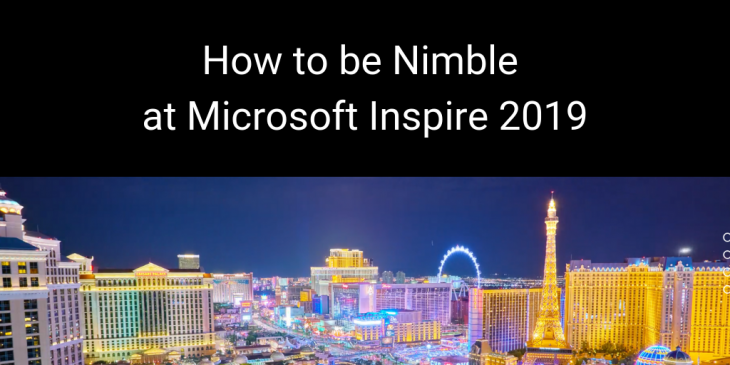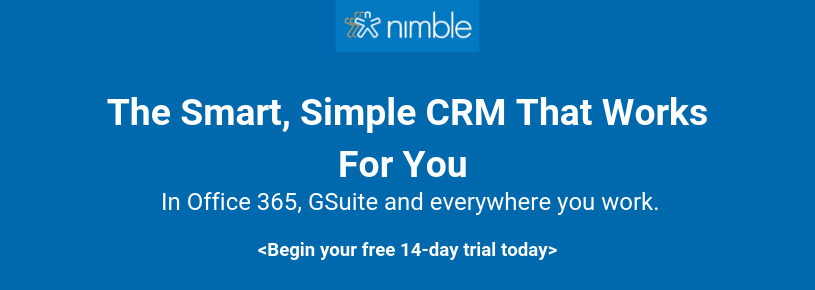Microsoft Inspire 2019 offers community members more opportunities than ever before to network and cultivate relationships with the people who can have a significant impact on their success.
As we kick our Microsoft Inspire prep into high gear, we wanted to share the process we’ve used to secure back-to-back meetings throughout the conference and highlight how Nimble 5.0 helps teams prepare for anything.
Let’s get started!
How To Prepare for #MSInspire
Use Twitter to Identify Networking Opportunities
Regardless of whether you plan to attend Microsoft Inspire 2019 in person or virtually, follow the buzz on social media to get up to speed on the conference news and speakers’ insights. Use social media to connect with people and spark the conversation about potential business opportunities.
Here’s a step-by-step guide on how to use Nimble and Twitter to identify networking opportunities at MSInspire this year:
1. Start With the Conference Hashtag
This is always the first thing we look for, as an official hashtag is the conference organizer’s way of unifying conversations relevant to the conference in one place. It’s usually not very hard to identify what the main hashtag is.
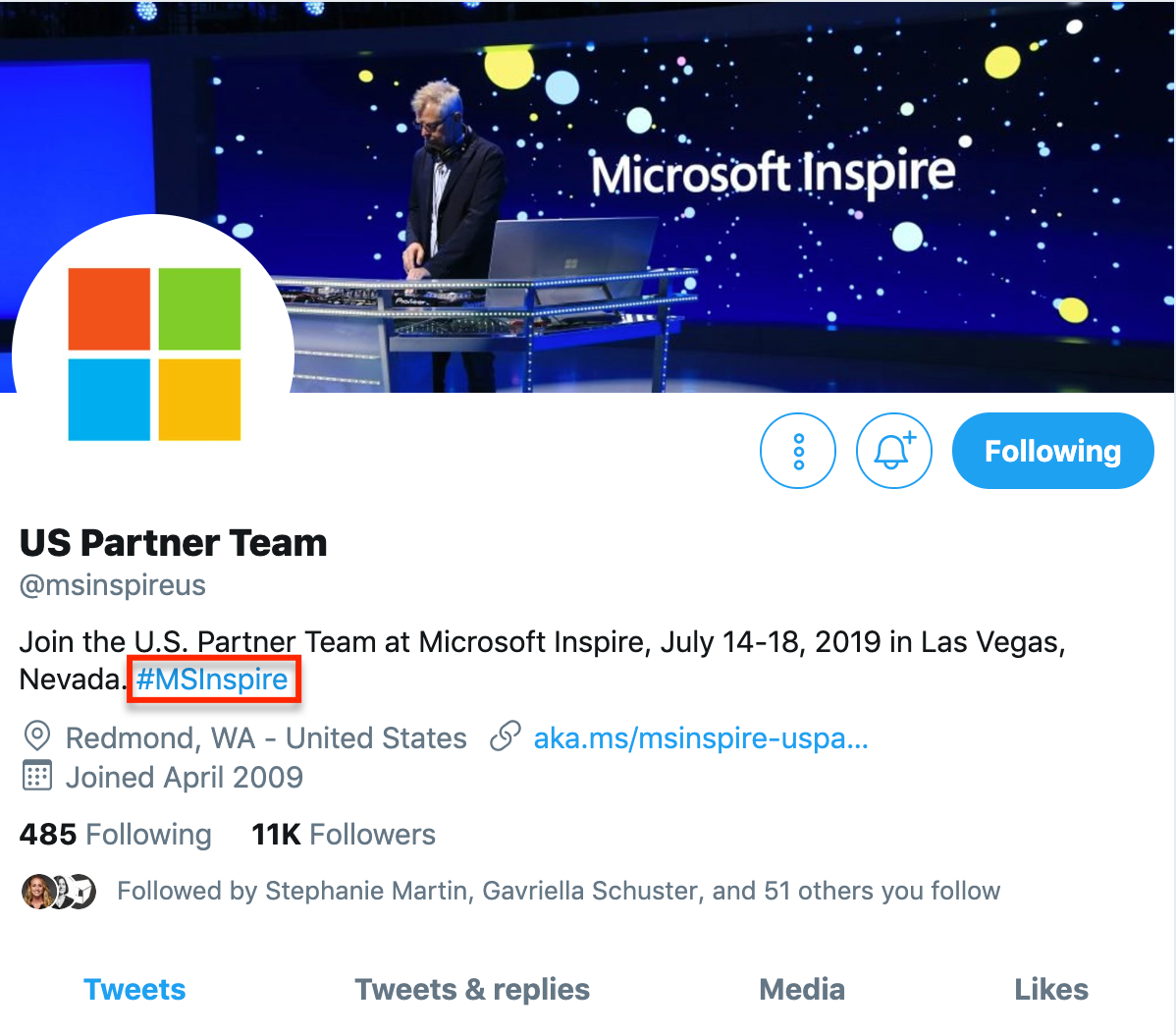
2. Use Twitter’s Hashtag Search
Once you have identified the official hashtag (#MSInspire), you can start exploring the feed on Twitter. After you start tracking the discourse online, you’ll find that many others are also employing the hashtag #MSInspire19 and #MSInspire2019 so check this one out too!
If you have not yet optimized your Twitter profile to represent your expertise and your company’s brand promise, see this post about how to build your brand on Twitter so you stand out and entice prospective partners to learn more about your company.
Simply type the hashtag into the search box on Twitter and hit enter. Start scrolling through the feed and look for relevant engagement, networking, and learning opportunities!
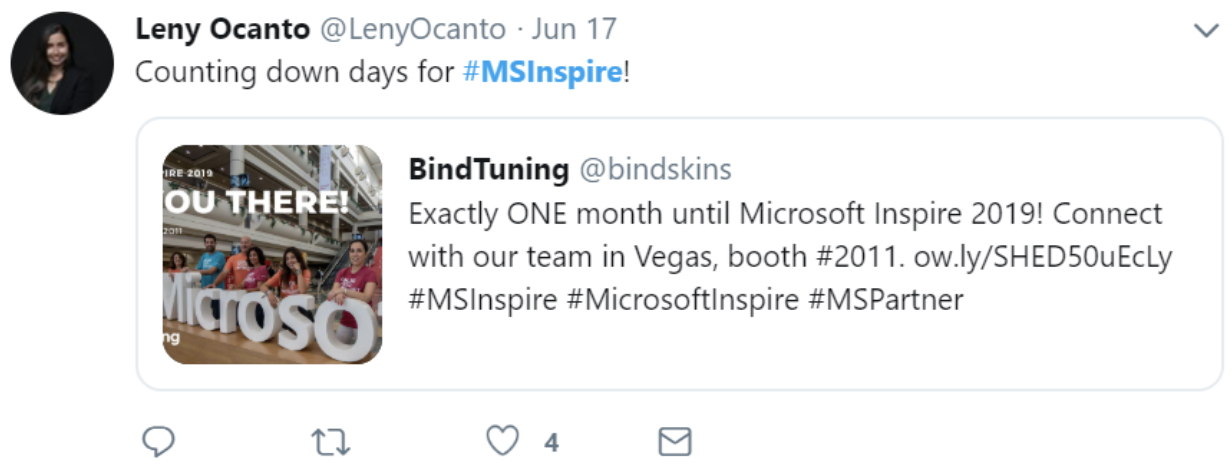
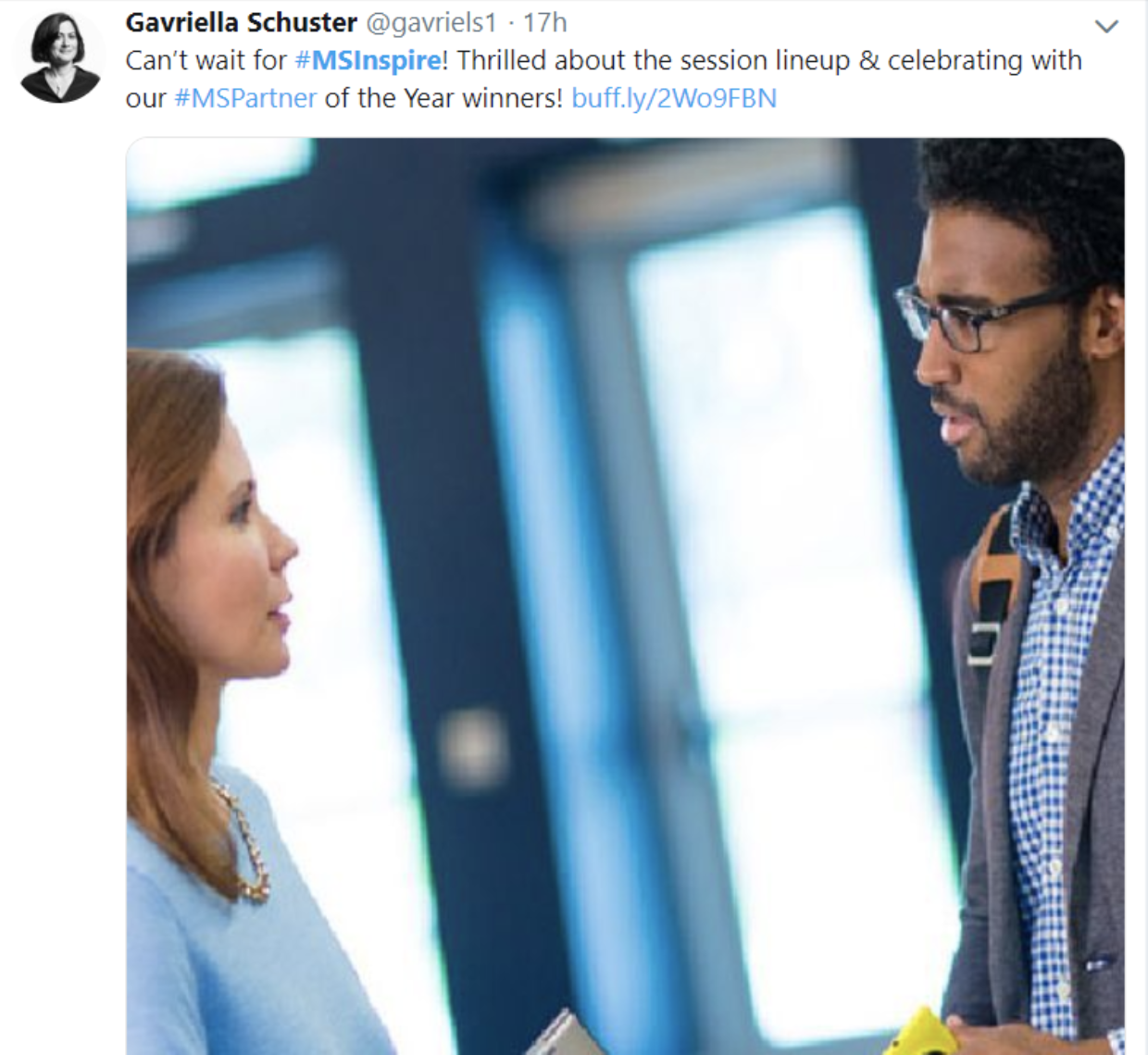
3. Explore Twitter Lists
In 2018, we created a Twitter list of 60 Microsoft inspire insiders, which you can check out here. (Watch for a 2019 update, which we plan to publish in early July. This year, we’re tracking all of the #MSInspire Twitter conversations in June and will share some initial social insights, in addition to publishing the list.)
You can either put people on your list individually or use the Twitter List “import” button to drop them all in with a single click. You can learn how easy it is to import Twitter lists into Nimble here.
4. Start Engaging
For instance, if Gavriella Schuster’s tweet caught your attention because you would like to learn more about her role in the Microsoft One Commercial Partner Channel, click on her name to check out her Twitter profile.
Before you reach out, get a sense about what Gavriella talks about and what’s important to her by exploring her digital footprint. Then, start interacting with her and her content. Use likes and comments to get her attention and let her know you are looking forward to learning more about her work on the Microsoft One Commercial Partner Channel. If you plan on attending Inspire, suggest setting up a meeting.
5. Create a List
It’s always a good idea to “warm up” your connections by engaging with them socially before you reach out via LinkedIn, email, or the MyInspire scheduling tool. This kind of engagement takes time, and you should start creating a list of the people that you would like to meet and start engaging with them ahead of time so you build rapport before sending the LinkedIn invite and/or reaching out via the official networking app.
We use our Smart Contacts App to create new or bring up existing Nimble contact records directly within Twitter or wherever we happen to be working. After installing our browser extension and clicking on it within Twitter, Nimble creates Live Profiles for the people we don’t yet have in our Nimble database. In this case, Gavriella is a new contact, and what you are seeing in the screenshot below is a Live Profile that Nimble generates in seconds with the browser extension (Available on Edge and all main browsers).
In order to transform this data into a Nimble contact record, all I have to do is to click the “add to Nimble” button.
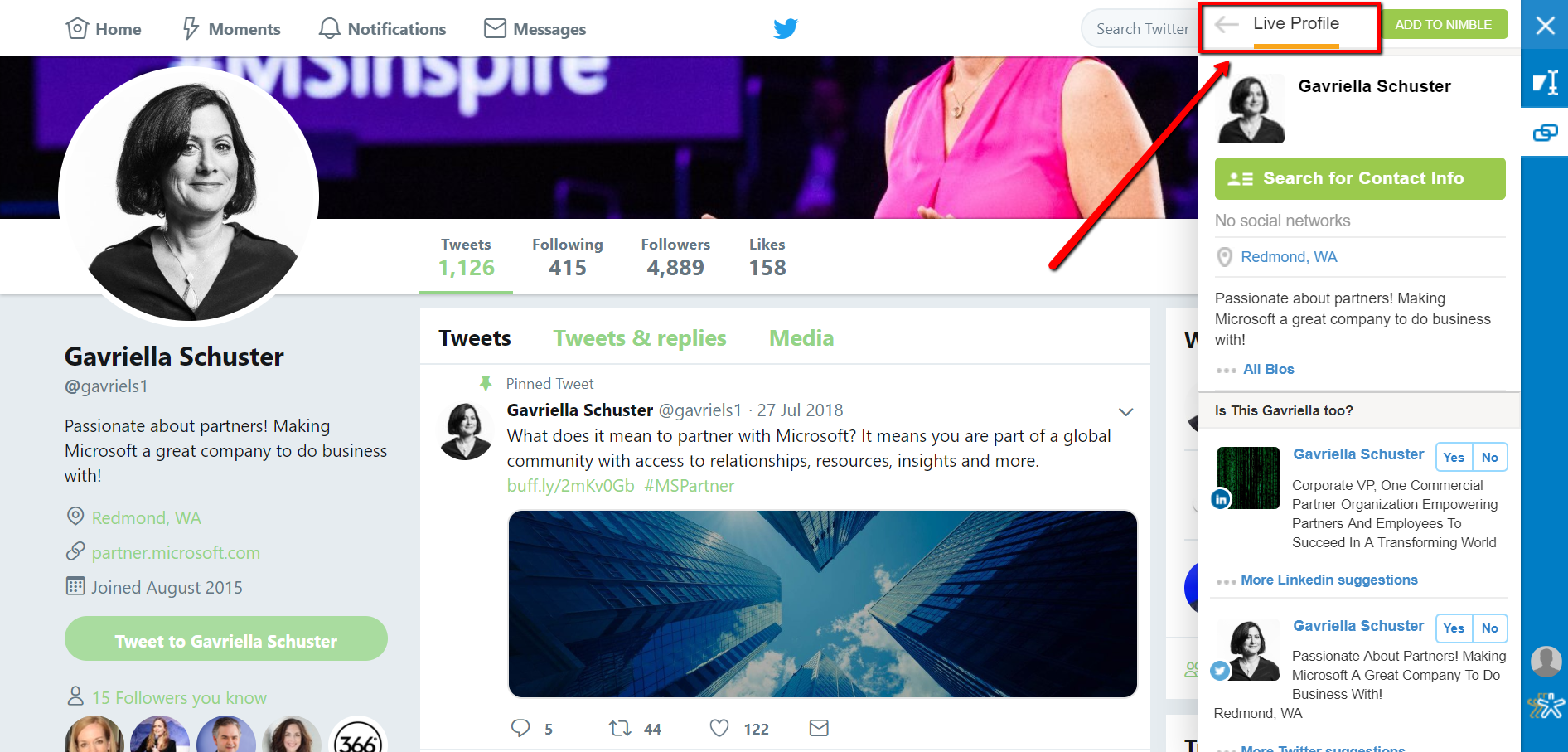
After selecting “add to Nimble,” you have the ability to create a tag to organize your contacts. For example, “MSInspire 2019 – Outreach List.”
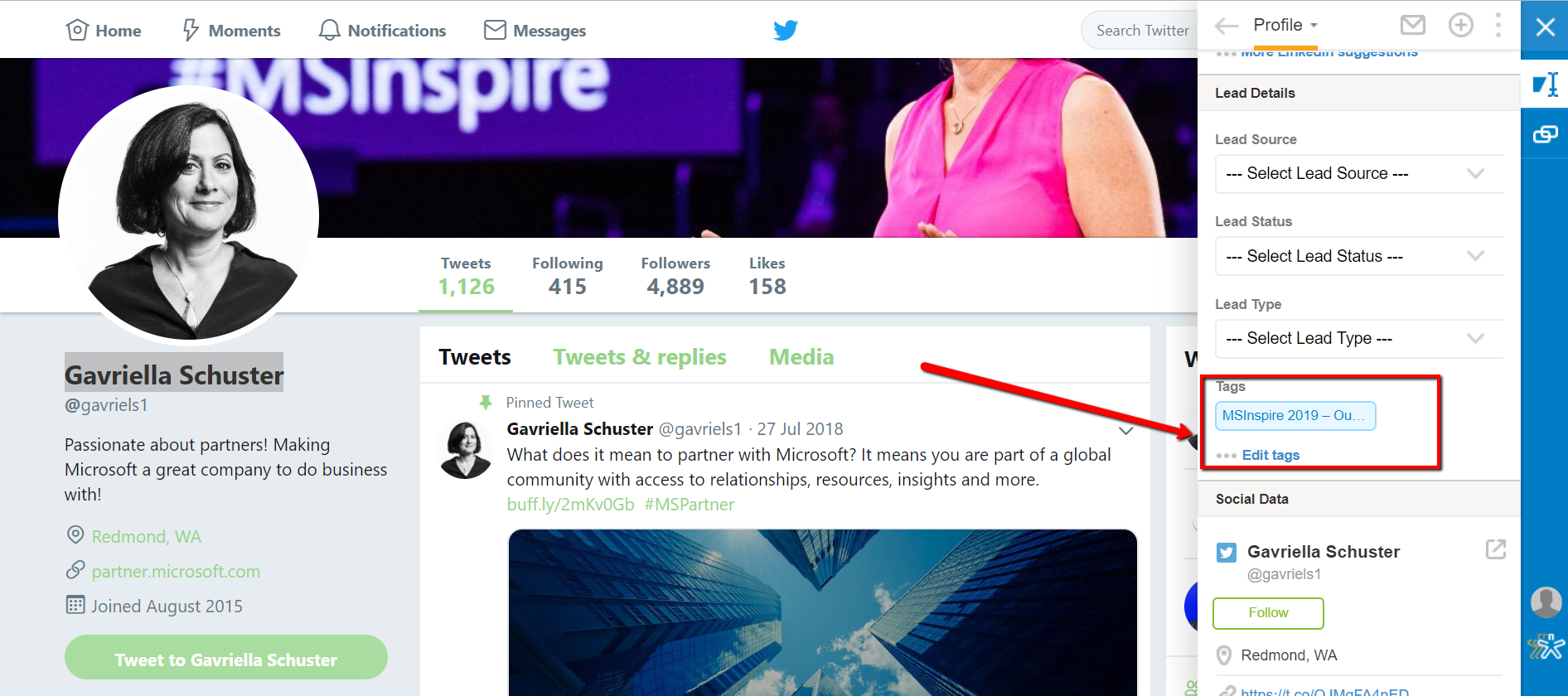
You can also use Nimble Prospector to immediately find people’s contact information including their work email — and in some cases even their phone numbers. Save the new contact record and then click on the green “search for contact info” button. As long as you know the person’s first name, last name, and company domain name, Nimble will take care of the rest!
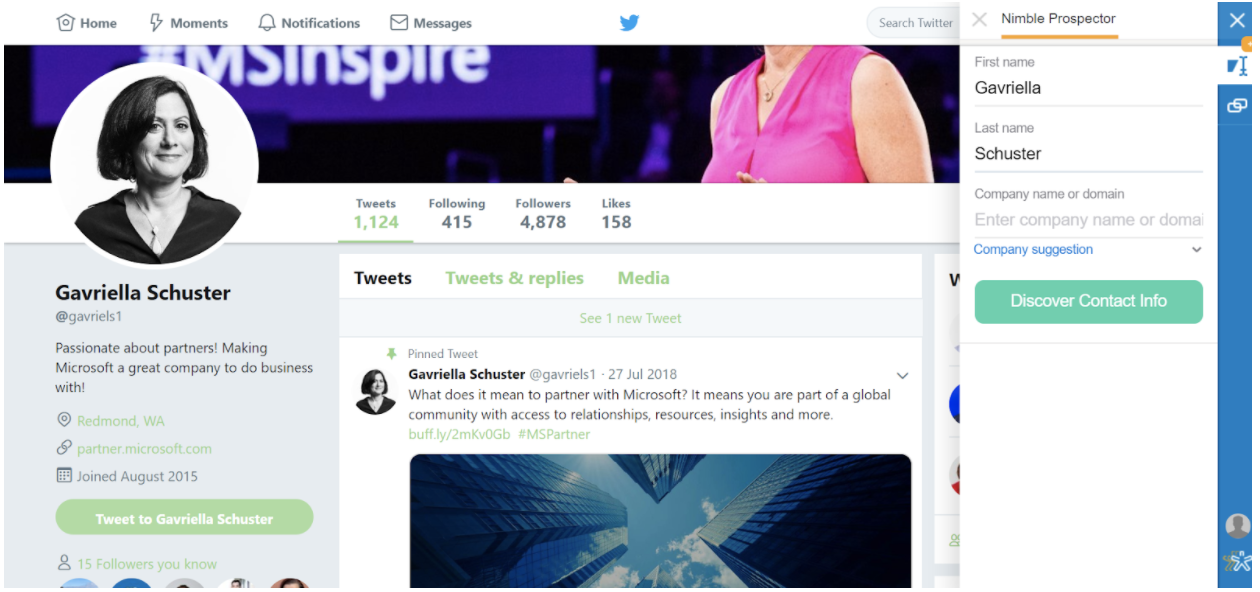
Save the information to Gavriella’s new Nimble contact record and continue your research and list building!
Explore LinkedIn for Networking Opportunities
Microsoft has created the Microsoft Inspire group on LinkedIn to help you network and learn what to expect at this year’s conference. There are currently 6445 people participating in the event via LinkedIn; the pre-event networking opportunities are endless.
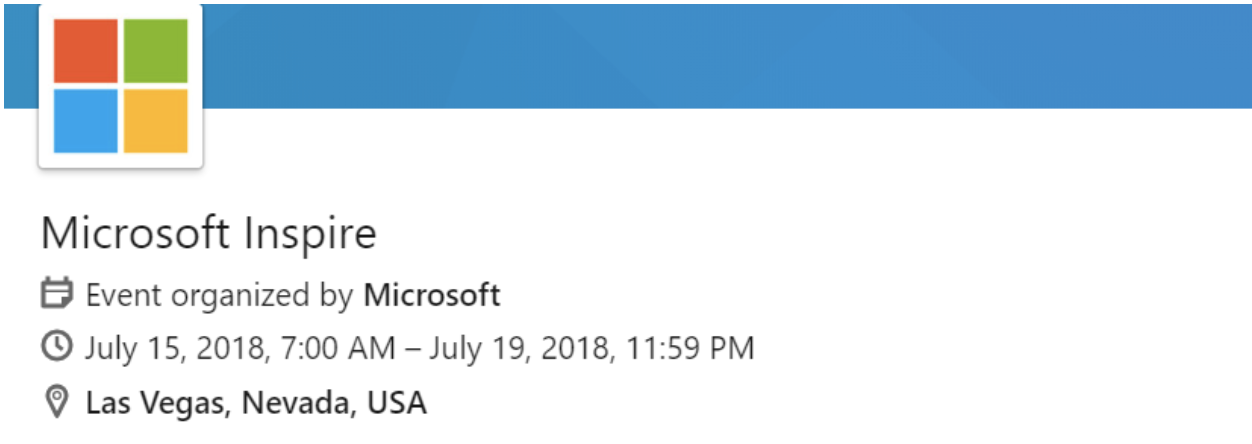
To break the ice, start following the conversation and interacting with the people and posts that catch your attention. You can use the Nimble browser extension here as well to add people to your outreach list and gather insights about contacts and the companies they work at, or across channels without having to toggle between windows.
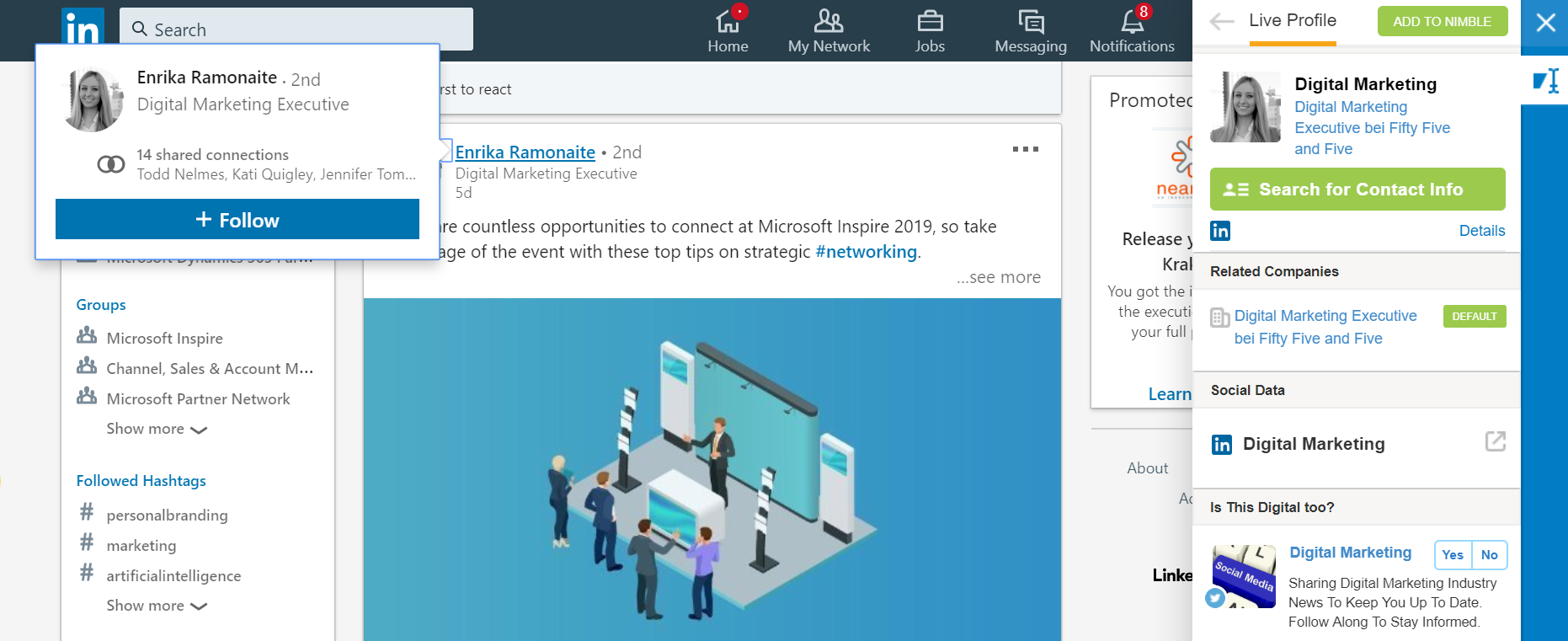
You can also click on “see all attendees” and browse the list this way.
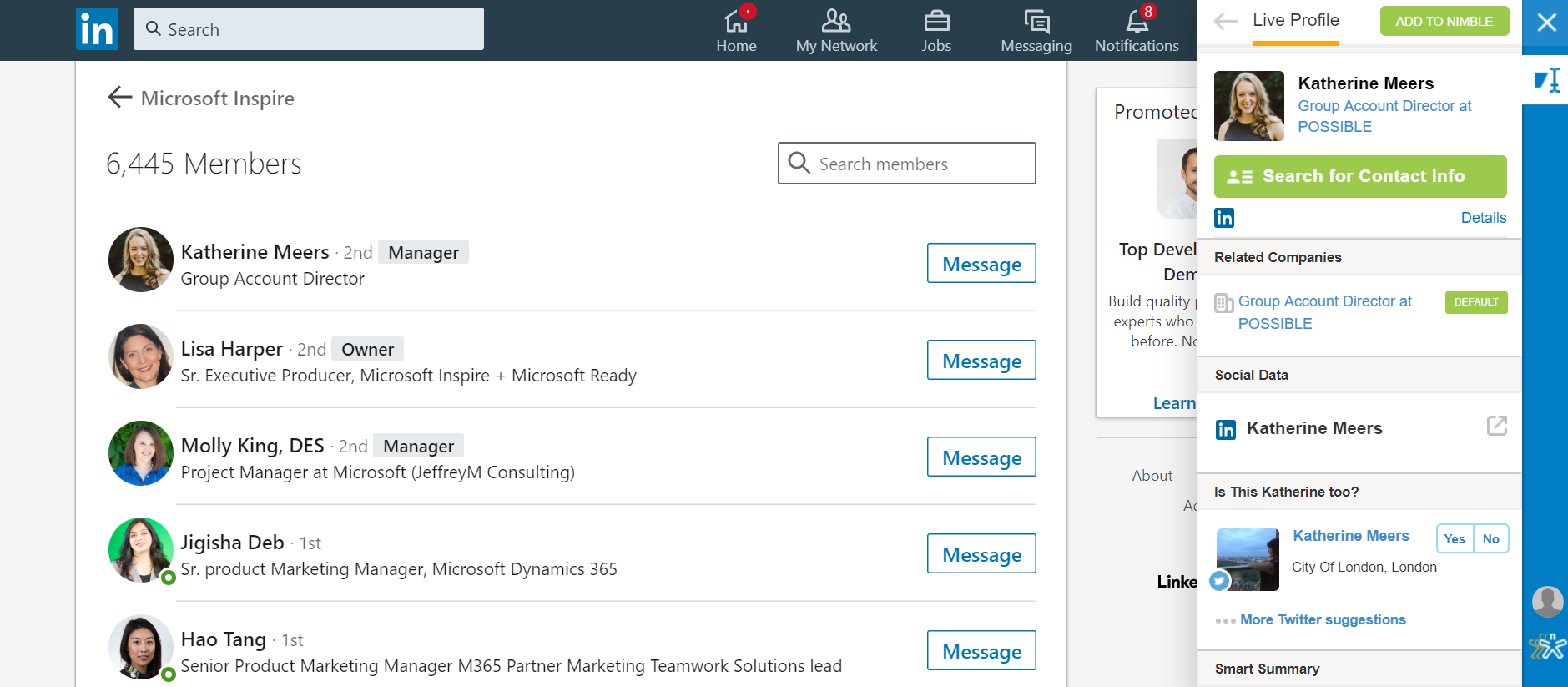
Network on Multiple Social Media Platforms
Chances are, your networking strategy will be much more effective if you use multiple social media sites.
According to Nimble CEO, Jon Ferrara, “LinkedIn is like going into the lobby of your business contact. Twitter is more like going for a walk or taking them to lunch or a ballgame. Facebook is like having dinner in their home. All are great ways to connect. You need at least two of them to be effective. If I was restricted to one I’d choose Twitter. It’s the most relevantly natural way to authentically connect in a human, personal way.”
Explore Company Websites and Blogs
Our browser extension allows you to build contact records on the fly for people and companies, and you can literally use it anywhere: on social media, on company websites and blogs, in news articles, in your Outlook or Office 365 Inbox, and etc.
You can create new records and update existing records straight from a company website as shown below:
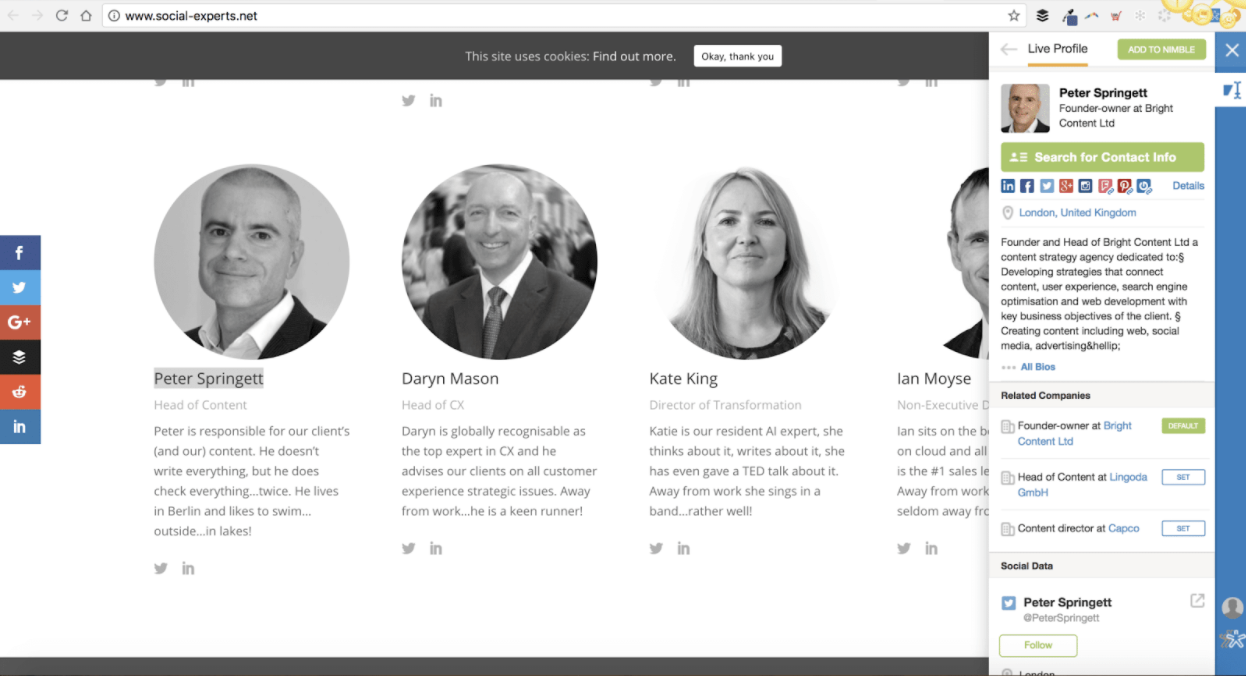
When you identify somebody that you’d like to reach out to, you can easily add them to your “Inspire Prospect” list using the appropriate tag.
Reach Out to Your Prospect List
You can use your Microsoft Inspire account to reach out to request meetings or use LinkedIn for sending individual invitations. We’ve been successful with using a combination of Nimble’s segmentation and group messaging for personalized outreach at scale. Our Group Messaging feature is unique to other systems in that it allows you to send personalized messages from your own email identity to any of your contacts.
This personalizes each outreach; sincere one-to-one conversations deliver superior results in comparison to a mass outreach campaign.
To develop a group message, use the search function to locate the tag you created for your outreach list “MSInspire 2019 – Outreach List.”
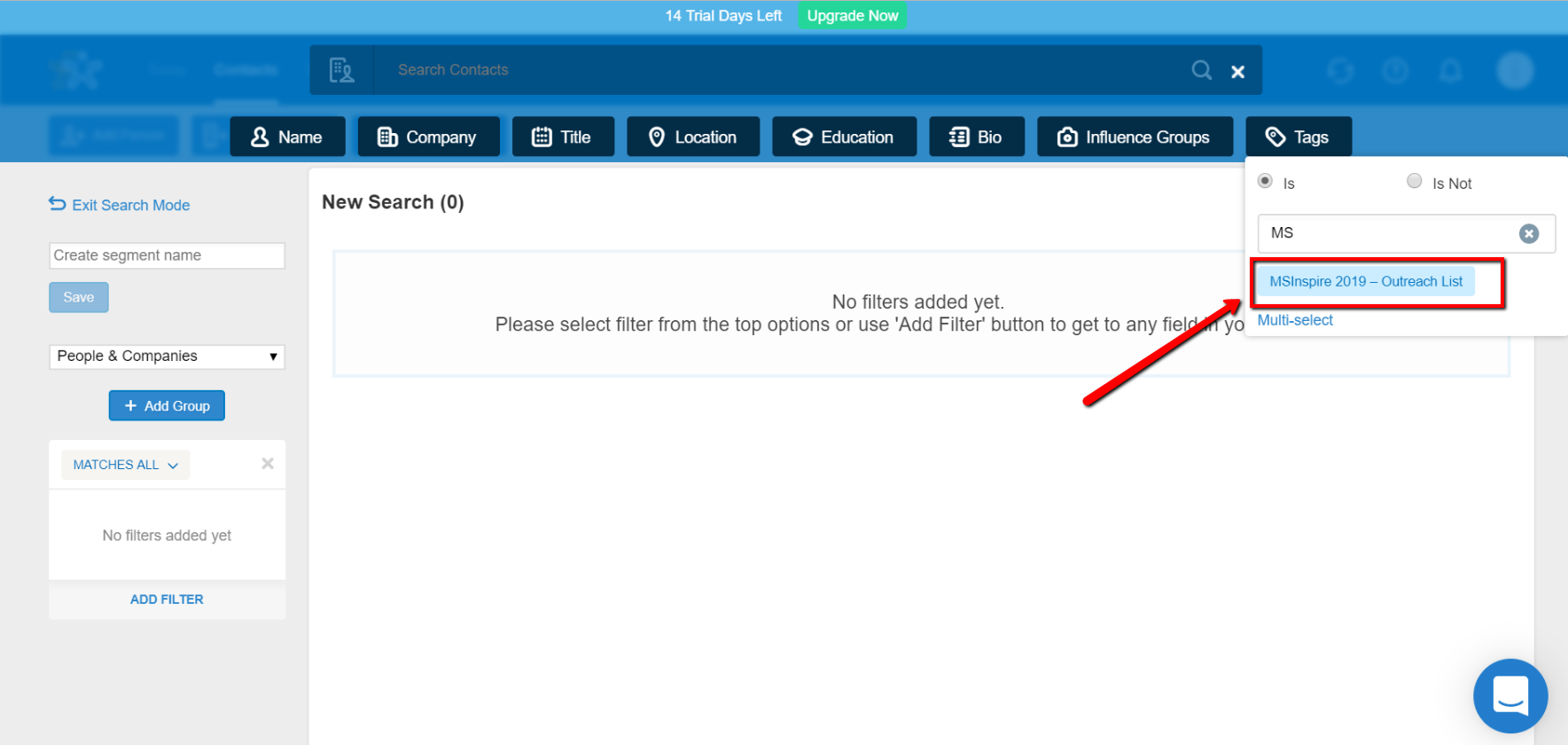
After selecting everybody tagged and clicking on “send group message,” you have the option to compose a message or select an existing template to save time.
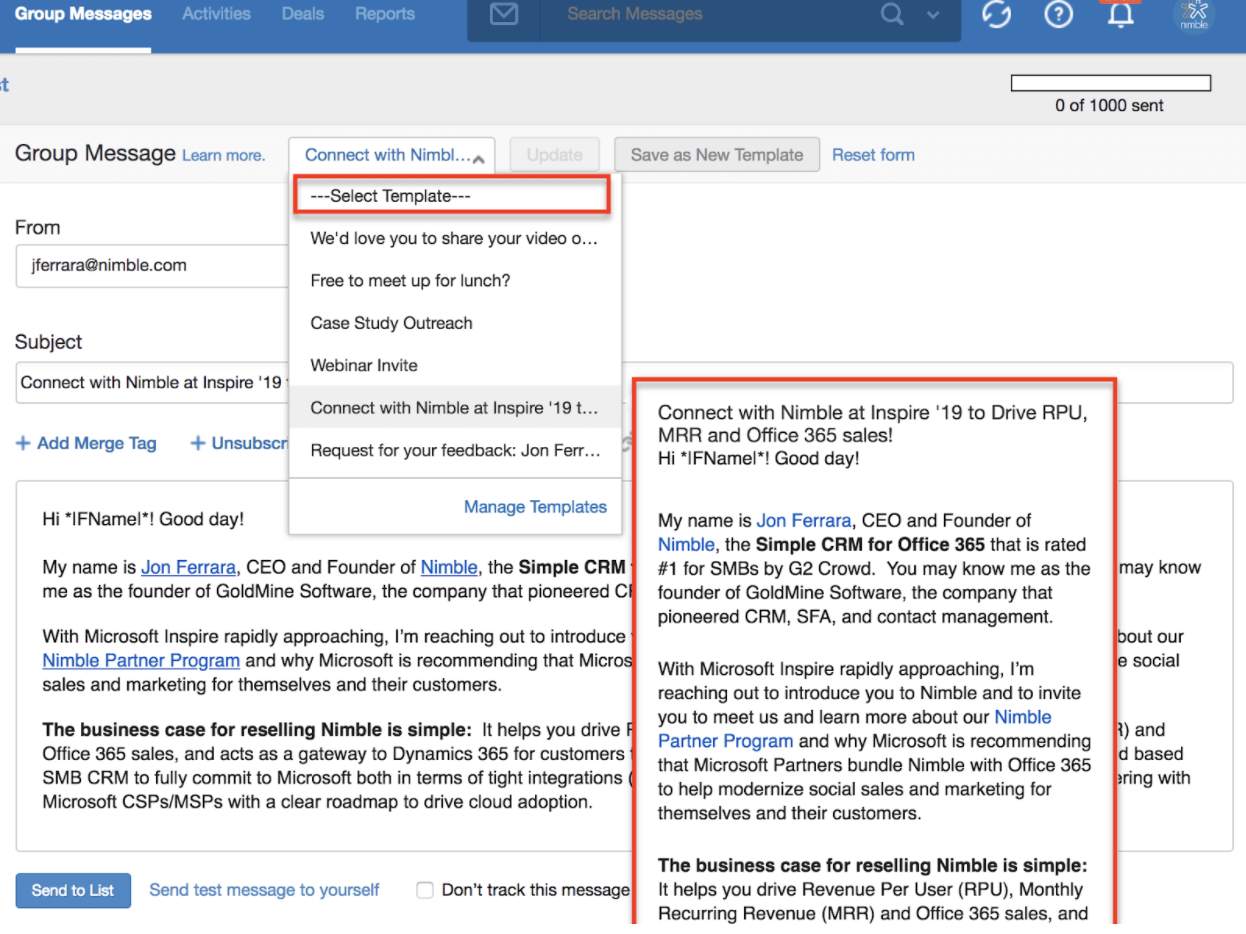
After the message is sent, Nimble reports clicks and opens so you can identify optimal opportunities to follow up with key prospects.
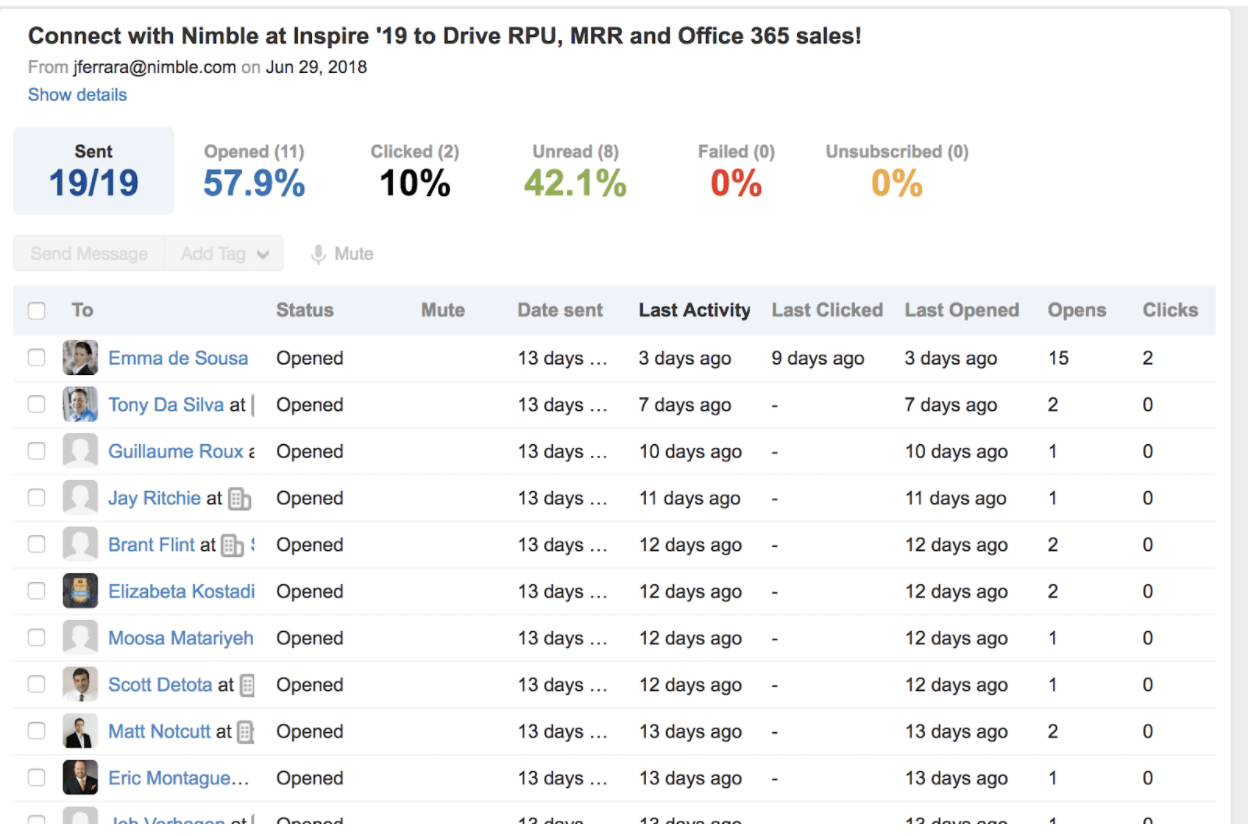
Remember to reach out and get in touch with all of your scheduled meetups to remind your contacts that you’re still interested in getting together as well as to send at least two rounds of follow-ups to those that people that have not responded to you.
People are busy and follow-up is key in getting things done. Don’t forget to confirm the time, date, and the location’s address in your email invitation to make it easy for people to remember.
When You Are in Vegas
While at MSInspire, our team will be using our Android and iPhone apps to scan business cards, show up to every engagement with engagement history and social insights at hand; take notes during meetings, schedule follow up task, and send templated, trackable emails from the show floor.
Meet someone new? Simply scan their card, and Nimble will build an enriched contact record for you.
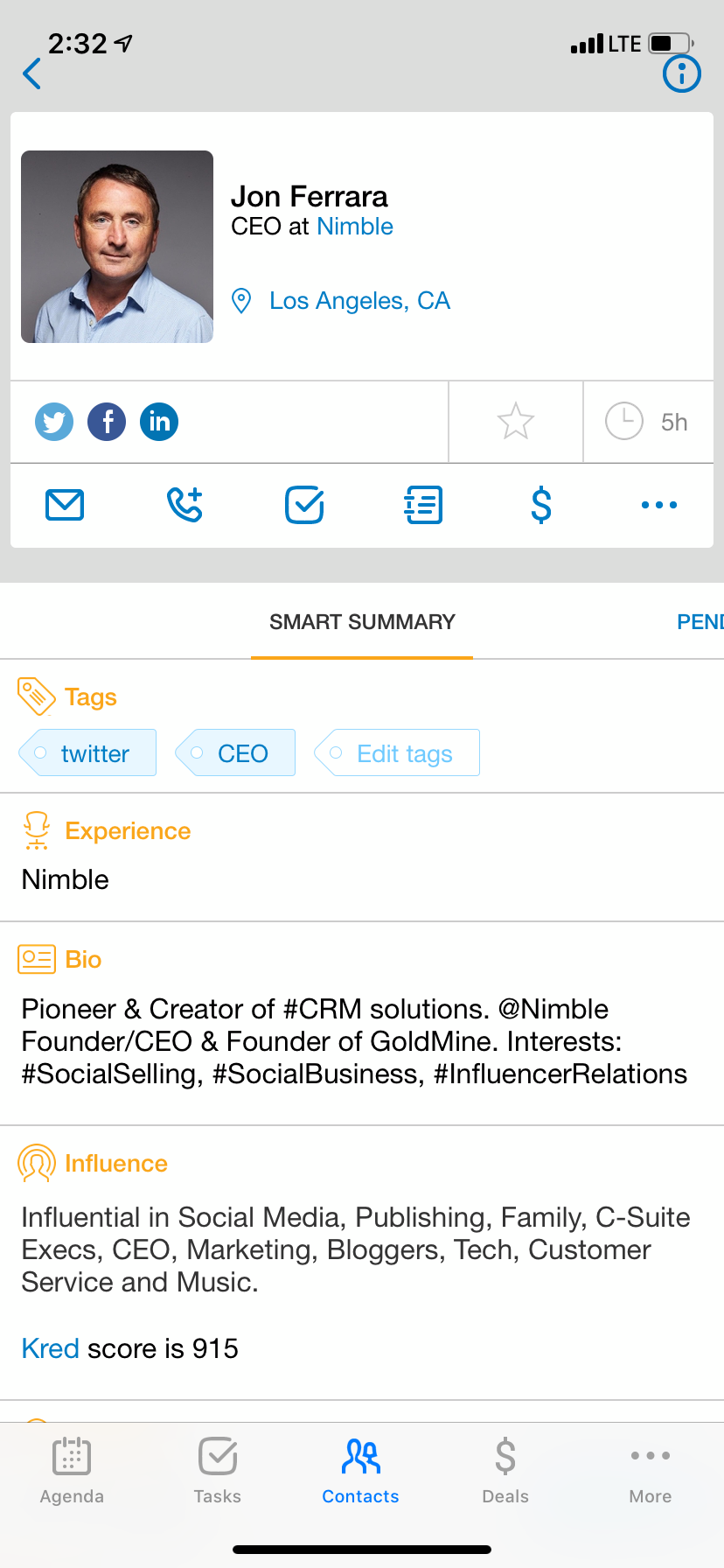
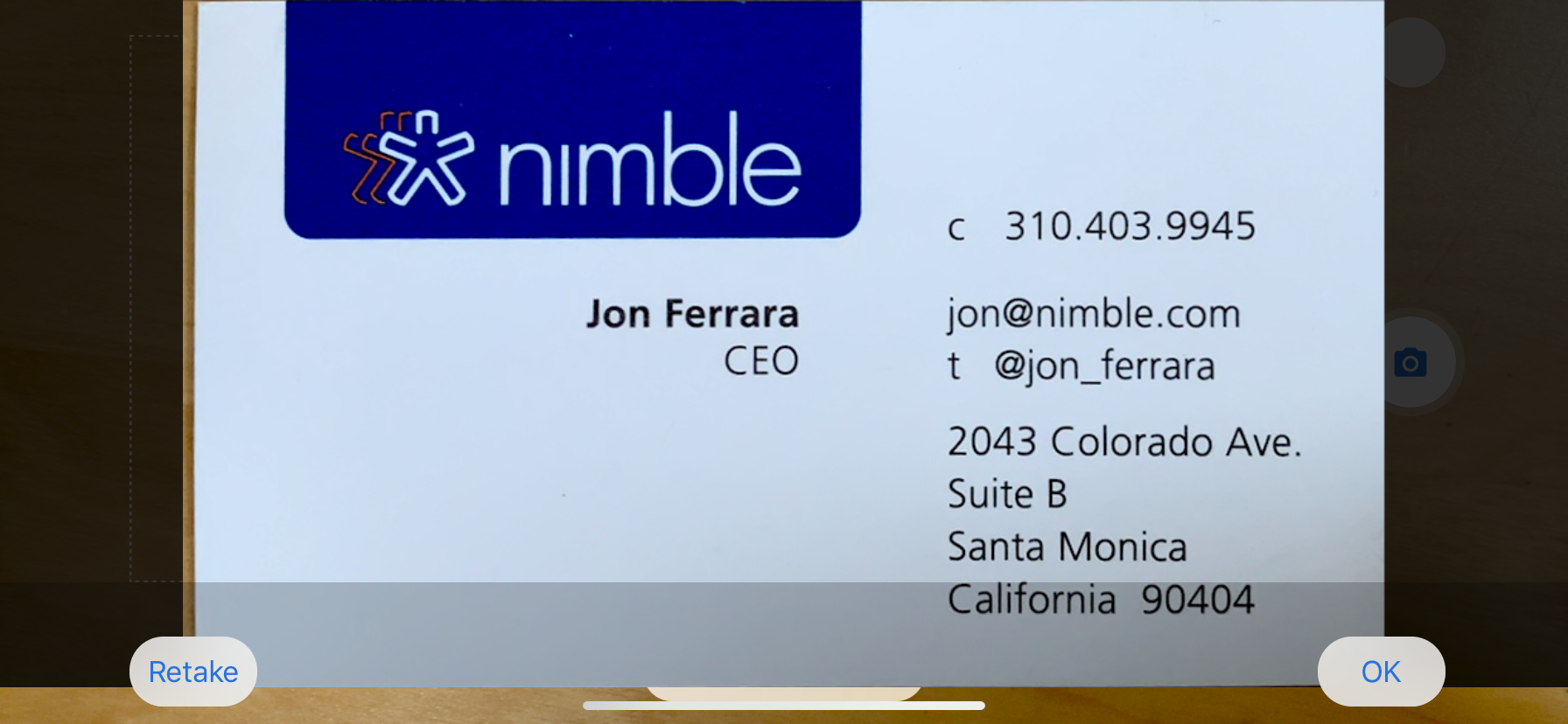
Creating tasks can also help you make sure that you always follow-up on your promises. Learn more about managing tasks inside of Nimble here.
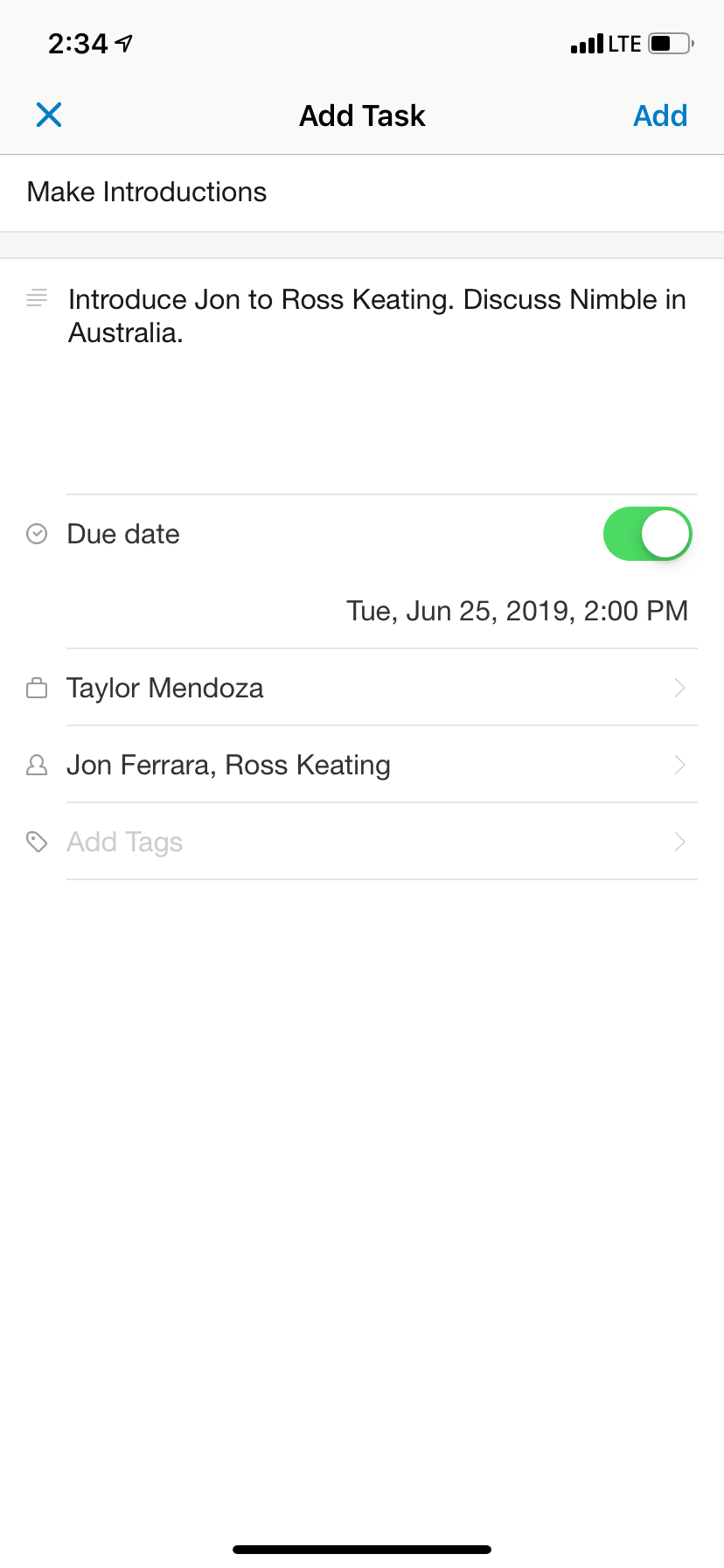
Building trust is all about follow-up and follow-through. Given the sheer number of people you’ll meet at MSInspire, it’s very important to remind yourself of what you promised to whom and then to make it happen. Dunbar’s number tells us that we are not able to successfully manage more than 150 connections at a time; with this in mind, a CRM seems like a necessary tool to help us stay ahead of the game.
We hope that you enjoyed the post and find it valuable when prepping for MSInspire. If you have any questions, let us know in the comments! If you’d like to learn more about Nimble, and possibly even meet at Inspire this year, email us at [email protected].
Happy networking and have fun at MSInspire this year!