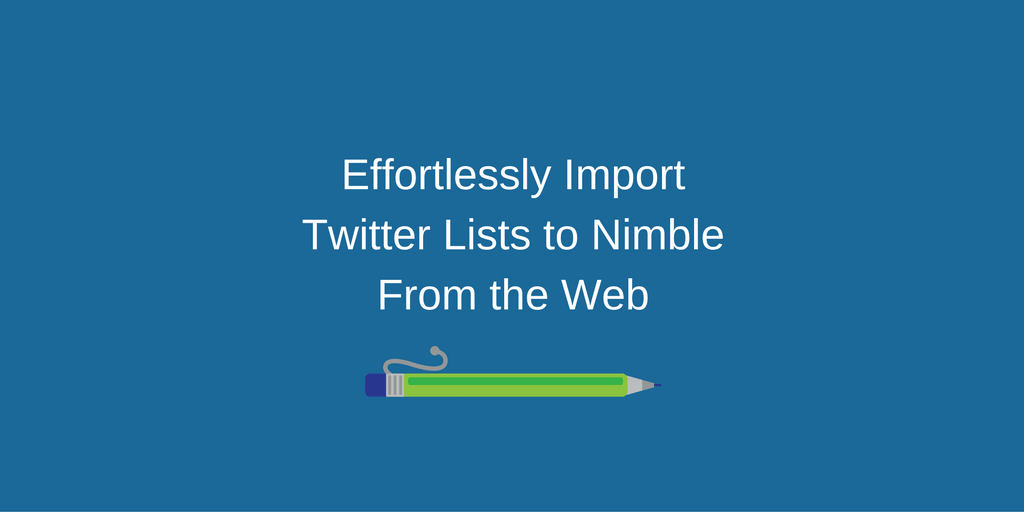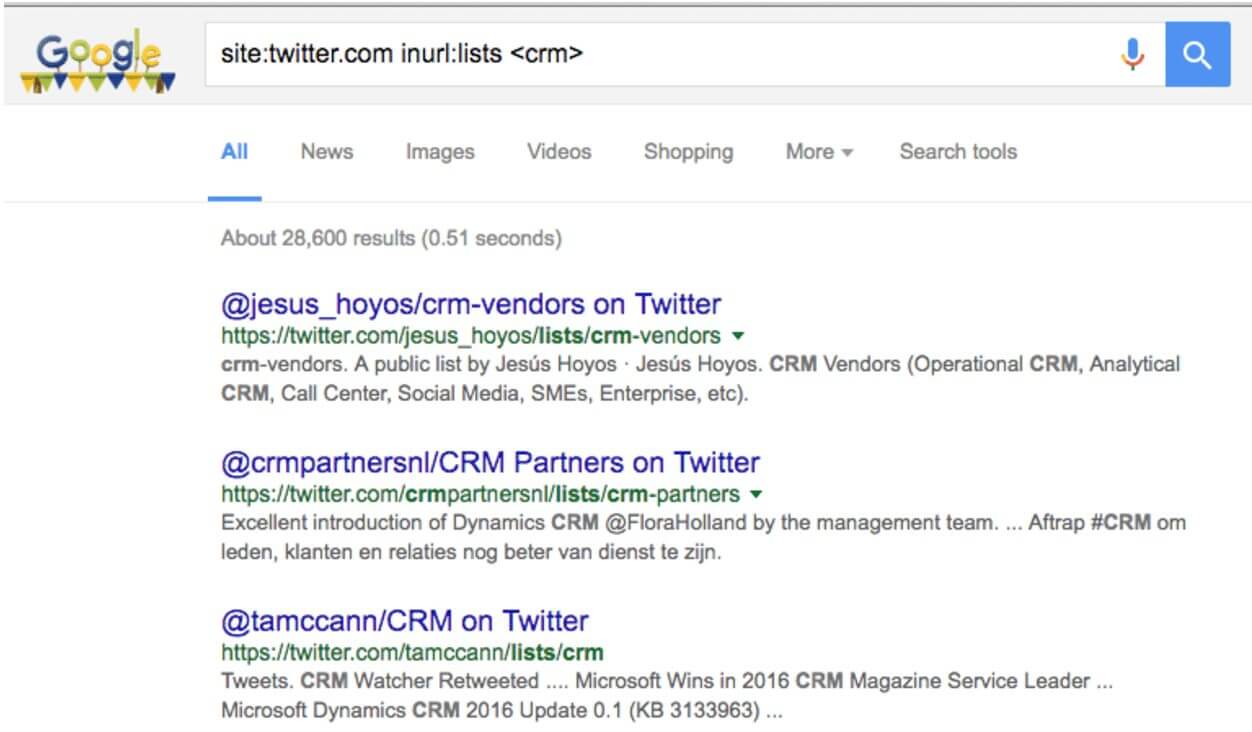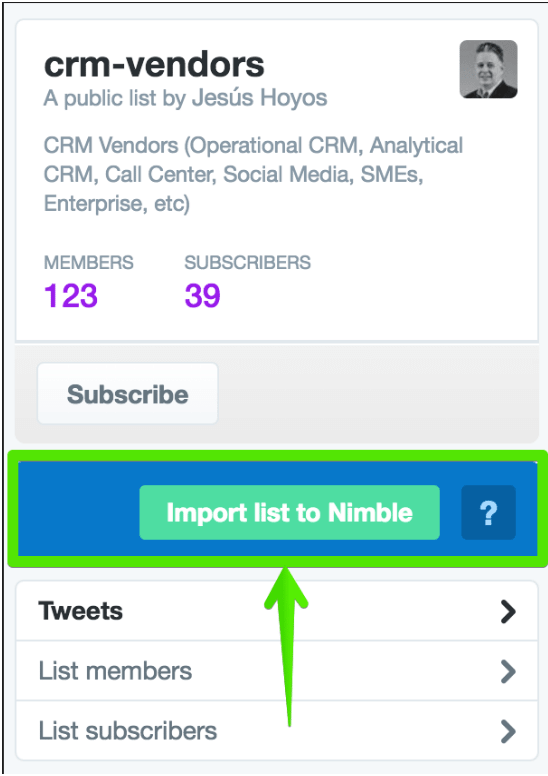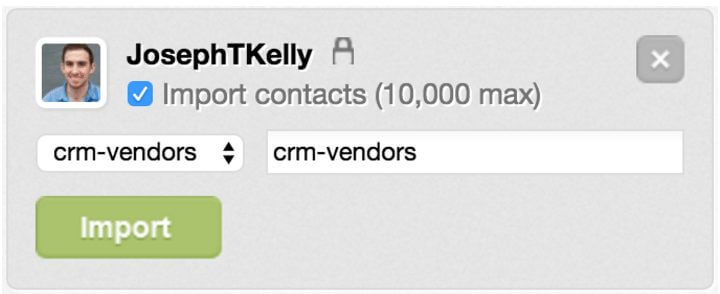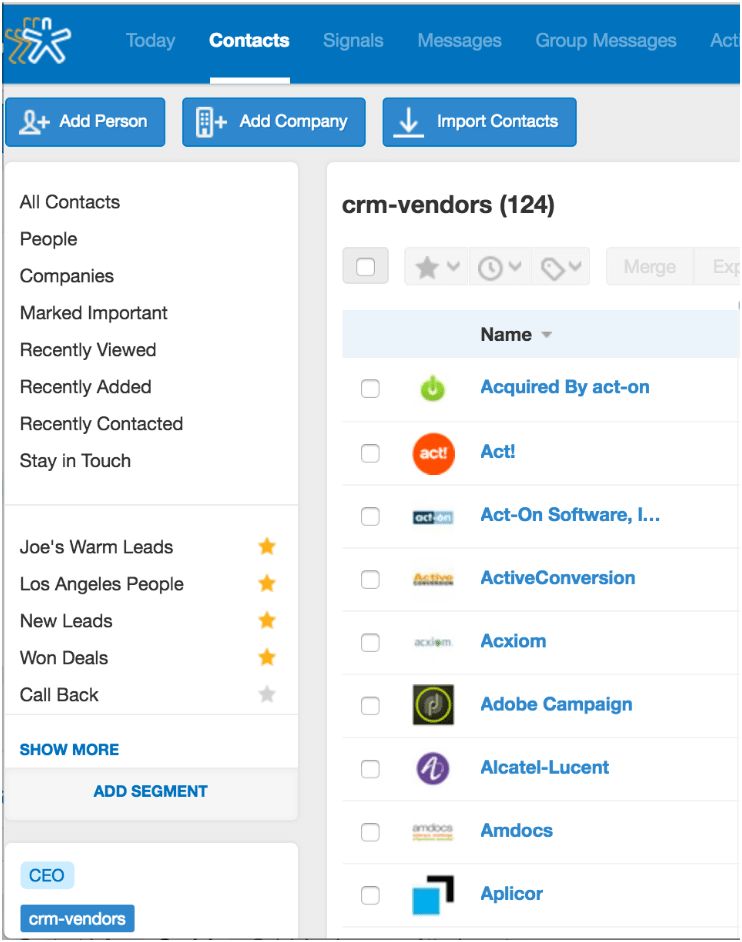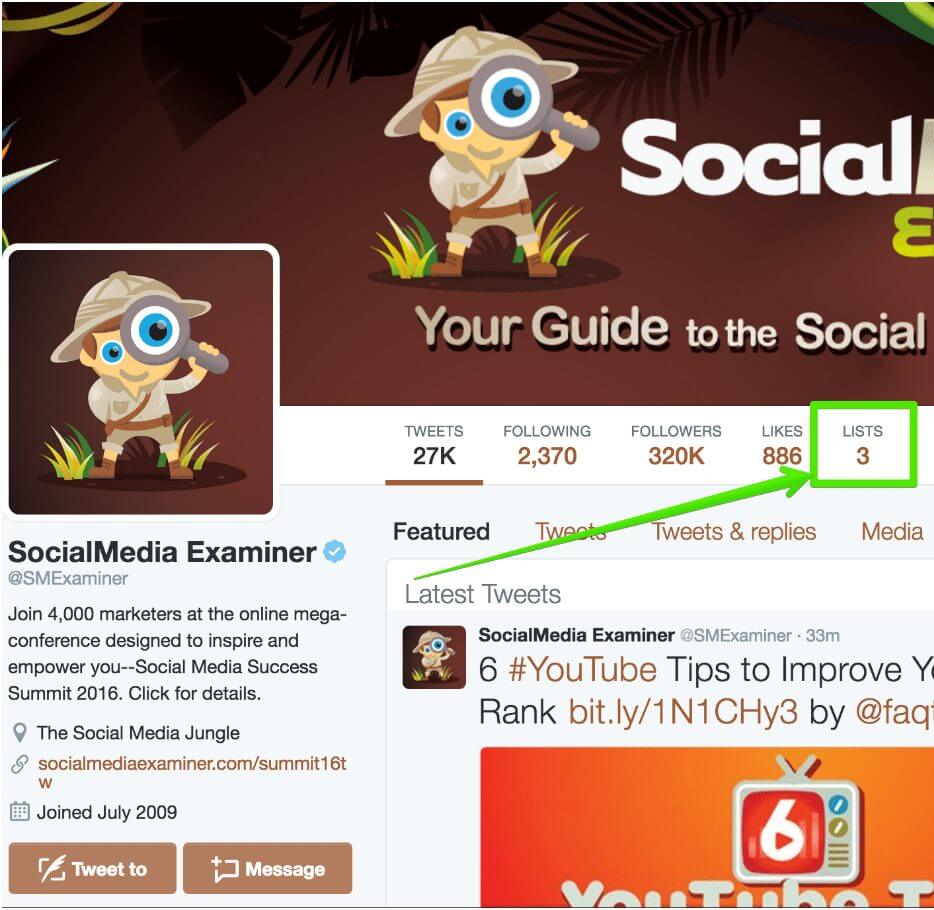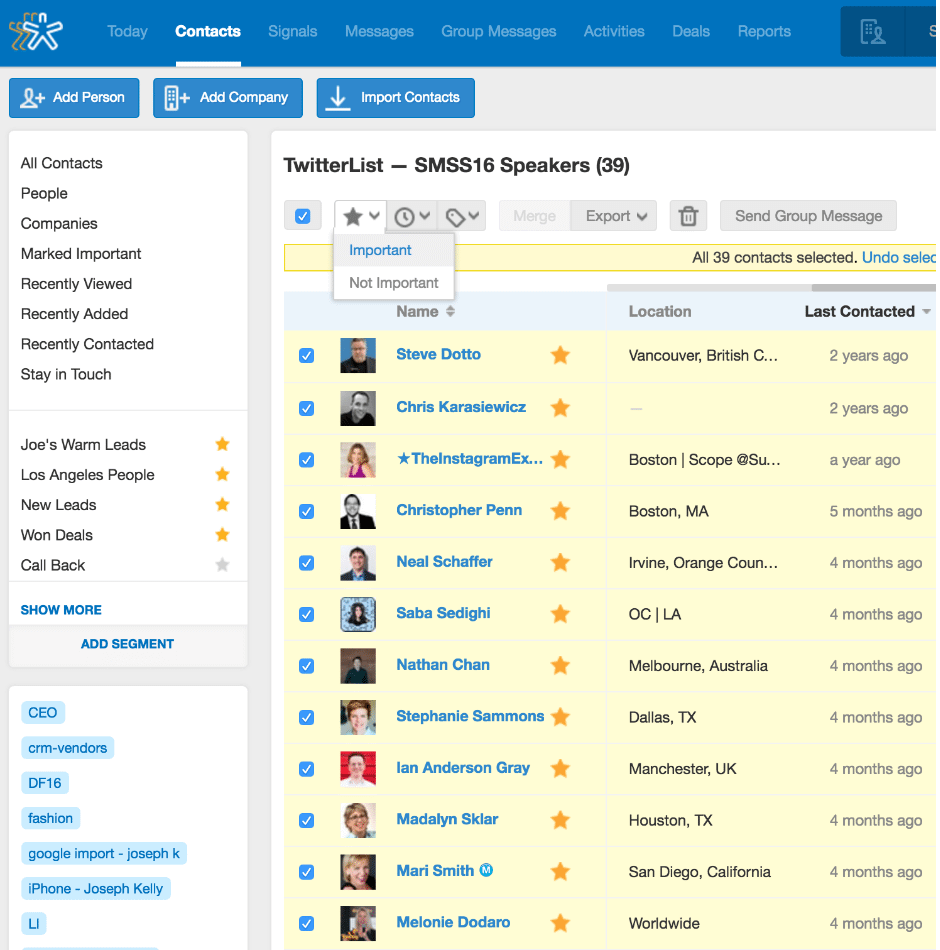Twitter is a great social network to learn about what’s happening now, and it’s a perfect platform to publicly network with people in the areas of promise around your product or services.
Twitter lists are one of the best-kept secrets for building your network, preparing for conferences, and for generating leads. Whether you’re a seasoned Twitter member or a newbie, Twitter lists should be part of your everyday workflow.
At Nimble, we use Twitter lists for a myriad of reasons:
- Curating influencers in the areas of sales, marketing, social media and technology.
- Finding and connecting with influencers, speakers, and attendees of conferences we plan to attend.
- Identifying areas of influence for thought leaders.
- Listing the handles of our Nimble team to drive community engagement.
- Locating the social identities for members of another company.
- Tracking competitors in our industry.
- Identifying your important customers.
As you can see from the examples above, we love using lists over here at Nimble. Therefore, we created an awesome new workflow that makes it easy to import Twitter lists to Nimble to help supercharge your networking.
[New Nimble Feature] – Import Twitter Lists from the Web
Nimble has always had the option to import Twitter lists as you can see in this post. We have just made it easier for you! Essentially, you may now import any Twitter list on the web directly to Nimble. From there, you can use the power of Nimble’s Social Profile Matching to enrich your contacts with additional data points. Once you have enriched your new contacts, use Nimble to segment specific contacts to conduct your outreach and organize your follow up activities.
Nimble Enriches Twitter Contacts with Business and Social Information
Nimble instantly enriches Twitter contacts with background details from social networks and third party databases. In other words, when you add a contact to Nimble with their name and Twitter handle, we will search across AngelList, CrunchBase, Facebook, Instagram, LinkedIn and other networks to add associated profiles to further enrich your contacts with more key data. Nimble keeps these contact details up-to-date to help you save time so you can focus on building relationships that grow your business.
How to Import Twitter Lists to Nimble
It’s our mission at Nimble to help you grow faster, which is why we work with you, everywhere you work via our Smart Contacts App. It’s only natural that we’ve made it as easy as possible to import Twitter lists to Nimble.
You can either import while viewing a list on Twitter with our Nimble Smart Contacts App, or you can import from your settings from within Nimble. I’ll walk you through both pathways below.
How to Find Relevant Twitter Lists:
If you are attending a conference or searching for a Twitter List around a topic of interest, try out this useful Google Search method –
Paste the following into a Google Search – “site:twitter.com inurl:lists <{search term}>”
You can add anything into the <{search term}> brackets to pull up an indexed Google search result.
As the Product Marketing Manager at Nimble, one of my responsibilities is to keep tabs on competitors and our marketplace. For the sake of this example, I’m searching for other CRM vendors to help me with my competitive analysis.
This is the search I ran through Google
site:twitter.com inurl:lists <crm>
From this example, I see the most-clicked lists in this topic, so I’m going to visit @jesus_hoyos to check out the CRM-Vendors list. I’ll have the ability to import this list from the Twitter website or from within my Nimble account. I’ll walk you through each path below.
From The Web
With the Nimble Smart Contacts App installed, I’ll see a Nimble overlay on the Twitter UI with the option to “Import list to Nimble”. This will instantly import the contacts to Nimble and be tagged with the name of the Twitter list.
From Within Nimble
I can subscribe to this list and it will show up in my Nimble Settings under the Twitter Import option.
For detailed instructions on how to import Twitter lists from within the app, please read this post.
Use Nimble to Unveil Company Insights
Now that I’ve imported competitors from this list, Nimble will search on company domains to provide me with extra information.
Use-Case 2: Combine Twitter + Nimble to Prepare for Conferences
For my second example, I’m going to walk you through a use-case to share how you can utilize Twitter Lists + Nimble to drive networking opportunities to help you grow your business.
There’s nothing worse than going to a conference without setting up any meetings with other key conference attendees. In the weeks leading up to an important conference, let’s say SocialMedia Examiner’s Social Media Success Summit 2016, I’ll visit their Twitter handle as a starting point.
As you can see, I’m viewing the @SMExaminer handle and there is a “Lists” option under the handle. There are two options here, “Member of” and “Subscribed to” — each of these types of lists tell me a little bit about the handle I’m following.
For example, you can utilize “Member of” to see what kind of people that person is interested in, and you can use “Subscribed to” to see what skills other people think that person has or is influential in. For this example, I am going to import a curated list under “Subscribed to” to add the SMSS Speakers to Nimble.
For the “Member of” category, I can see who in the Twitter community is possibly attending DF, or who is curating an important list of attendees.
From here, I‘ll open up the list and I’ll have two options to add this list to Nimble as discussed earlier in this post.
As you can see above, the contact will be imported with the Twitter List name as their default tag, making it easy to locate the contacts in Nimble.
Set Follow-Up Tasks to Book your Success
Once you have this list of contacts in Nimble, sift the records to see who is important and then mark them with the Star icon.
Use Nimble’s Group Messaging for Outreach at Scale
Once you have a set of contacts you would like to message, use Nimble’s Group Messaging functions for personalized outreach at scale. Learn more.
This is just one of the many workflows that you can implement with our new Twitter List import feature in Nimble. There are countless ways you can leverage Twitter lists to your benefit and we will be sharing more workflows in the coming weeks. Stay tuned!