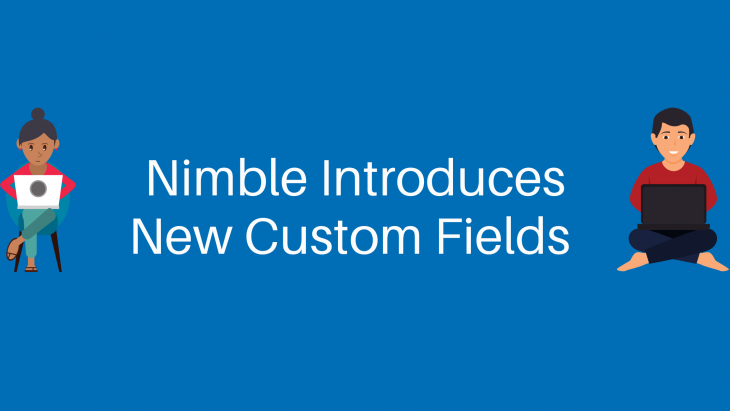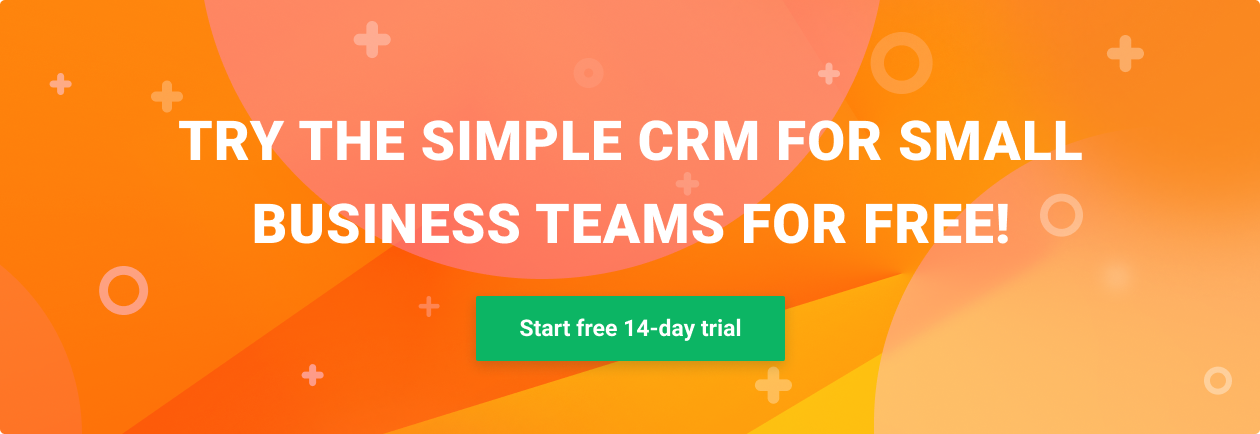We’ve added even more custom data fields to Nimble in order to help you stay on top of everything you need to know about your contacts!
Whether you want to keep tabs on all of your customers’ past transactions, employment history, or personal interests, Nimble has you covered.
Custom Fields are especially useful for personalizing communication as you can refer to a contact’s customized data history to send more authentic outreaches. For instance, your marketing team may want to import webinar data from apps like Zoom to keep track of which webinars customers attended in order to place them on more targeted lists and to avoid sending repeat information. With custom fields, this team can import the information to the contact record and use Segmentation to quickly build these lists.
You may be asking yourself, “what the heck is a custom field?” Well, let’s take a second to get down to the basics.
What is a Custom Field in Nimble?
Contact records in Nimble have many pre-set fields that can be imported or edited within Nimble.
However, while the contact record covers the basic information for leads, Nimble attracts a variety of business types. A property manager, for instance, may need to keep track of what rentals each of their tenants live in. A medical professional might want an easy place to store the health-related topics their patients are interested in receiving newsletters about.
Whatever the reason, Nimble users leverage custom fields to keep additional information about their contacts at their fingertips! This feature allows anyone to organize their contacts in a way that fits their individual needs. Additionally, custom fields are sometimes viewed as “safer” because there are more steps to delete a custom field than there are to delete tags from Nimble.
Custom fields can be applied to contact and company records within the Nimble app, through a CSV import, or third-party integrations. They enable you to customize your contact data fields to best suit your needs.
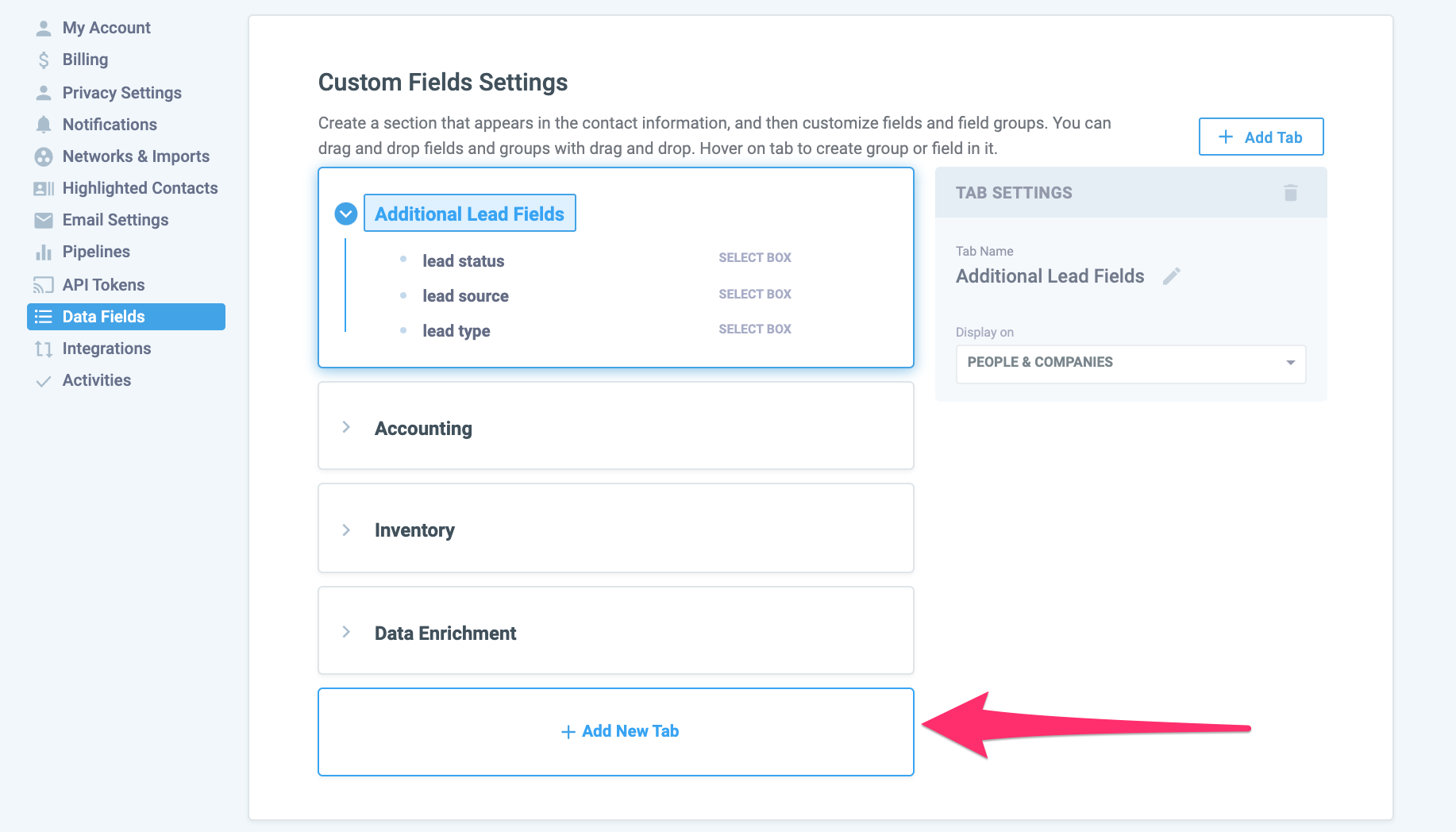
What’s New to Nimble Custom Fields
Nimble traditionally only offered text fields. With this update, users can now enjoy even more custom fields options in order to effectively organize all of their customers and leads.
- Short Text – Single-line text. Maximum of 500 characters.
- Long Text – Multiline text. Supports line breaks.
- Select Box – Create a dropdown selection of options
- True/False Flag – A simple true/false flag. Presented as a checkbox on the edit and view form.
- User Field – Displays a dropdown with all active users
- Date Field – Represents dates. Optionally, you can store dates with times
- Address Field – Displays as a set of address fields (zip, country, state, city, street, etc.)
- Number – Displays a number as a whole number, decimal number, percentage, or currency
Keep Track of Email Engagement History from MailChimp
Here is an excellent example of how to use custom fields to keep tabs on who is (or isn’t) engaging with your outreach:
First, use our Piesync integration to bring in your contacts and leads from MailChimp.
Why?
MailChimp reports who’s opened your emails and clicked on your links, but the MailChimp reporting dashboard doesn’t tell you which contacts best match your buyer profiles. And, there’s no clear path to engage with these leads in authentic, 1:1 communications.
To truly understand the value of the contacts in your MailChimp email lists, you need one-click access to smart profiles for each of your contacts, which Nimble delivers. Once you’ve identified MQLs, based on a combination of MailChimp engagement and Nimble social business insights, you can engage A-List prospects authentically and at scale in an effort to nurture relationships and Sales Qualified Leads.
With the new custom fields, you can easily target people who have engaged with your outreach — and those who haven’t. Simply create a field such as “Clicked Link= TRUE/FALSE” to identify these follow-up opportunities!
Effectively Engage a Targeted Audience with Granular Custom Fields
Create custom fields that will enable you to track data associated with your business. You can then use this information to build a targeted list and start engaging with these contacts.
With custom fields, you can track your customer’s buying history by creating certain fields as “Product Type”, “Item Number”, and “Invoice Date”. You can even create a “True/False” field type to indicate whether they are a returning customer.
Once you have populated these fields with the necessary data, use the Nimble Segmentation feature to build distinct lists. For example, you can pull a list of returning customers who have made a purchase within a specific time period:
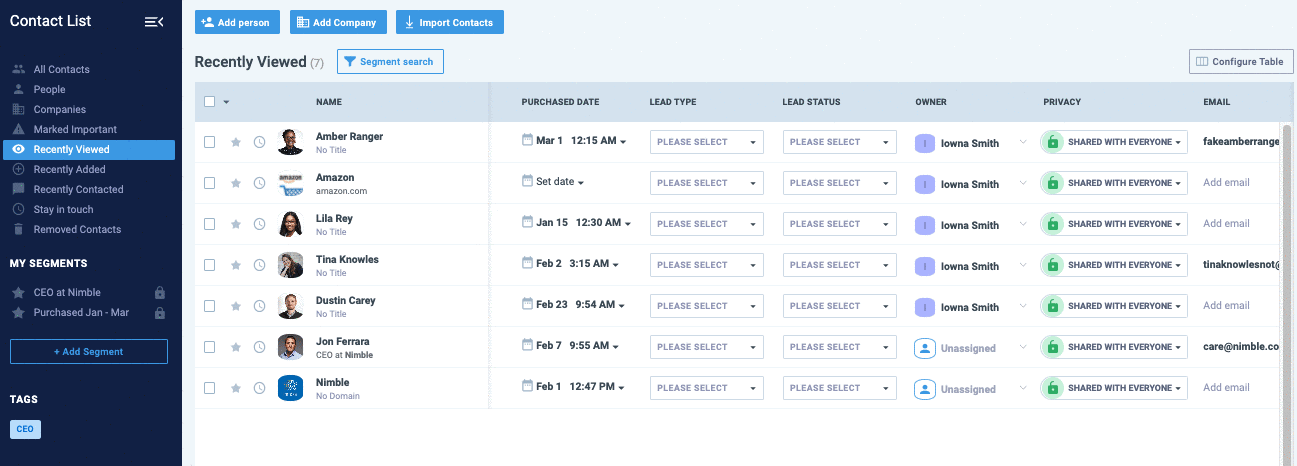
Or a list to find contacts who haven’t ordered from your company within the last few months:
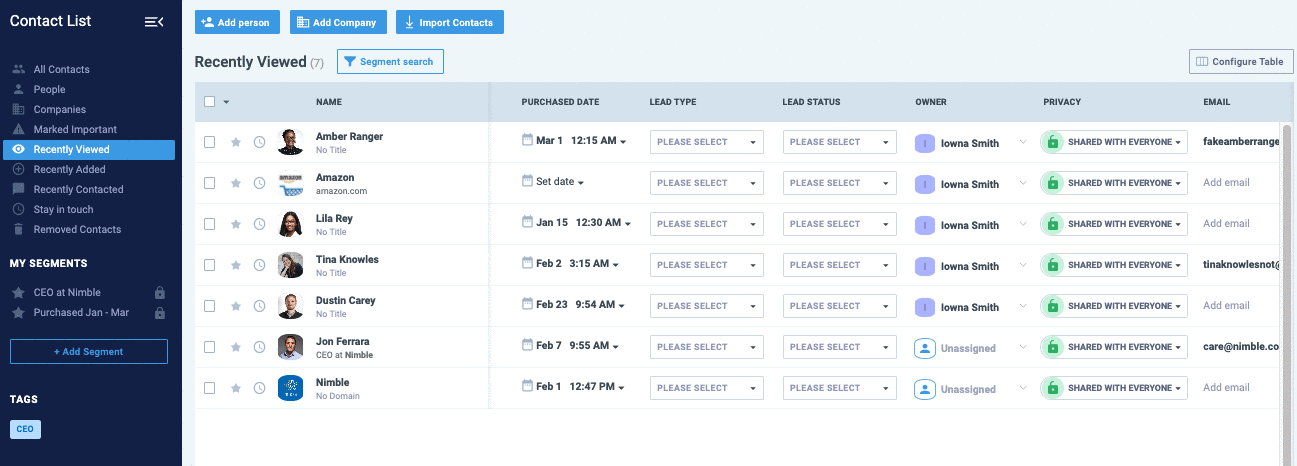
Or look up customers who purchased a specific product and use this information to upsell them:
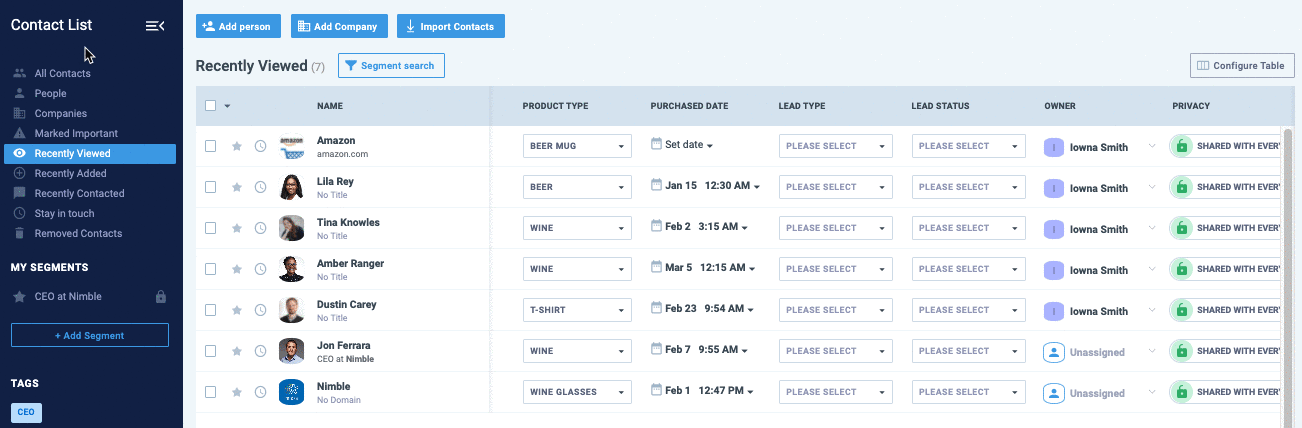
Once you have created your desired list, you can save it as a saved segment. This will reduce time spent on recreating your most used lists. New contacts that match the criteria you’ve set up for the list will be automatically added to the saved segment.
Now that you have your list, you can interact with your customers by sending them a group message. With the Nimble Group Messaging feature, you can create saved templates, track opens and clicks, as well as unsubscribes.
The results of these interactions will appear on a Campaign Reports page.
To automate the process of keeping your custom fields up to date, you may consider integrating with a third-party app. Nimble integrates with over 200+ applications to keep your contact data in sync. Consider integrating with QuickBooks to keep sales data up to date or MailChimp to keep a history of click-through rate.
How to Get Started
To learn more about the Nimble custom fields, please visit our FAQ center.
If you do not have a Nimble account yet, we invite you to try it for free for 14 days.
Stay tuned for more product announcements as we evolve Nimble into the best CRM for Office 365 and G Suite teams!