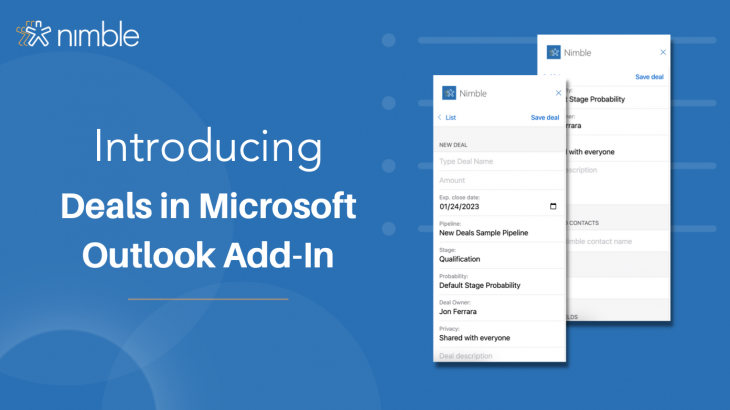We are excited to announce we’ve updated our Nimble Prospector Add-In for Microsoft 365/ Outlook to support our newly Redesigned Deal Pipeline features. Now you can create and manage your new redesigned Nimble Deals straight from your Microsoft 365 Inbox, Calendar, Outlook Mobile and Outlook Desktop apps!
As you may have heard, we recently soft-launched our new Redesigned Nimble Deals Feature. Now with our updated Microsoft Outlook Add-In, you can start using our redesigned Deals features to create and edit deals in your Microsoft 365/Outlook email inboxes!
This update enables Nimble customers to take advantage of our many of our New Deals features including; viewing, creating, and editing new Deals and Custom Deal Fields via our Microsoft Outlook Add-In.
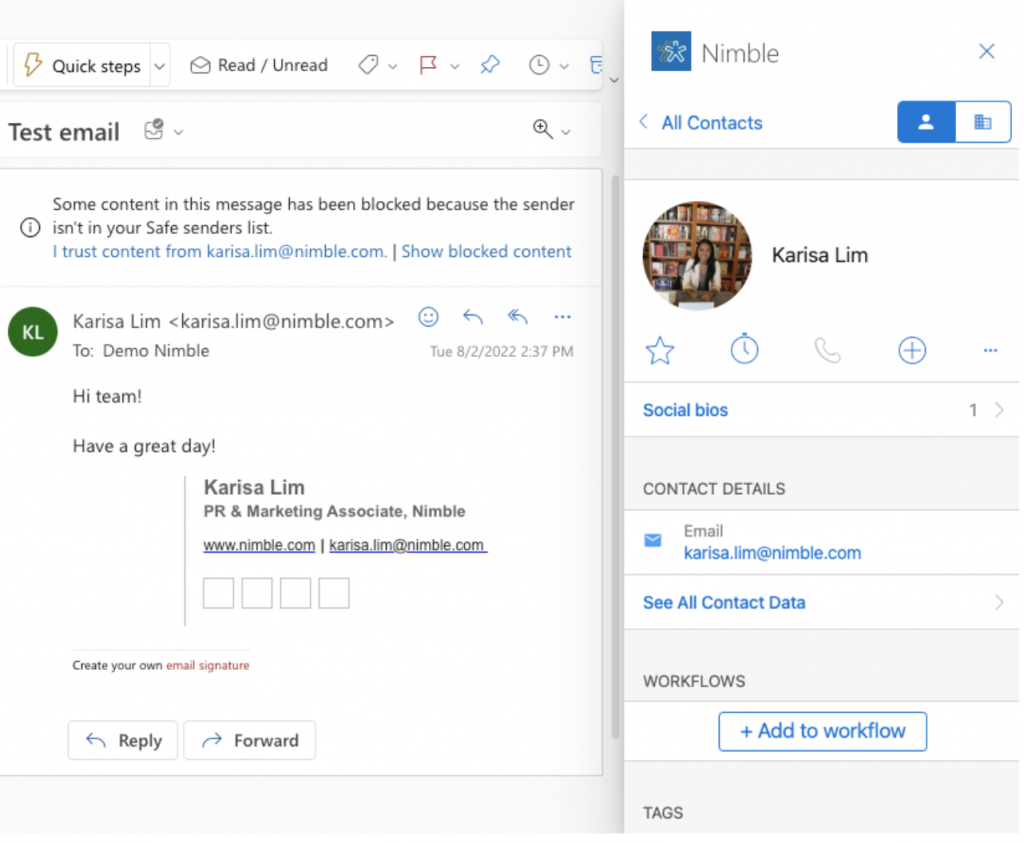
Nimble Prospector for Microsoft 365 Explained
Our Nimble Prospector Add-In for Microsoft 365/Outlook provides users with the ability to search contact and company information, save and log emails and calendar events, edit and create tasks, and create deals to your Nimble account! Using Nimble Prospector Add-In for Microsoft 365/Outlook simplifies the contact management process in one place
What’s Updated for New Deals in Nimble
Our Deals functionality has been redesigned from the ground up with new features to enhance your sales process experience. These new features include custom deal fields, deal tags, a detailed changelog, currency options, and more! You can read in-depth about our New Redesigned Deals here.
Deep Dive New Deals in Microsoft Add-In
Alongside our newest update to deals, we’ve added Nimble deals newest capabilities to Microsoft Outlook! The new deals pipeline feature in a Microsoft Outlook add-in allows users to track and manage sales deals directly from their email inbox. This feature allows users to create, update, and track deals, all without having to leave Outlook. Additionally, the deals pipeline feature provides a visual representation of the sales process, making it easy to see where each deal stands in the pipeline. Users can also access key information such as contact information, deal value, and expected close date. This feature can help sales teams stay organized and on top of their deals, and ultimately close more sales.
In this article you’ll learn how to take advantage of our new redesigned deals into our Microsoft Outlook Prospector Add-in by:
- Viewing your Deals and Pipelines in Microsoft Outlook
- Creating New Deals straight from your Microsoft Outlook
- Editing new and old custom fields for your deals
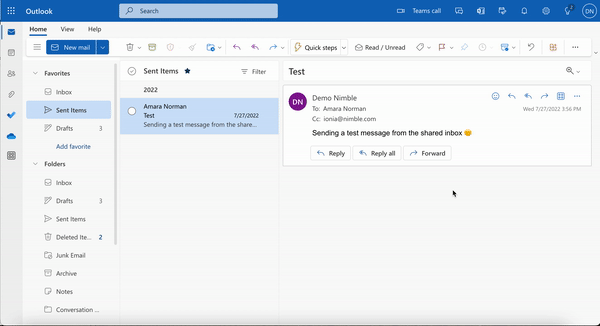
Viewing New Deals on Microsoft Outlook Add-In
Now, with these new updates on Microsoft Outlook Add-In, you can view, create, and edit New Deals. Being able to utilize our new Deals features on Microsoft Outlook makes managing your contacts and Deals pipelines from your inbox easier.
For example, if you’re using Microsoft Outlook Add-in to access your deals pipeline for sales, you might use Nimble’s add-in to view and update information about your leads and deals directly from within Outlook. This allows you to now easily view and update customer information and track your sales pipeline without having to switch between multiple applications!
To view your deals on the Microsoft Outlook Add-In:
- First, log in to your Microsoft account to access your inbox
- From there, click on the add-in icon on the top right corner of your message. If you don’t already have your add-in setup, click here to install Nimble’s add-in!
Next, once a contact has been pulled from your inbox scroll down to the “deals” tab, from there you can view existing deals or add a new one!

Creating New Deals in Microsoft Add-In
There are a number of reasons why our users love creating deals through Microsoft Outlook such as, increased efficiency of working where you work and track your sales progress, better visibility by having your deals pipeline in Outlook and easily view the status of all your deals in once place, and better communication amongst your team members by sharing important information regarding your deals!
So, how do you create deals in Microsoft Outlook? Follow these steps:
- First, pull up a message in your inbox or a related contact to begin creating a deal
- Once that email or contact is open, access your Nimble Add-In
- Next, click “create” on the top right corner
- From there, you can begin to edit your deal! You can edit your deal by creating deal descriptions, tags, or information in your deal fields!
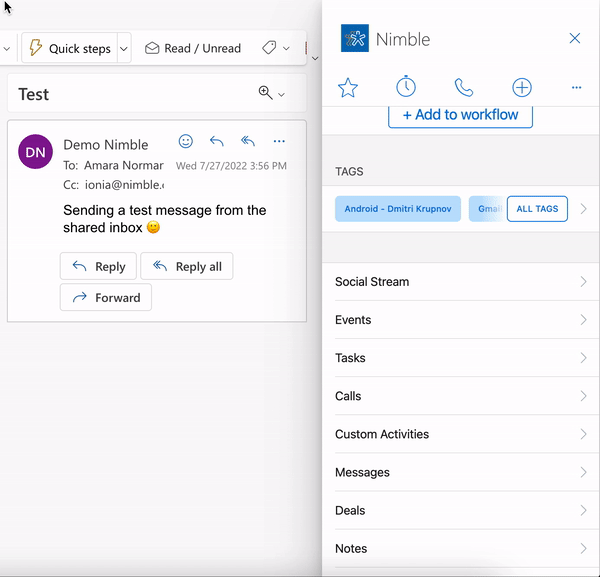
Editing Deals in Microsoft Outlook Add-In
Editing deals in Microsoft Outlook Add-In allows you to keep track of important business opportunities and sales leads! Editing deals allows you to update important information, set reminders, edit custom fields, and track the progress of your deal to ensure you can close the deal successfully. Additionally, having up-to-date information in your custom fields allows you to create and save accurate information with you and your team.
To begin editing custom fields, follow these steps:
- First, click on your desired deal in your Microsoft Outlook Add-In
- Once your deal has been pulled up, click the “edit” button on the top right
- From here, you’ll find your deal fields at the bottom of the add-in
- Next, edit and add information to your custom fields!
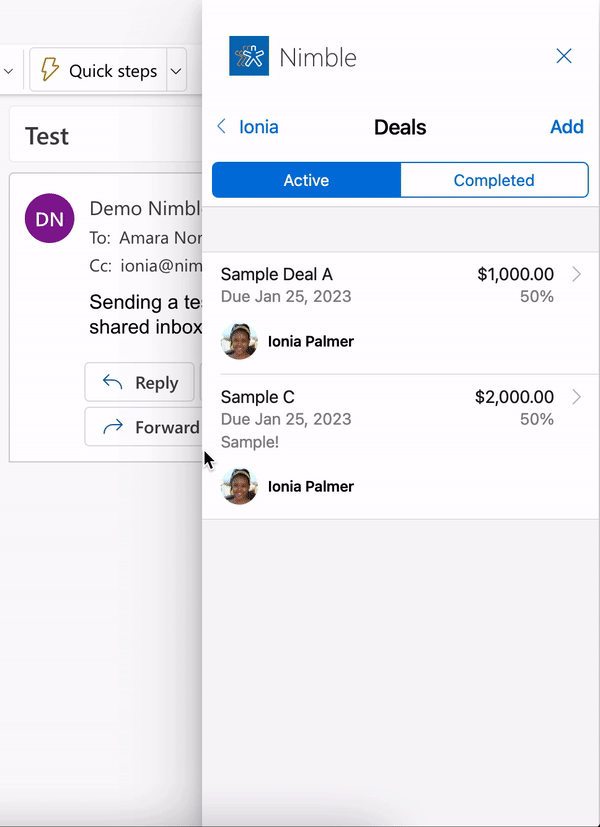
Migrating Your Legacy Deals
To use deals to the fullest extent, the Nimble team recommends migrating your legacy deals into our New Deals UI, so that you can easily access all of our new deals capabilities!
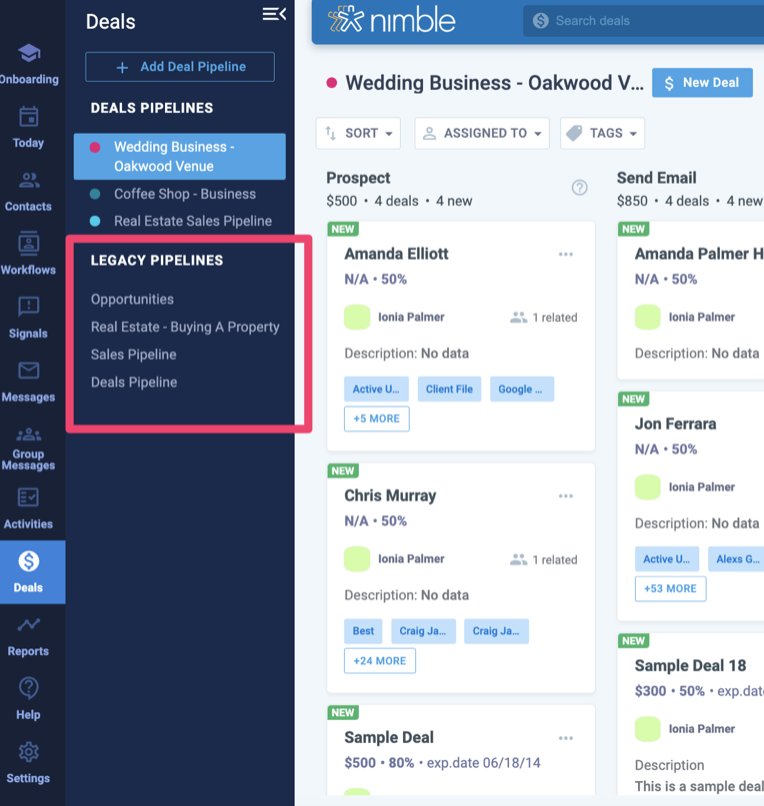
If you’re interested in migrating your legacy pipeline to our new deals, read our Migrate your Legacy Deals to Nimble’s New Deals Support Article
What’s Next for Nimble Deals?
We’re not quite finished with the Deals updates just yet! In the future, Nimble users can expect to see a new UI to show deeper Deal details and history, a Kanban Board view of mobile Deals, and more updates on Deals Reports!
Stay in Touch
Keep an eye out for Nimble Updates, like our new Deals Reports and Deals Reports Widgets, and don’t forget to read about our latest updates by checking out our Product Updates Blog!
For a complete Nimble’s Deal Feature Overview, feel free to read our Nimble Deals Overview Support Article.
If you have any questions, please email us at [email protected], initiate a chat from this FAQ, or join one of our Nimble Onboarding and Best Practices sessions, held every weekday at 9 AM PT.