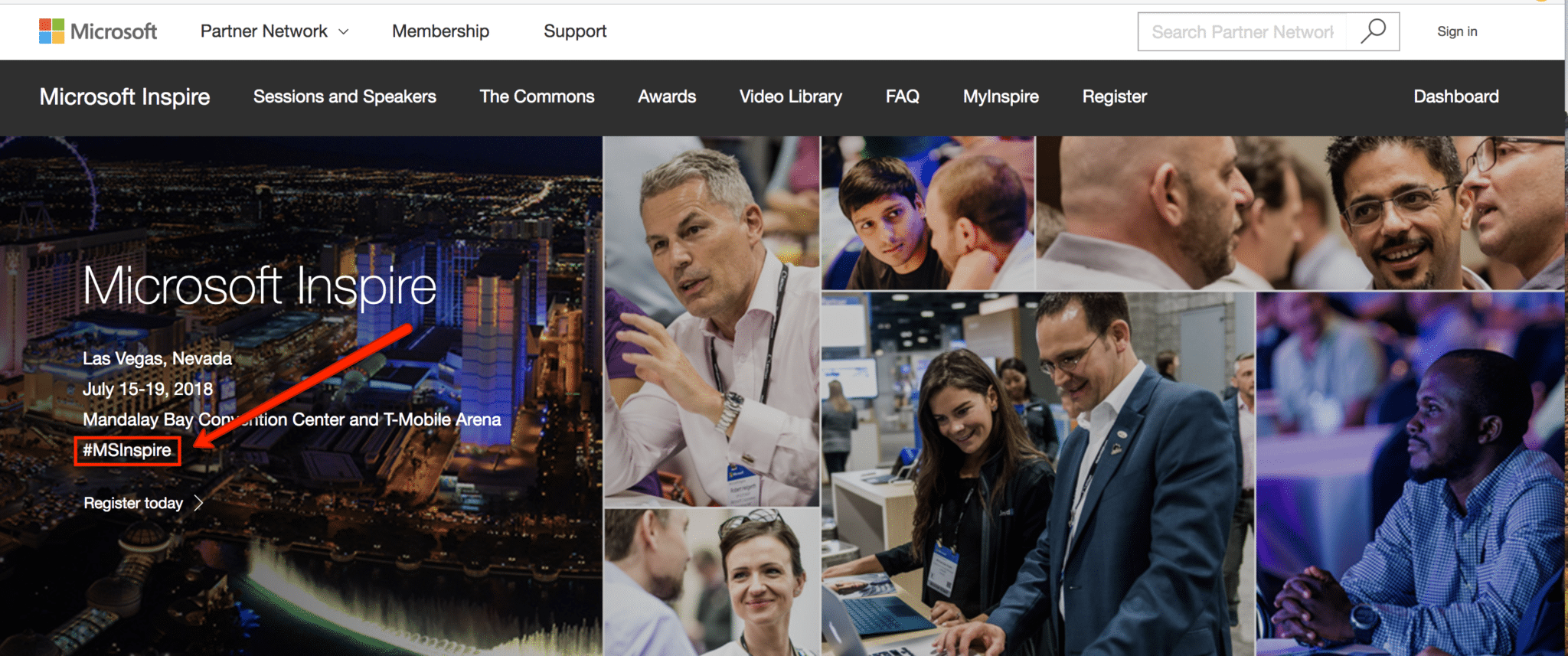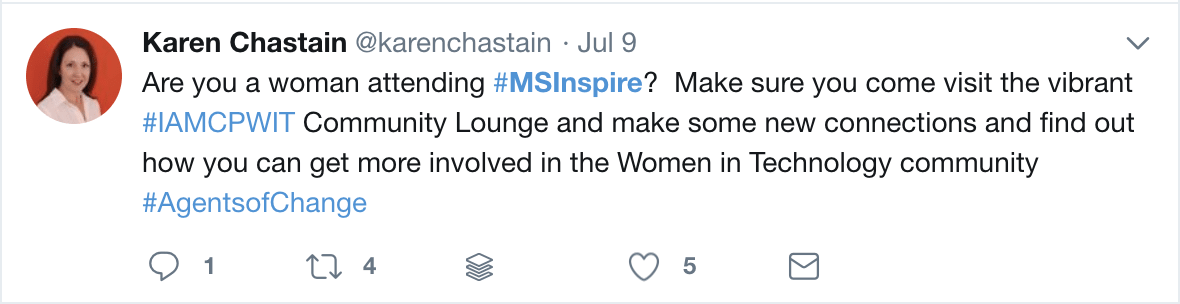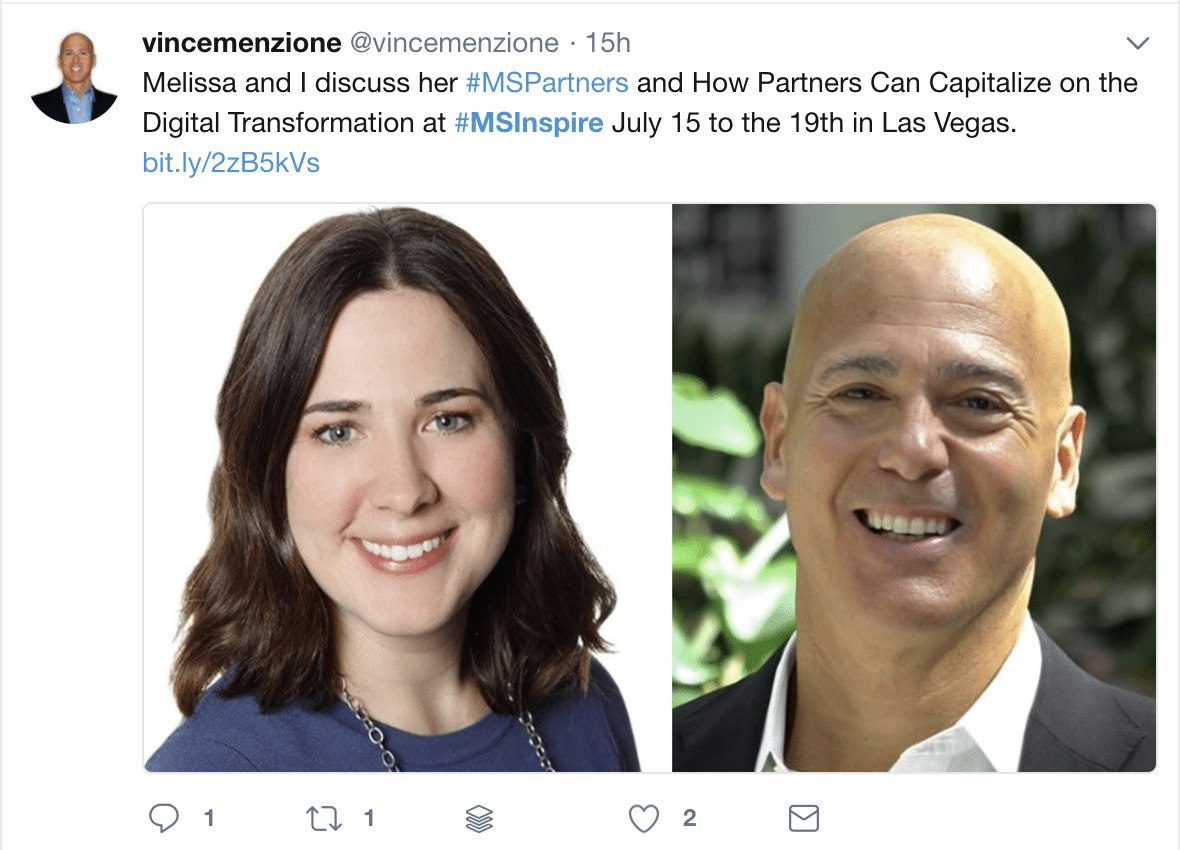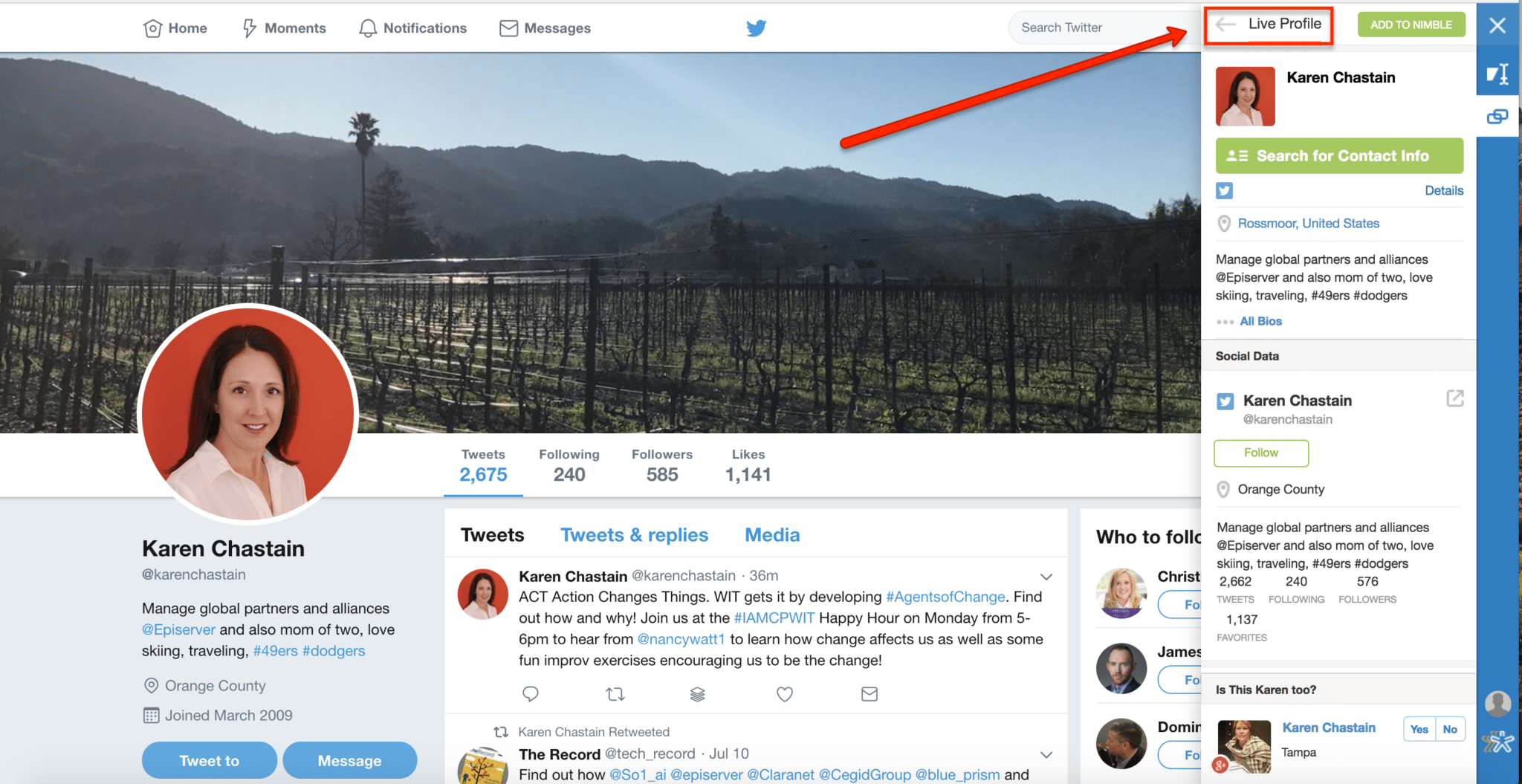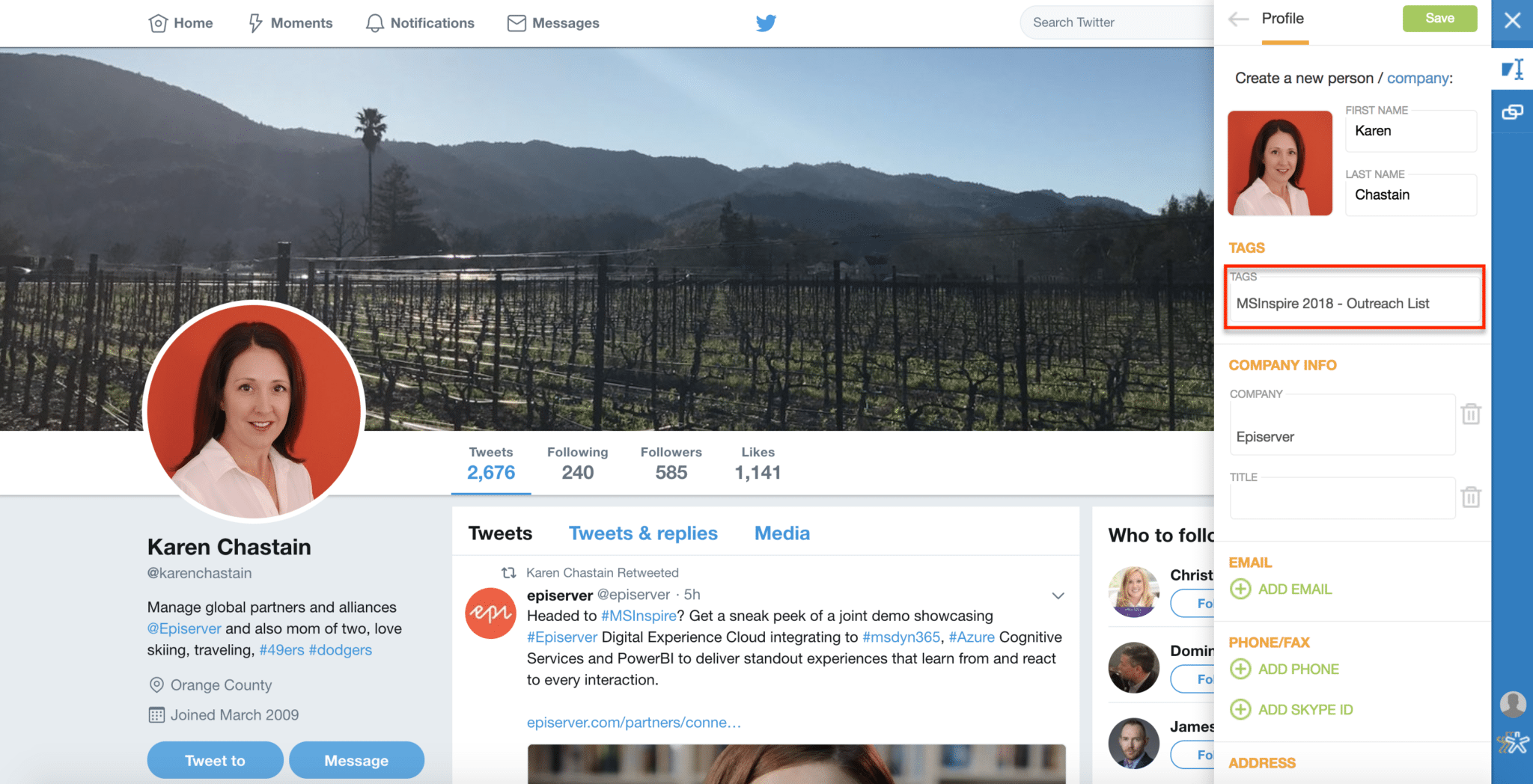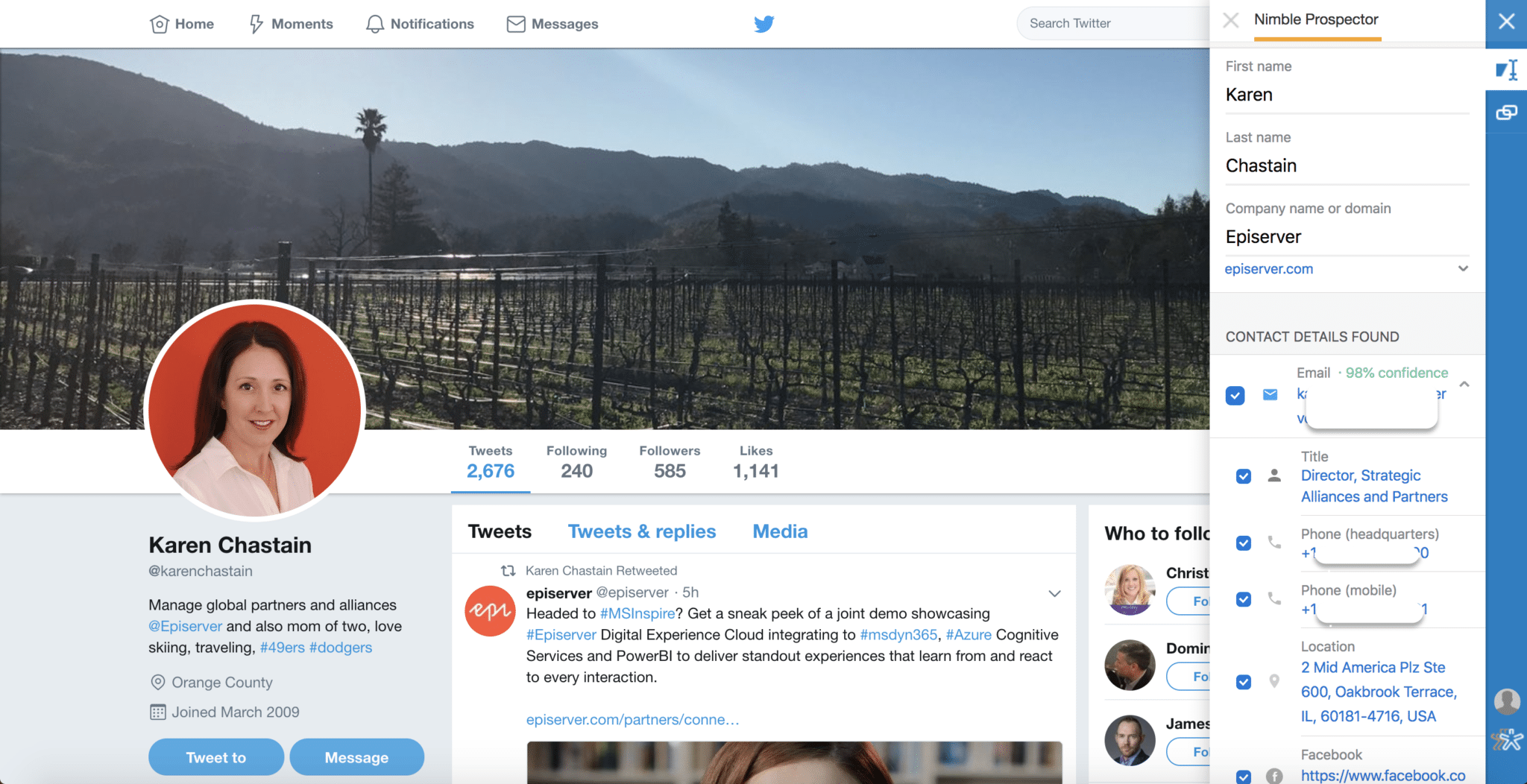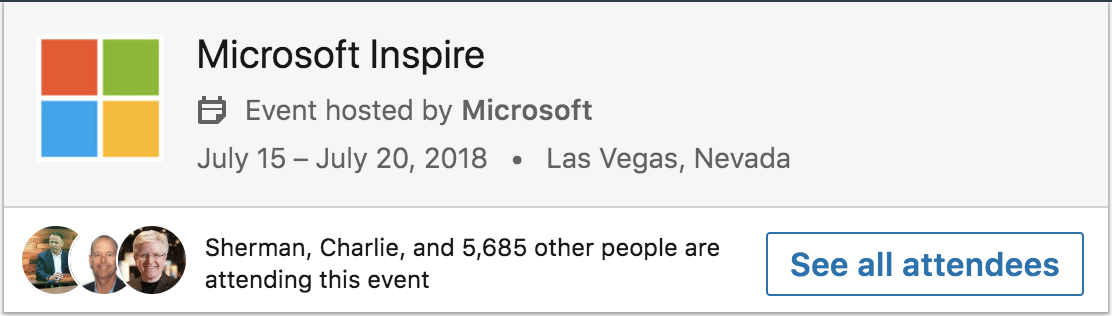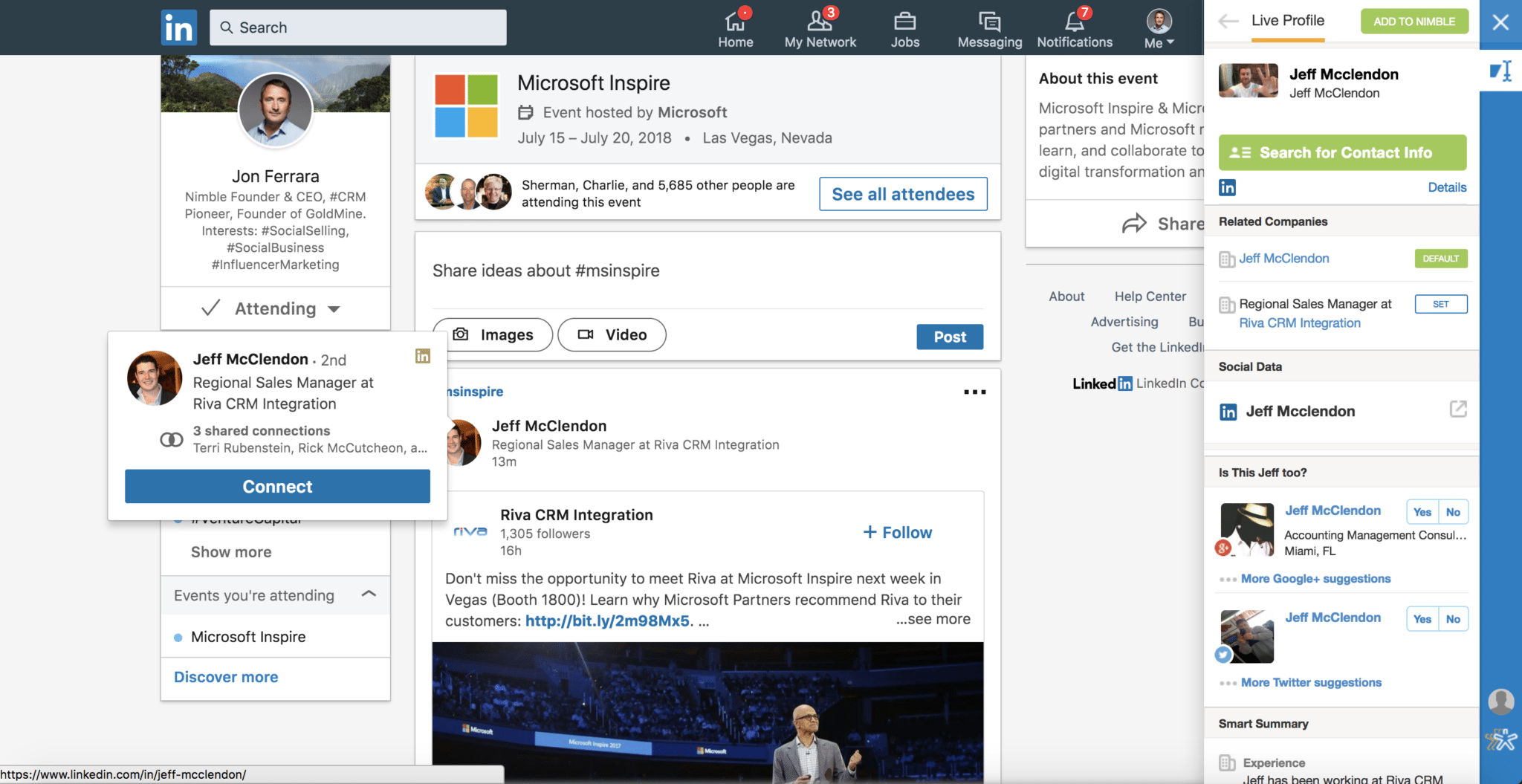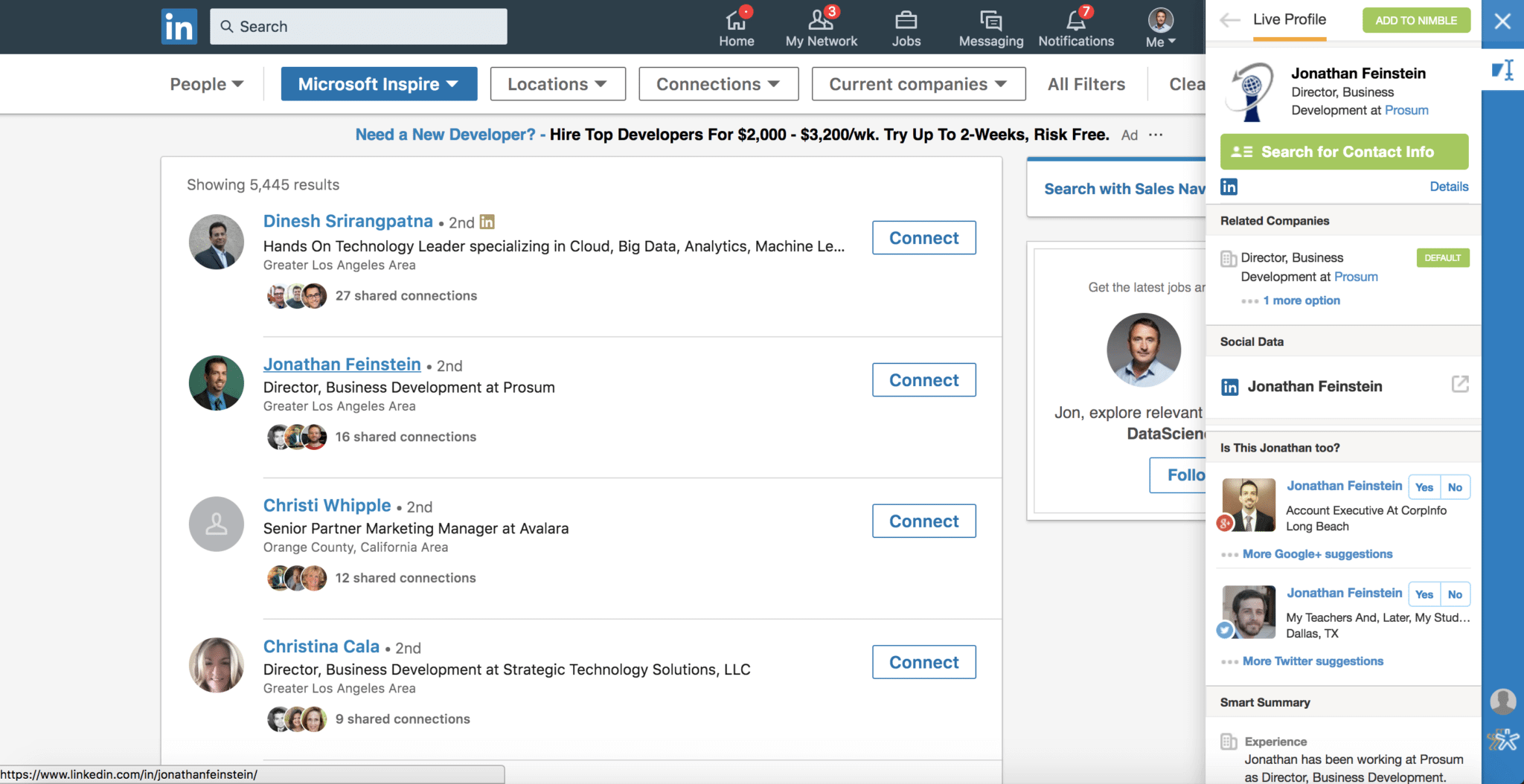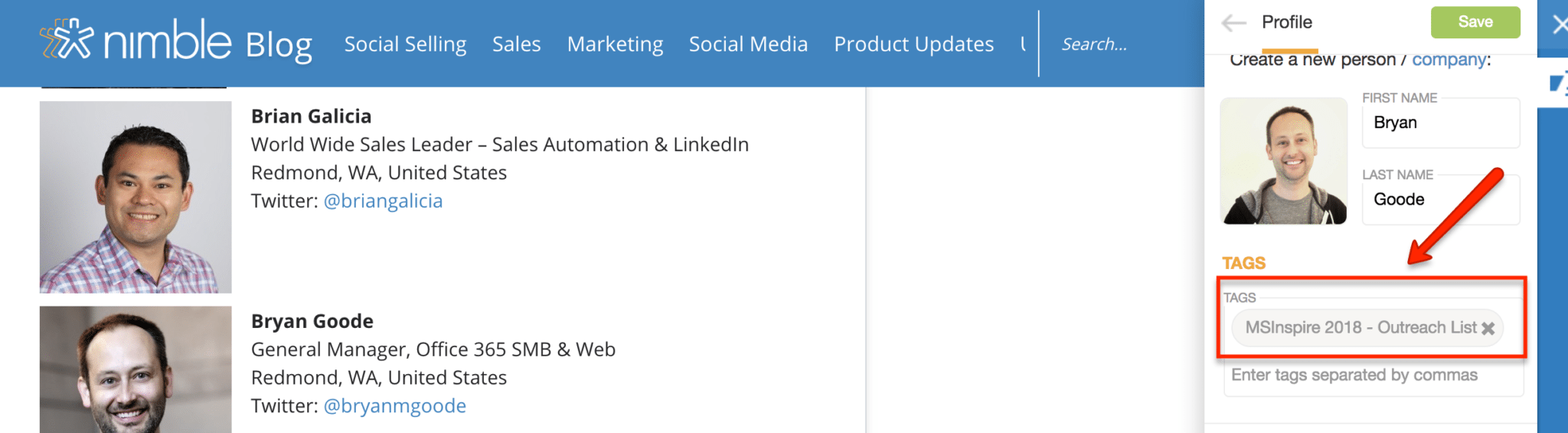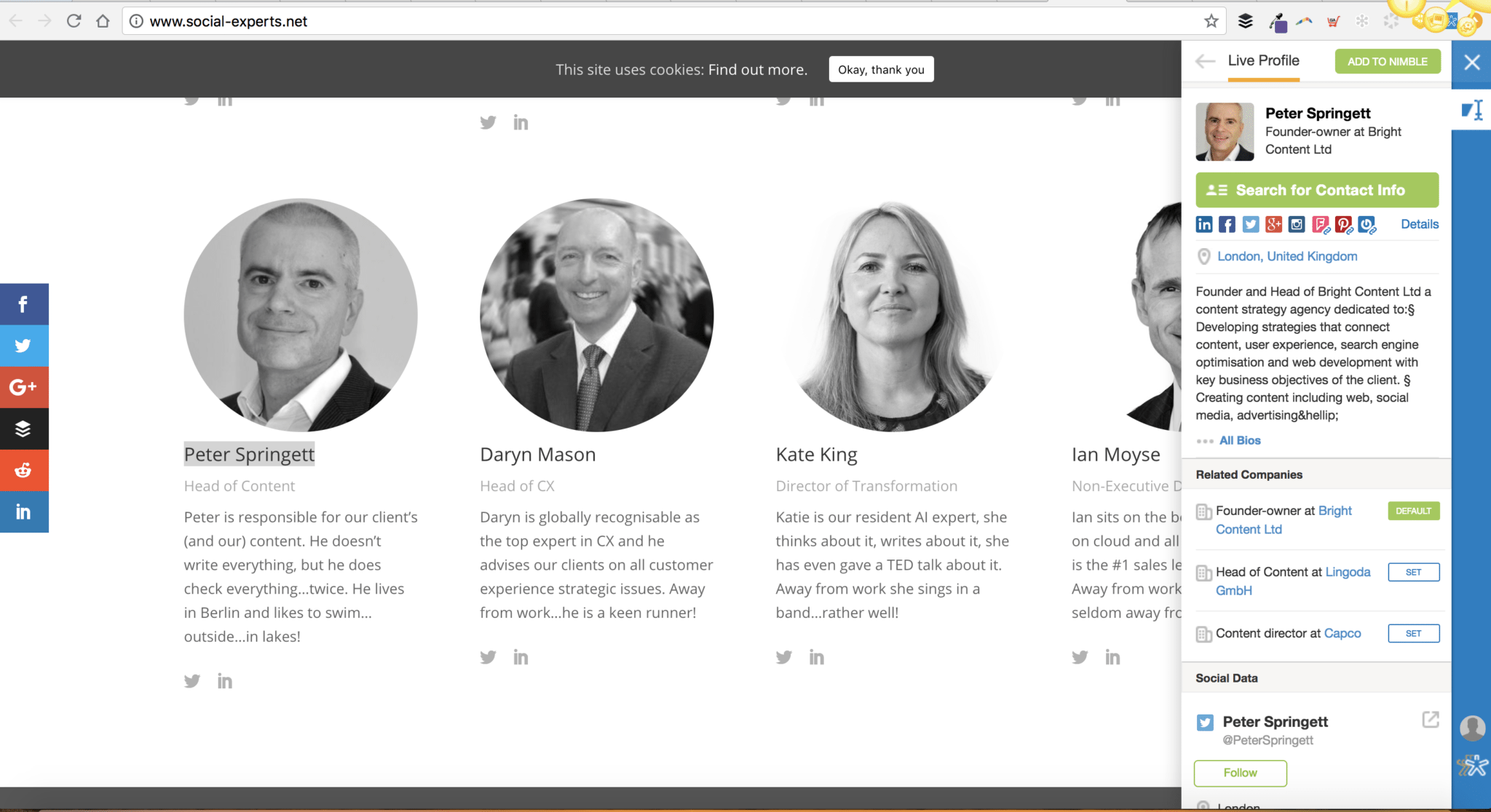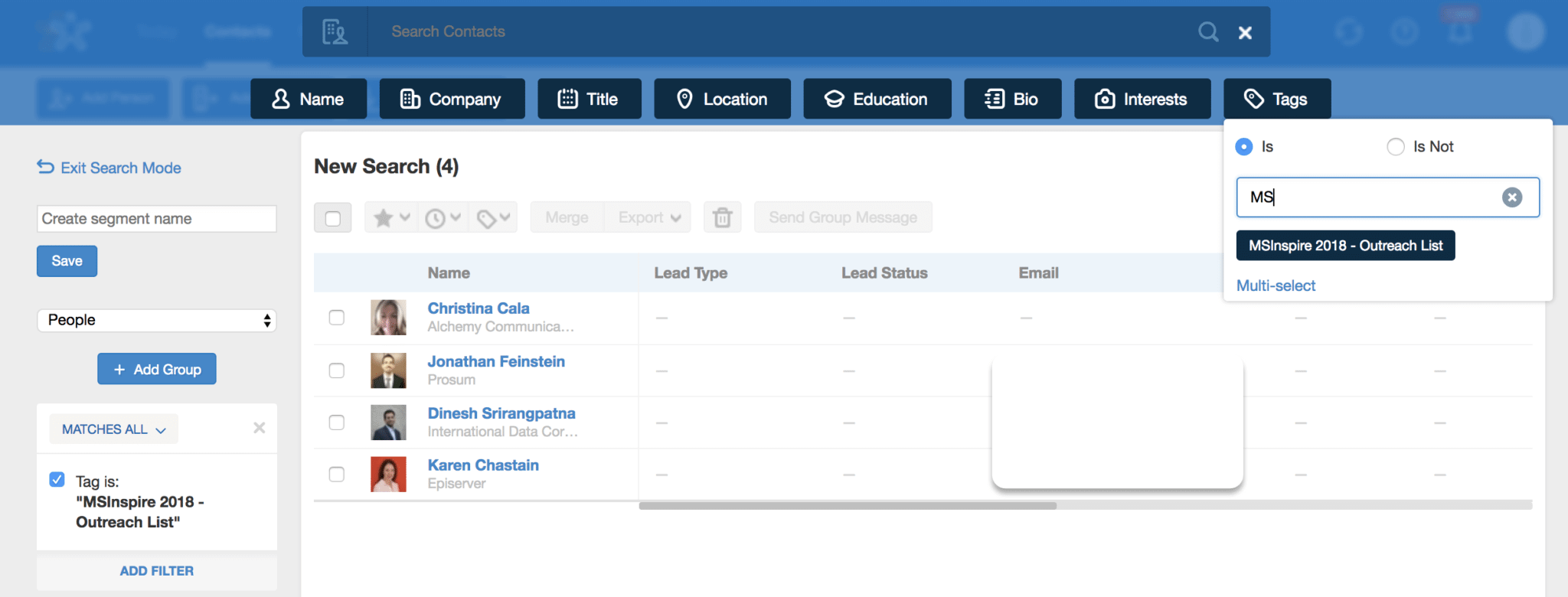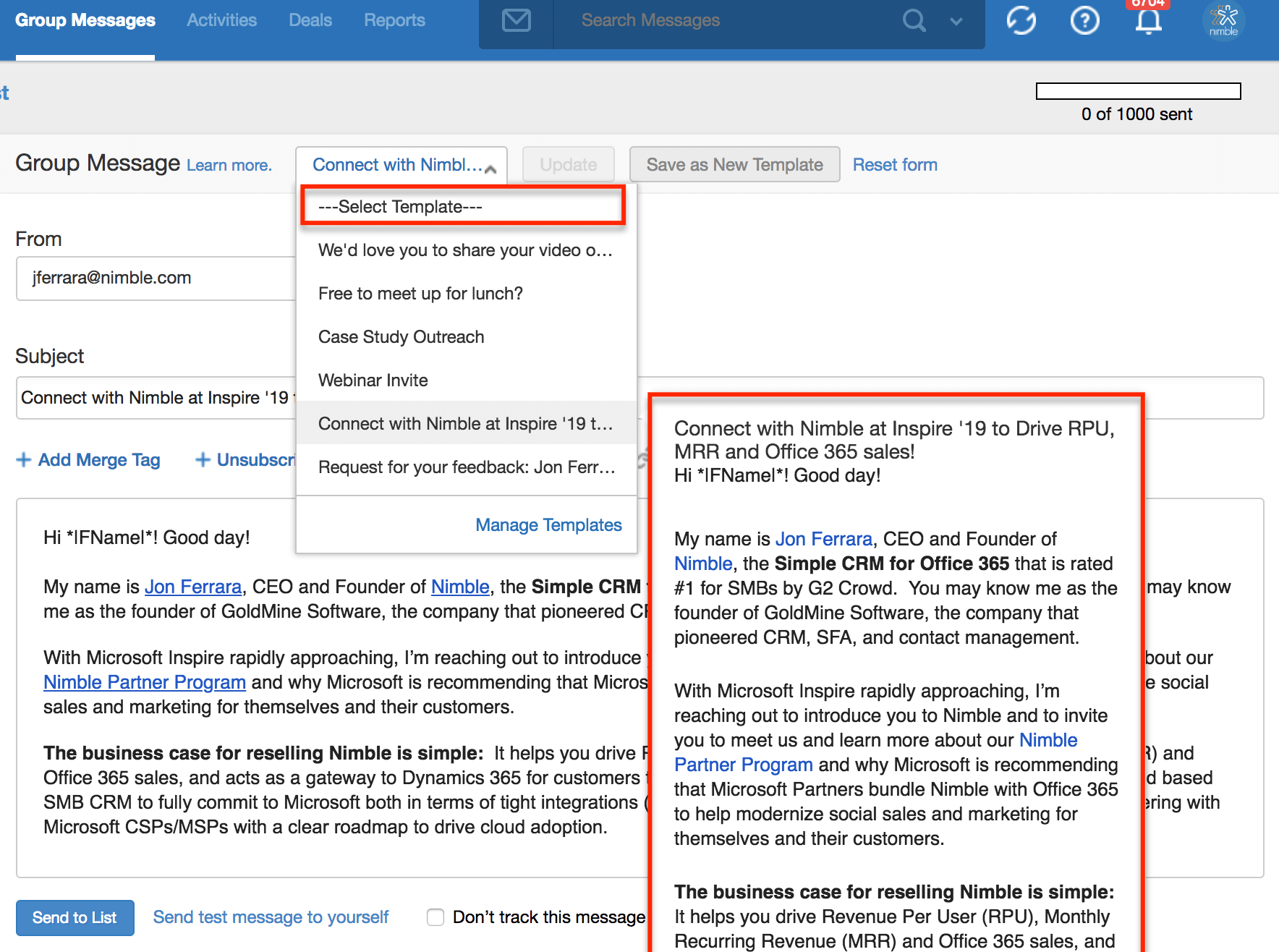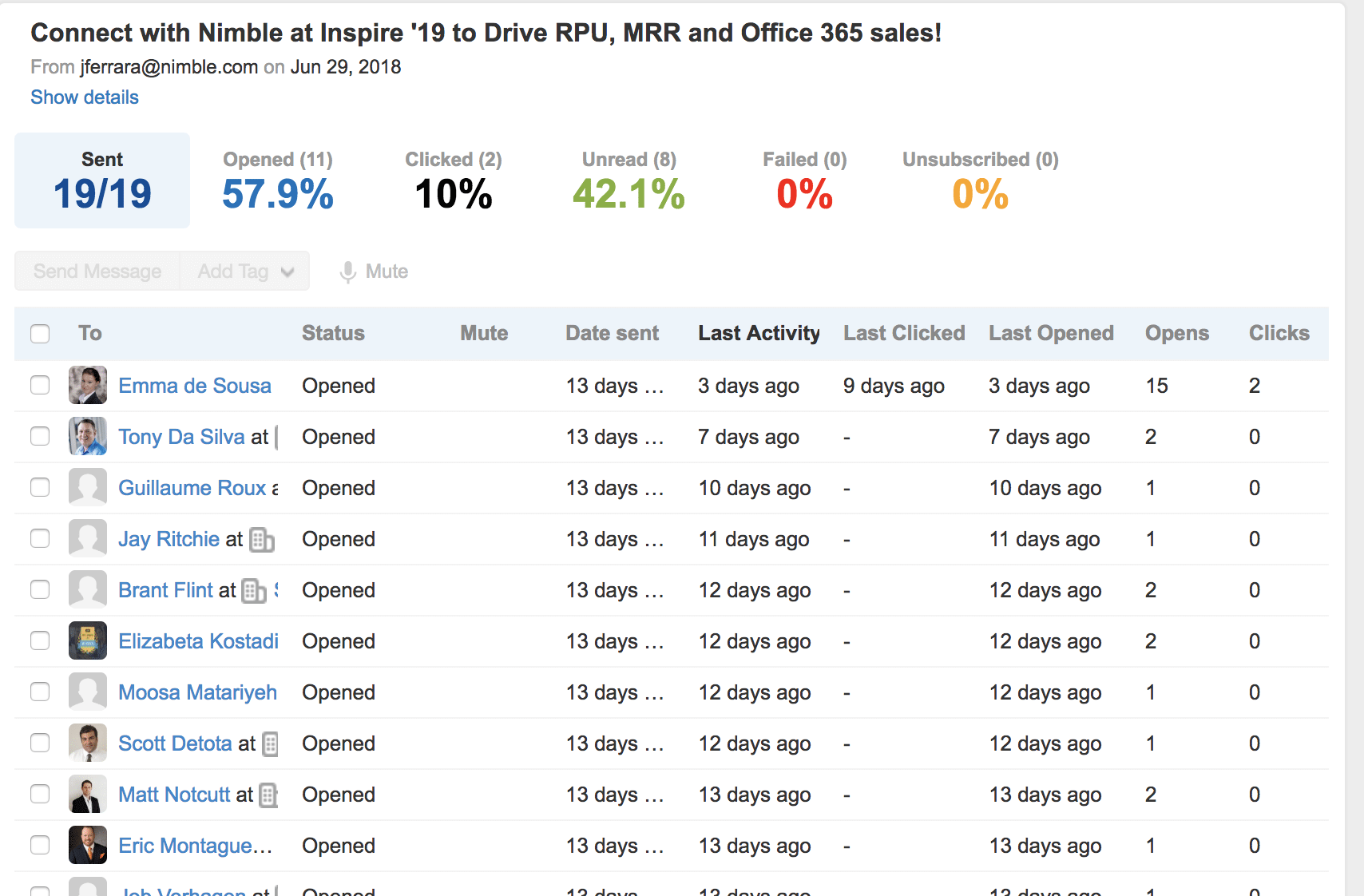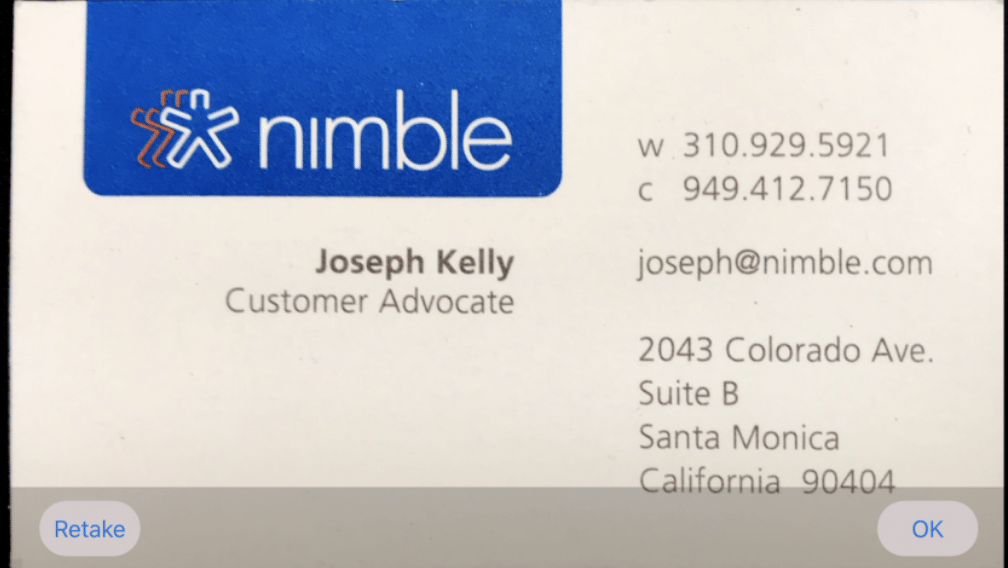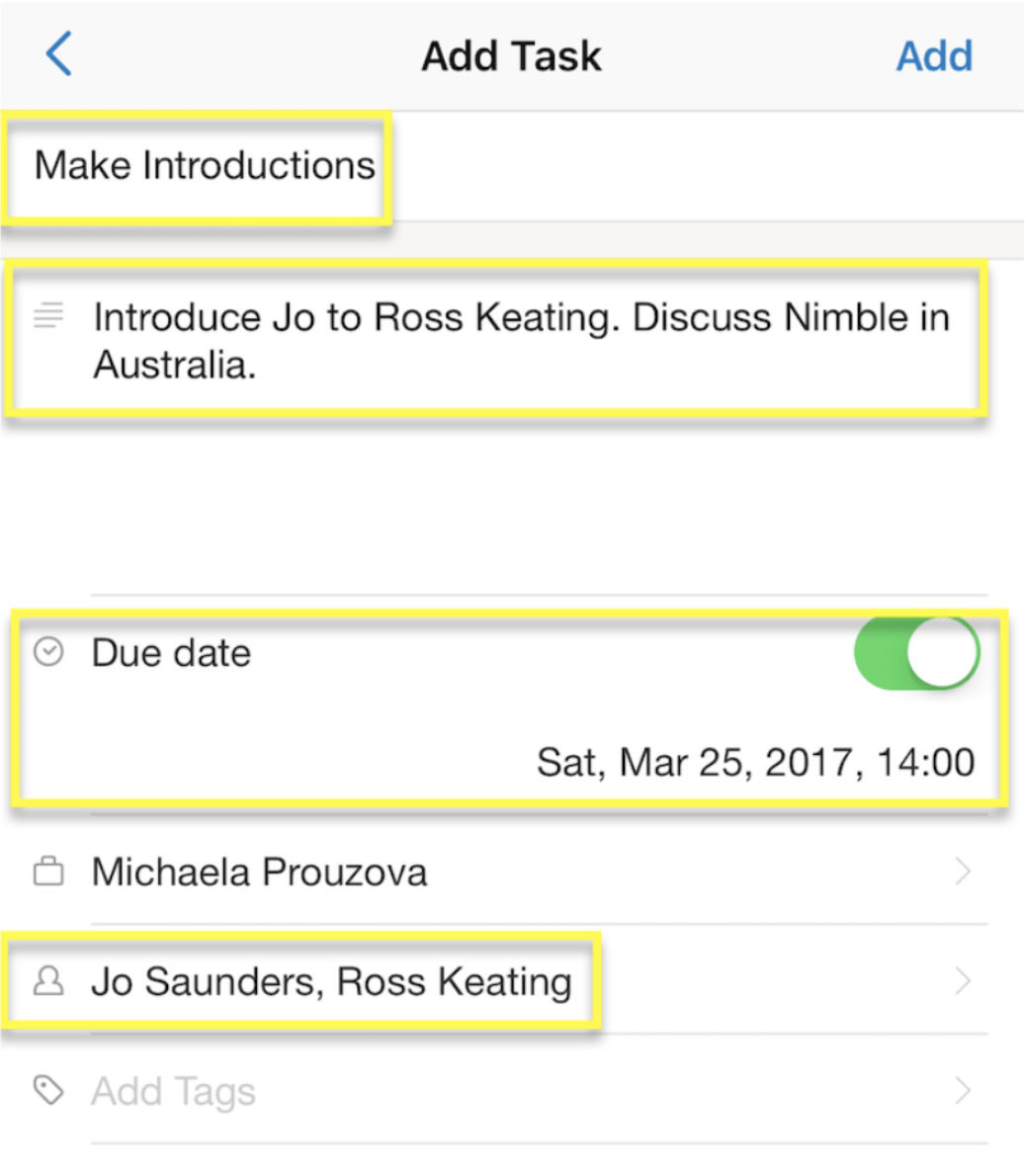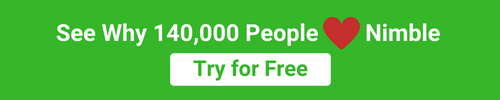For Microsoft Gold ISV partners like Nimble, attending Inspire 2018 (July 15-19th) in Las Vegas is an amazing opportunity to nurture existing relationships and create new connections with Microsoft community members.
As we wrap up our conference preparations, we wanted to take a moment to share the process that we used to book our executive team members in back-to-back meetings (don’t worry — we have a few spots available on Wednesday afternoon and on Thursday morning, should you want to connect with them about becoming a Nimble reseller).
We’re excited to help spread the word about Nimble signing a global distribution agreement with Microsoft that enables partners to create a simple CRM bundle for Office 365 customers adopting their first CRM.
Considering our latest innovations and Microsoft integrations that we’ve added to Nimble (including Office 365, Dynamics 365, Outlook, Skype, Teams, and Edge), it only makes sense that we are using our own product to research, reach out, and prepare for our various meetings.
In this post, we will walk you through the networking and social selling strategies that we’ve been using to grow Nimble into the #1 rated simple CRM for Office 365.
How To Prepare for #MSInspire
Use Twitter to Identify Networking Opportunities
Regardless of whether you plan to attend Microsoft Inspire in person or virtually, follow the chatter on social media to get up to speed on the conference news and speakers’ insights. Use social media to connect with people and spark the conversation about potential business opportunities. Here’s a step-by-step guide on how to use Nimble and Twitter to identify networking opportunities at MSInspire this year:
1. Start With the Conference Hashtag
This is always the first thing we look, for as an official hashtag is the conference organizer’s way of unifying conversations relevant to the conference in one place. It’s usually not very hard to identify what the main hashtag is. If you go to MSInspire18 website, you’ll see the hashtag listed on the main page.
2. Use Twitter’s Hashtag Search
Once you’ve found the official hashtag (#MSInspire), head over to Twitter and start exploring the feed. Once you start following the conversation on Twitter, you’ll see that many people are also using the hashtag #MSInspire18, so check this one out too!
If you have not yet optimized your Twitter profile to represent your expertise and your company’s brand promise, see this post about how to build your brand on Twitter so you stand out and entice prospective partners to learn more about your company.
Simply type the hashtag into the search box on Twitter and hit enter. Start scrolling through the feed and look for relevant engagement, networking, and learning opportunities!
3. Explore Twitter Lists
To jump-start your search, our team has created a Twitter list with 60 Microsoft inspire insiders, which you can check out here. You can either put people on your list individually or use the Twitter List “import” button to drop them all in with a single click. You can learn how easy it is to import Twitter lists into Nimble here.
4. Start Engaging
Let’s say Karen Chastain’s tweet caught your attention because you would like to learn more about Women in Technology, and possibly meet Karen in person. Click on her name to check out her Twitter profile.
Before you reach out, get a sense about what Karen talks about and what’s important to her by exploring her digital footprint. Then, start interacting with her and her content. Use likes and comments to get her attention and let her know you are looking forward to learning more about the Women in Technology community. If you plan on attending Inspire, suggest setting up a meeting.
5. Create a List
It’s always a good idea to “warm up” your connections by engaging with them socially before you reach out via LinkedIn, email, or the MyInspire scheduling tool. This kind of engagement takes time, and you should start creating a list of the people that you would like to meet before packing your bags so you don’t forget anyone.
We use our Smart Contacts App to bring up Nimble contact records directly within Twitter or wherever we happen to be working. We then create contact records, apply tags, schedule next steps, and add notes.
After installing our browser extension and clicking on it within Twitter, Nimble creates Live Profiles for the people we have yet to meet. It brings up existing records for the people we already know. In this case, Karen is a new contact, and what you are seeing in the screenshot below is a Live Profile that Nimble generates in seconds with the Edge browser extension. In order to transform this data into a Nimble contact record, all I have to do is to click the “add to Nimble” button.
After selecting “add to Nimble,” you have the ability to create a tag to organize your contacts. For example, “MSInspire 2018 – Outreach List.”
You can also use Nimble Prospector to immediately find people’s contact information including their work email — and in some cases even their phone numbers. Save the new contact record and then click on the green “search for contact info” button. As long as you know the person’s first name, last name, and company domain name, Nimble will take care of the rest!
Save the information to Karen’s new Nimble contact record and continue your research and list building!
Explore LinkedIn for Networking Opportunities
Microsoft has created the Microsoft Inspire event on LinkedIn to help you network and learn what to expect at this year’s conference. There are currently 5,685 people participating in the event via LinkedIn; the pre-event networking opportunities are endless.
To break the ice, start following the conversation and interacting with the people and posts that catch your attention. You can use the Nimble browser extension here as well to add people to your outreach list and gather insights about contacts and the companies they work at, or across channels without having to toggle between windows.
You can also click on “see all attendees” and browse the list this way.
Explore Company Websites and Blogs
Our browser extension allows you to build contact records on the fly for people and companies, and you can literally use it anywhere: on social media, on company websites and blogs, in news articles, in your Outlook or Office 365 Inbox, and etc.
To facilitate the process, our team researched 60 Microsoft Inspire insiders to follow. We are going to start with an example of how you can connect with people directly from within our blog post.
When you identify somebody that you’d like to reach out to on our list of 60 Inspire insiders, you can easily add them to your “Inspire Prospect” list using the appropriate tag.
You can also create new records and update existing records straight from a company website as shown below:
Reach Out to Your Prospect List
You can use your Microsoft Inspire account to reach out to request meetings or use LinkedIn for sending individual invitations.
We’ve been successful with using a combination of Nimble’s segmentation and group messaging for personalized outreach at scale. Our Group Messaging feature is unique to other systems in that it allows you to send personalized messages from your own email identity to any of your contacts. This personalizes each outreach; sincere one-to-one conversations deliver superior results in comparison to a mass outreach campaign.
To develop a group message, use the search function to locate the tag you created for your outreach list “MSInspire 2018 – Outreach List.”
After selecting everybody tagged and clicking on “send group message,” you have the option to compose a message or select an existing template to save time.
After the message is sent, Nimble reports clicks and opens so you can identify optimal opportunities to follow up with key prospects.
When You Are There
While at MSInspire, our team will be using our Android and iPhone apps to add everybody they interact with into Nimble.
Thanks to our recent updates, you can go to every meeting prepared with your history of communications directly from within your mobile calendar, email and contact apps.
Meet someone new? Simply scan their card, and Nimble will build an enriched contact record for you.
Creating tasks can also help you make sure that you always follow-up on your promises. Learn more about managing tasks inside of Nimble here.
In order to scale, we need to up our networking game. Building trust is all about follow-up and follow-through. Given the sheer number of people you’ll meet at MSInspire, it’s very important to remind yourself of what you promised to whom and then to make it happen. Dunbar’s number tells us that we are not able to successfully manage more than 150 connections at a time; with this in mind, a CRM seems like a necessary tool to help us stay ahead of the game.
We hope that you enjoyed the post and find it valuable when prepping for MSInspire. If you have any questions, let us know in the comments! If you’d like to learn more about Nimble, and possibly even meet at Inspire this year, email us at [email protected].
Happy networking and have fun at MSInspire this year!