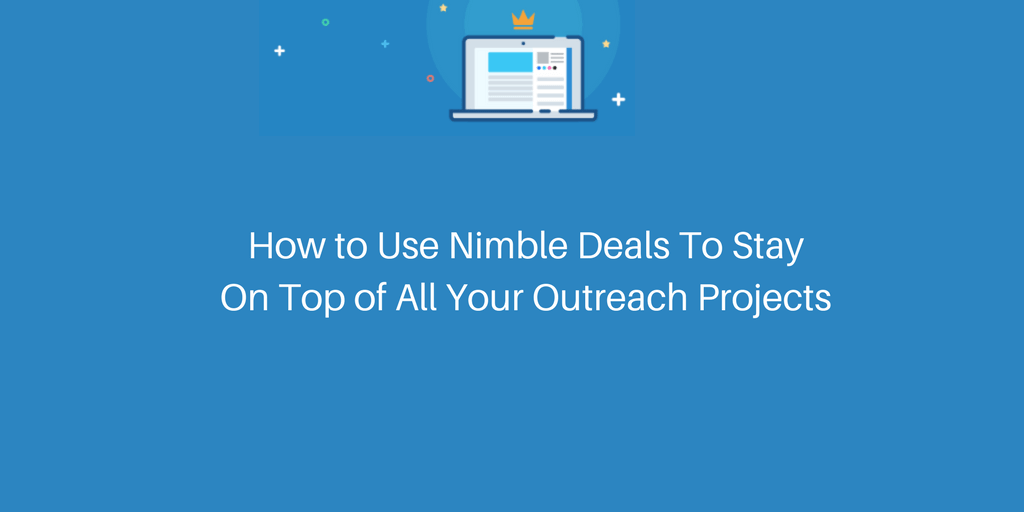In addition to the features that help with keeping track of business and personal relationships, one of the tools that a salesperson relies on heavily in their CRM is one that helps to track their sales. In Nimble, this is the Deals Pipeline.
However, did you know that your Deals Pipeline can be used for more than just tracking opportunities for services and products that end in a monetary sale? While our users have always been able to create additional stages for their Pipeline to represent different sales processes, the introduction of our new Multiple Pipelines feature now enables you to do so in a more organized fashion!
The introduction of this feature reduces side-scrolling within the Deals tab, and offers the ability to show opportunities based on the set of stages they fall into – whether this is used for multiple services provided by a consultant, buying processes vs. selling processes for a real estate agent, or simply managing personal relationships (the only required field when creating a Deal is the name field – no dollar amount necessary)!
Below, check out an example of how our Nimble team manages Influencer Marketing with its own Pipeline in the Deals tab.
The new Settings >> Pipelines page now gives you the option to create a new Pipeline, or select an existing one and edit your deal stages just like before.
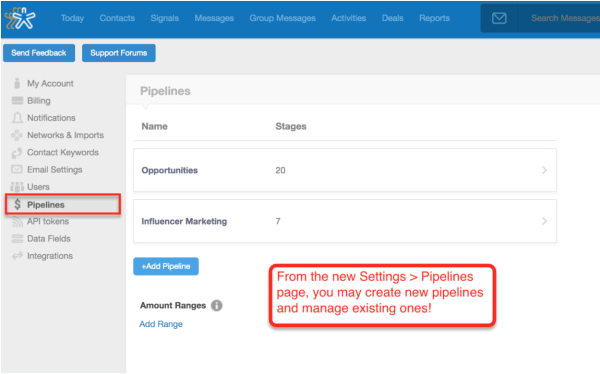
For this particular Pipeline, our stages begin with “Target”, then move through “Invitation”, “Intro Briefing”, “Accepted Invitation”, “First Product Training”, “Second Product Training”, and finally to the “Won” stage which means “Collaboration / Campaign”.
On the main Deals tab, a new drop-down enables you to toggle between the Pipelines you have created, to view how your opportunities are progressing at a glance. On each Pipeline, you may still view your Deals for the team as a whole, by an individual team member, and sort by status.
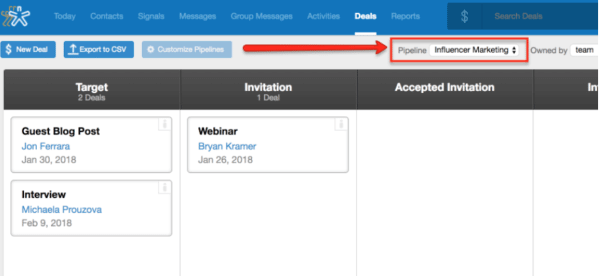
As always, selecting an individual Deal’s name brings you to the Deal record, where you will be able to view activity history for the deal itself (notes, tasks, and calendar events), as well as attach documents such as contracts, and keep your email history with all related contacts in one convenient place.
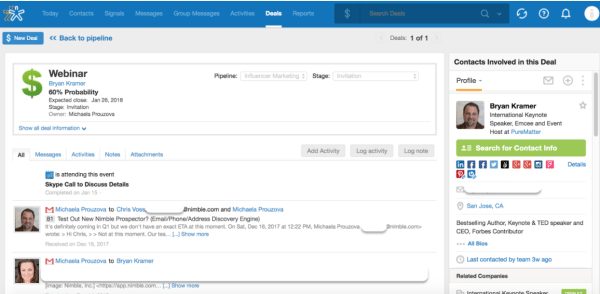
This is only one example of how your additional Deals Pipelines might be set up! Some other sales or relationship process workflows that can be used with this feature are:
- Business Development
- Investor Relationships
- Public Relations
- Affiliate Programs
- Ambassador Programs
- Marketing Campaigns
- Project Management
… and more – the options are endless! For a full walkthrough of our Multiple Pipelines feature, please see our support article here: Create and Manage Multiple Custom Pipelines in Nimble
Additionally, if you run into any questions about this feature or would like workflow assistance, please feel free to reach out to our Care Ninjas at [email protected] – we’re happy to help!