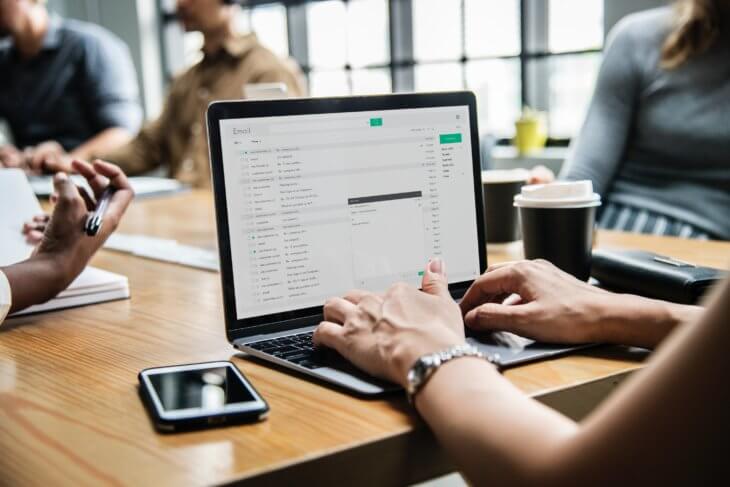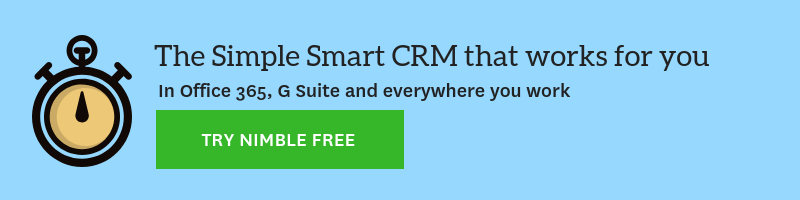You’re already familiar with tracking your emails sent via Nimble Mobile 3.0, while using Gmail, and in Group Messages.
We’ve made it easier than ever to identify engagement and follow-up opportunities from anywhere within your Nimble workflow by adding the ability to send tracked emails everywhere you work: from contact records, the Messages tab, and with the Nimble Smart Contacts App.
What are some common uses for email tracking?
- To see when a recipient is opening and downloading a document you wish to be reviewed and signed.
- To track outbound cold emails and see who is opening your messages.
- Use tracking to see who is interacting with your email; if you don’t see any activity from the recipients within a few days, you can follow up right from Nimble.
What are the benefits of tracking emails?
You need email tracking to have a successful marketing and sales strategy. Otherwise, you will not have any actionable information to help you follow up and optimize your email outreach. Nimble email tracking provides you with data regarding who opens, clicks, downloads attachments, and doesn’t open your emails.
If you’re a salesperson, having email tracking integrated into your CRM means you can know exactly when your leads are interacting with your emails. This allows you to immediately respond and schedule your follow-ups accordingly.
If your business can’t easily allocate budget for a robust marketing automation solution, you can utilize Nimble’s email tracking and group messages to communicate with your top contacts without paying hundreds (or even thousands) of dollars a month.
If you are looking for more information about the benefits of email tracking for small businesses, check out this write-up from G2 Crowd.
How does Nimble enable me to track emails?
Our latest updates to email tracking let you send and track emails anywhere you work. This means you can send outreach, receive notifications on your desktop or mobile, and then send follow-ups with only a few clicks.
Where can I initiate a tracked email in Nimble?
You can initiate a tracked email from anywhere you can send an email in the web app, on iOS (Android coming soon), and in the Smart Contacts App browser extension for Chrome.
Where do I see reports on my tracked email outreach?
You’ll see the results of your outreach on the Email Tracking widget on your Today Page dashboard, on the Email Tracking tab in Nimble Mobile 3.0, and also on the notifications bell in Nimble.
Email Tracking On Individual Messages in Nimble Web App
Inside of the Nimble web app, compose an email then select “send and track” a message directly from a contact record to enable tracking.
Here’s an example from the Contact record. Simply select “Send Message” and choose “send and track” when you want to send it out.
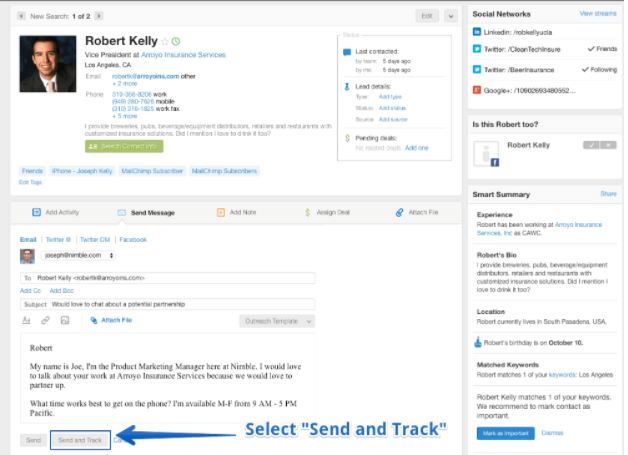
On the Message Tab, select your recipient, compose your message, then select “send and track.”
Using Email Tracking via the Nimble Smart Contacts App
We know that you’re not always working out of the Nimble web app, which is why we added the ability to send messages with tracking enabled from the widget.
Common places to compose an email with tracking would be on social networks like Twitter, LinkedIn, Facebook or while visiting a company website. If you don’t have the contact email for a prospect you’re profiling, use our Prospector feature to discover their email and then hit send with tracking enabled.
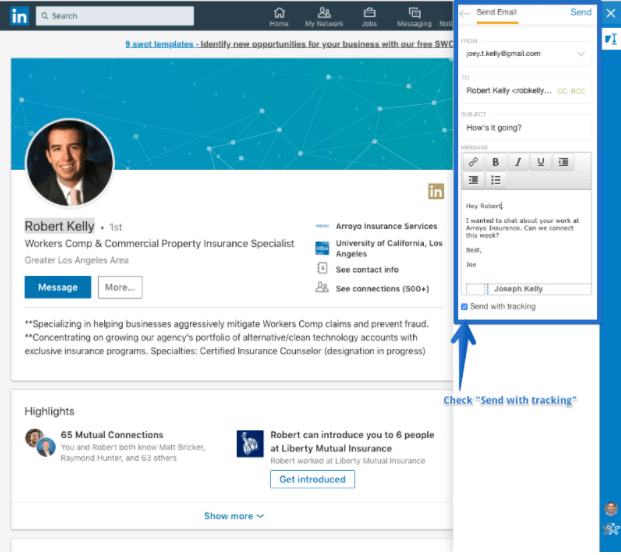
Above is an example of sending a tracked message from LinkedIn. Select “send with tracking” before you send your message, and the report will sync back to Nimble.
If you aren’t already familiar with our workflow in Gmail, you may also send a message with tracking enabled by checking the “Nimble” box to send with tracking. Learn more on our separate FAQ.
Using Email Tracking from Nimble Mobile 3.0
If you weren’t aware, Nimble Mobile 3.0 now lets you send, track, and measure email engagement on the go! Here’s an animation of the workflow on our Nimble iOS app. Read more on our FAQ.
Viewing reports for tracked emails
Once you get the hang of sending emails with tracking, you’ll need to understand how to best track the results of your outreach. We recommend adding the Email Tracking widget to your Today Page dashboard to see the results of your engagements front-and-center. Learn more on our FAQ.
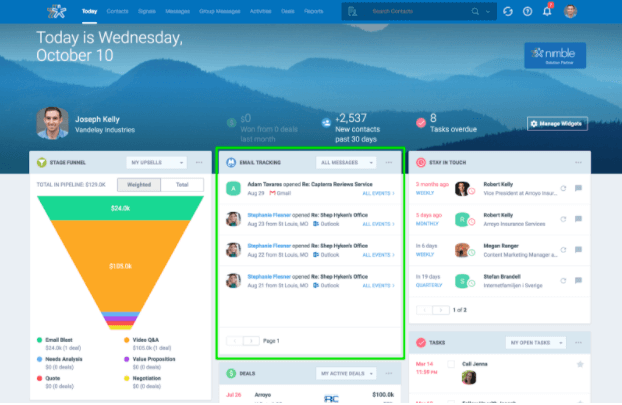
Viewing reports for tracked emails on mobile
All of your email tracking history is available to review in the “Email Tracking” tab on Nimble Mobile. Simply select “More” to pull up tracking history for all Individual and Group Messages. Learn more on our FAQ.
How to get started with Nimble
All of these features are available for Nimble Mobile 3.0 on iOS for all Nimble Business plans. Keep an eye out for updates to Android Mobile 3.0 by the end of 2018.
If you already have a Nimble account, download Nimble Mobile CRM 3.0 from Google Play or iTunes today!
Don’t have an account? Connect all your contacts from 130+ SaaS apps by trying Nimble today!
If you already have an account, get started by learning more on our FAQ.