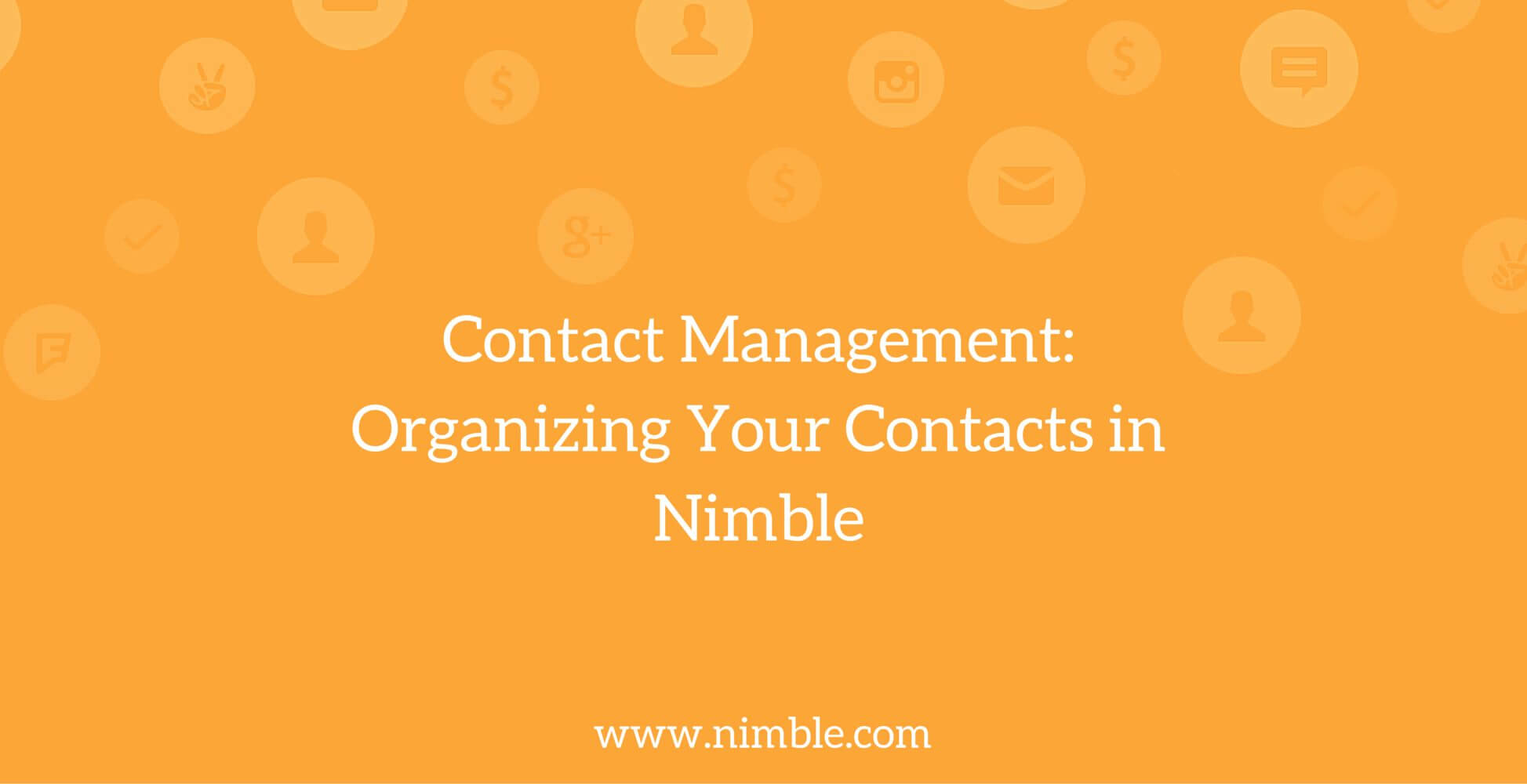Getting to Know Your Leads
You’ve got a lunch meeting with a potential client coming up. What tools do you use to prepare? Small talk about the establishment and the food will only take you so far. How can you ensure that you will both walk away from this meeting feeling like you’re ready to move forward with a deal? You will first need to make a personal connection with your client. Connecting in an authentic way will make any future business decisions easier down the road because you have built a strong foundation based on genuine personal interest.
One of the keys to building successful and lasting business relationships is taking the time to make sure you have done sufficient research on your contacts before you reach out to, or meet with them. This is accomplished by making sure that your contacts are effectively organized, and that you have gathered enough context and insights to make that relevant and authentic connection.
A Walk Down Memory Lane…
Let’s take a step back, and think about what you might have done 100 years ago. There were no CRM systems, and not even any PDA’s. The very first contact management system outside of word of mouth was — you guessed it — a ledger, a simple pad and paper, to take notes on. Years later, the Wheeldex emerged, and then finally the Rolodex in the 1950’s. This allowed you to easily alphabetize your contacts since you could insert new written cards or business cards wherever they belonged.
(credit to stackoverlfow.com)
Personal details about your contacts were kept on notecards and written on the back of business cards. Your luncheon is with potential client Jim Brown. You pull out his business card and see that you’ve written he visits the racetrack every weekend. A quick look at today’s newspaper gives you the race times of that horse he mentioned when you first met at a networking gathering, and there you go – a personal connection that shows this meeting is worth both of your time. You may also have a legal pad with notes from recent conversations that will be of great importance during this meeting.
Over time, technology rapidly developed from pen and paper to electronic solutions. From contact management software’s beginnings to handheld PDA’s, and from the coining of the term CRM in 1995 to today’s competition, now you can do it all in one system and access it from any device handy at the time. While Rolodexes will be around as long as paper business cards, mobile apps that can scan business cards directly into your phone are quickly becoming the way of the future. Did you know that as long as the app you use can convert the business cards into vCard format, such as FullContact, you can import them as contacts into Nimble?
Organizing and Getting to Know Your Leads in Nimble
Today, you’ve got that lunch meeting with your potential new client, Jon. How do you prepare? If you haven’t added him to Nimble, do so! Import him from his LinkedIn profile with our Smart Contacts App, and watch Nimble automagically build his profile before your eyes. When you import anybody for the first time, you will want to add some tags to the contact so that you know where they came from, and a few keywords about them. Once Jon has been added to Nimble, you will be able to see and edit those tags right from his contact record.
Tags are also a great organizational tool in Nimble because you can use them to search for all contacts that came from a certain source (in this case, LinkedIn), or you can search for all similar contacts (for example, all contacts with the tag “CEO” or “incomplete record”) and perform actions like reaching out to them or editing their contact records.
In addition to tags, our custom fields feature makes it very easy to organize your contacts in a searchable way that fits your specific needs. As an example, say you work with a university and are using Nimble to filter and contact prospective students. You can create custom fields for any information that helps you organize your contacts, and either import it in directly from a CSV file, or manually add this information from the edit contact page. You could even create an open ended custom field that describes any hobbies or interests you know they have, so that you are able to reference this information before an interview and create an authentic connection with your potential new student.
Now that Jon is in Nimble, you have built a contact record full of rich information and insights as to what he’s about. When it comes time for that lunch meeting, simply pull up his contact record and you can see how you have organized him and what his relevant details are, including those hobbies that allow you to make the connection personal.
Don’t have time to get to a computer before your meeting? The Nimble mobile app will take care of that by presenting you with complete contact records at your fingertips while you are walking to the restaurant! Now that you have reviewed Jon’s profile and refreshed your memory, you are ready to meet with him and engage in warm conversation rather than relying on small talk before getting down to business.
When you return to the office after the meeting, don’t forget to log a note in Nimble with the details! This will help you to keep your business meeting fresh in your mind until you follow up with a phone call or email. Keeping a running log of what happened during your meetings in one place will provide you with an ever-growing picture of your Leads, making each meeting interconnected and bound for success.
To learn more about tags and custom fields, check out these support articles:
Tags overview.
Custom Data Fields.
Nimble Android App.
Nimble iPhone App.