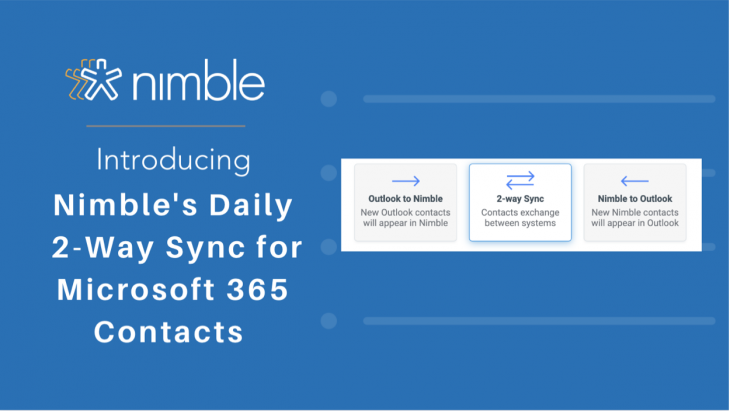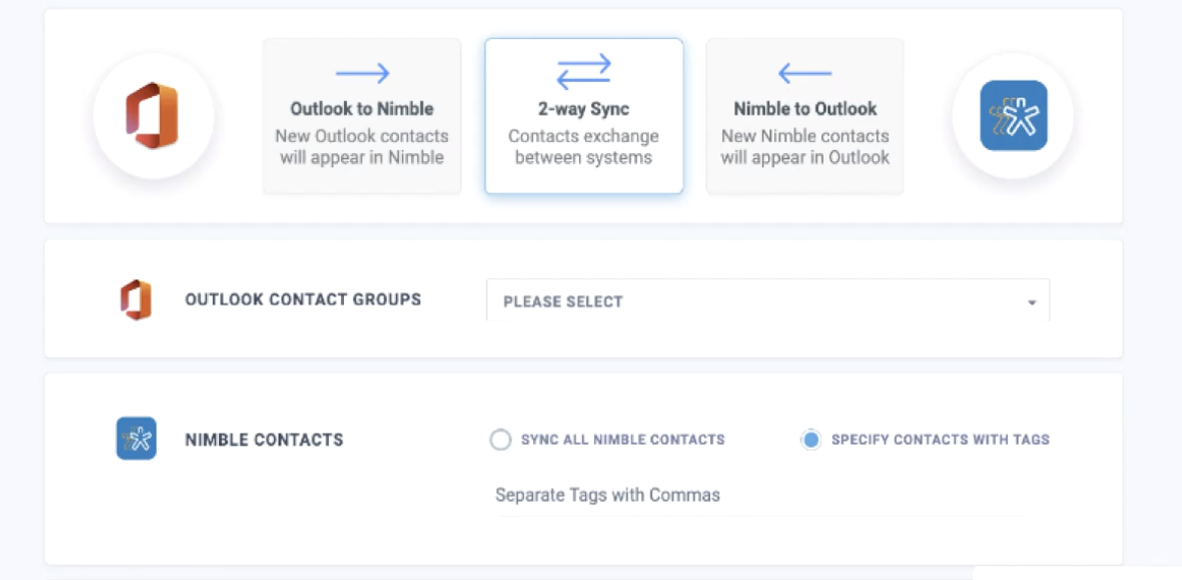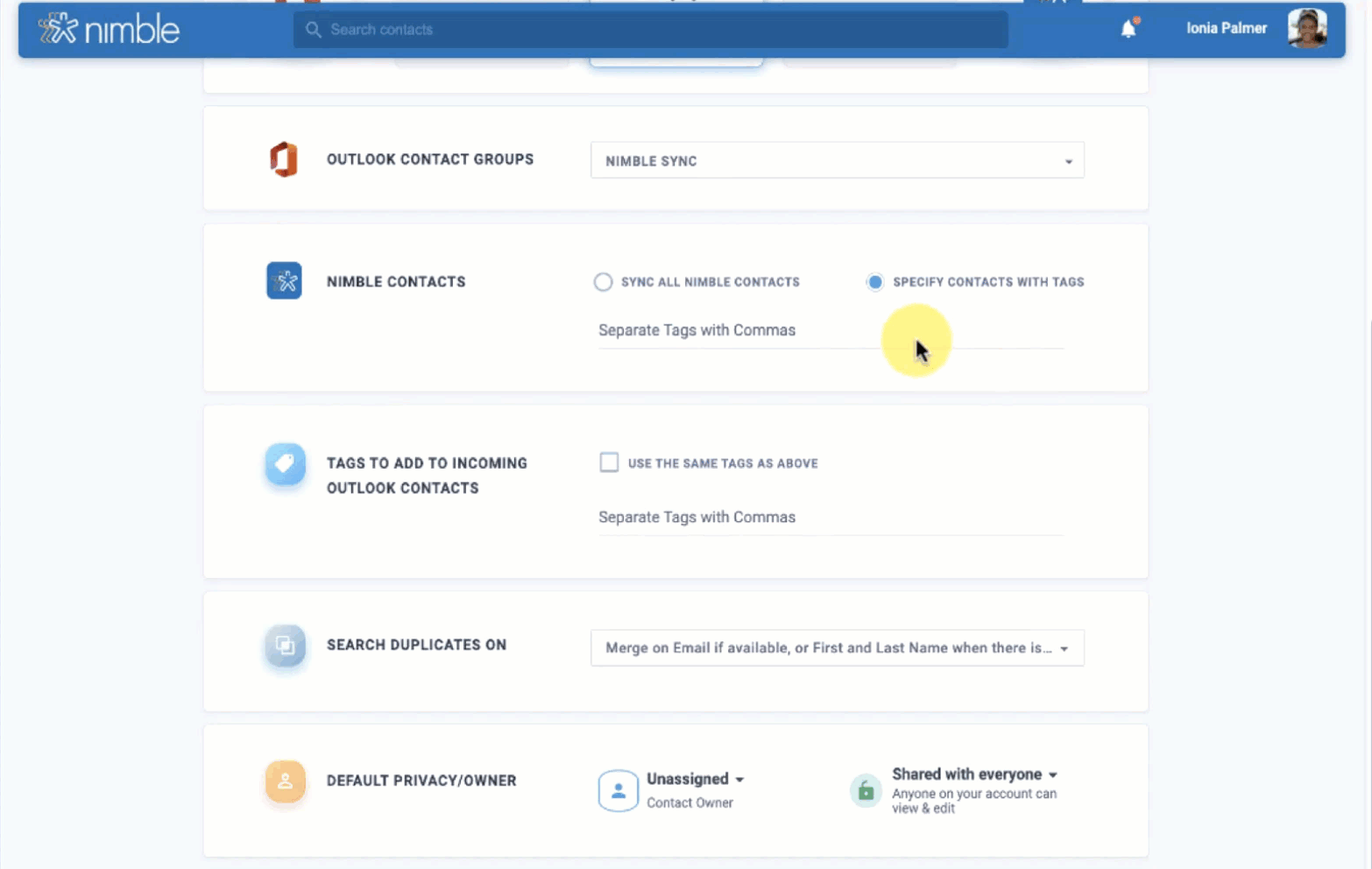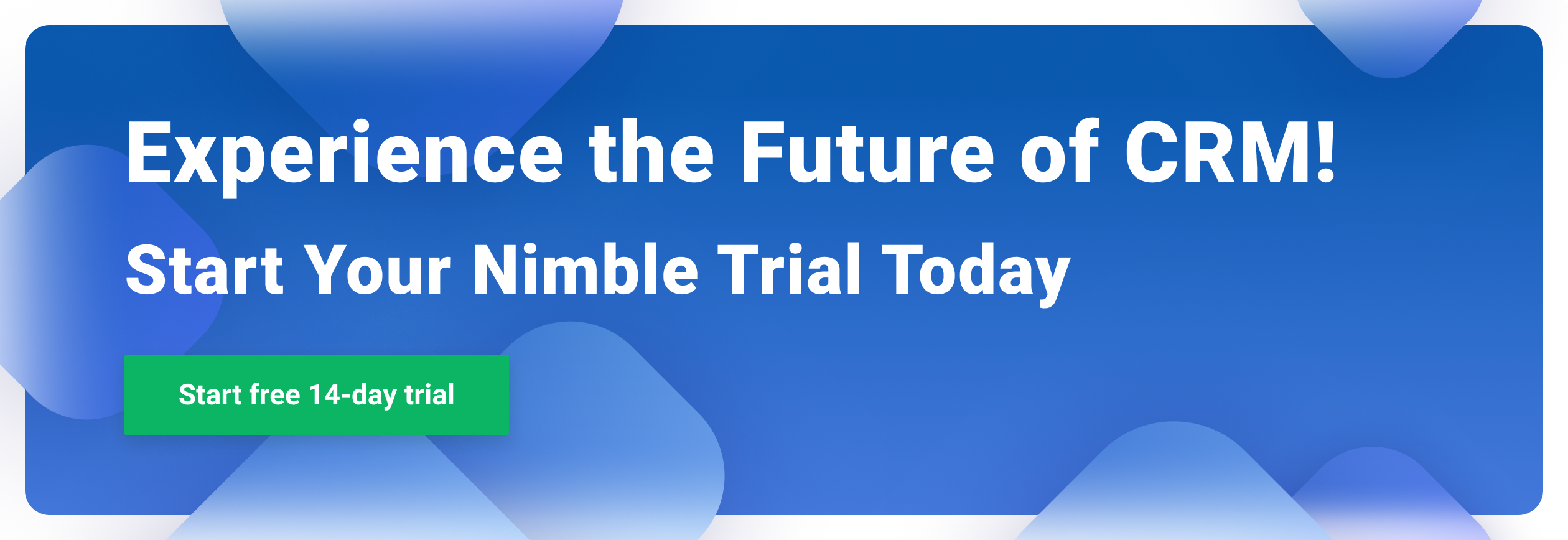We are so excited to announce Nimble’s daily two-way sync with Microsoft 365 contacts! Now Microsoft 365 users can sync their contacts daily!
We’ve updated this Nimble feature based on customer feedback, and we’re dedicated to continually improving it to meet our customers’ needs and preferences. Our goal is to create the CRM our customers love to use and value your feedback!
The Nimble Team is committed to regularly improving our CRM and integrating it into the tools you use daily like Microsoft and Google Email productivity suites. One way we strive to do that is by making managing contacts even easier.
But wait, there’s more! There are other options available. You can also opt for a one-way sync from Nimble to Microsoft 365 or Microsoft 365 to Nimble.
How to Get Started: If you haven’t already connected Nimble to your Microsoft 365 account watch this how-to video to get started: How to be Nimble in Microsoft 365
Important to remember:
- A Microsoft 365 subscription is needed to be able to sync your contacts from Outlook to Nimble.
- Contacts are automatically synced between Nimble and Microsoft 365 on a daily basis when you signed into Nimble. You can also manually initiate a contacts sync as needed.
- Contacts can be deleted from Nimble or Outlook. However, you will need to remove them permanently from Nimble, following the steps in this FAQ.
To make it even easier for you, the bidirectional contact sync automatically occurs daily when you are actively signed into Nimble. This allows you to trust that your contacts are consistently up-to-date and you won’t have to constantly spend time cross-referencing. You can also opt to manually sync your contacts at any given time if you need an immediate update.
Nimble caters to your work process with more options. If a two-way sync isn’t right for you, you can also opt to do it one-way from Nimble to Outlook or Outlook to Nimble.
Fine-tune your contact management with the ability to sync contact segments or the entire list. This feature is especially useful if your Outlook contacts list is due for cleanup or if it’s just too broad and you want to use Nimble for more specific tasks.
To update your 2-Way Sync to Daily Simply:
- Press “Add Sync Group”
- Under “Sync Frequency”, click the dropdown menu and select “daily”
Organizing synced contacts is incredibly easy because you can tag the incoming Outlook contacts. This can be especially useful if you’ve opted to sync an Outlook contact group and you want to differentiate that segment from the rest of your contacts list on Nimble. Whatever the reason may be, tagging incoming contacts allows you to instantly organize your contacts. Learn how to set up contact segments on Nimble for instant access here.
If you’re worried that you may be re-adding contacts that you’ve previously synced, you have the ability to merge potential duplicates and select which fields to merge them under.
We have many more exciting new features heading your way this year including interactive Deal Reports that enable you to “Click Into Deal Graphs” to display the contacts related to sub sections of the graphs!
Thank you to our Nimble customers as many of our product updates were created at the request of our fantastic Nimble Community!
Keep an eye out for upcoming Nimble Updates and don’t forget to read about our latest updates by checking out our Product Updates Blog!
For a complete Nimble’s Reports Feature Overview, feel free to read our Nimble Reports Overview Support Article.
If you have any questions, please write to us at [email protected], initiate a chat from this FAQ, or join one of our Nimble Onboarding and Best Practices sessions, held every weekday at 9 AM PT.