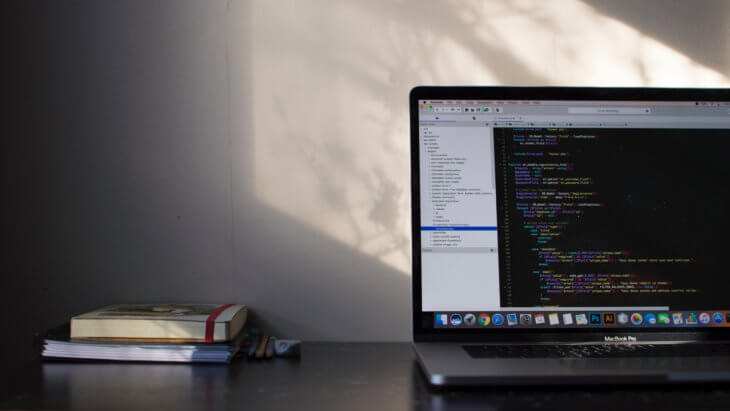People decide to migrate their CRM for a number of reasons. Perhaps it’s due to their current CRM software’s low performance, high maintenance costs, lack of software integration with third-party sales and marketing services, or data loss.
Whatever your reasons are, losing all your data, customer information, and contact information you have in your current (a.k.a. legacy) Customer Relationship Management CRM is a huge loss. Migrating from one system to another is not as simple as moving the files on your computer from one folder to another. It is a complex process that involves a lot of preparation and analysis to make sure no data is lost during your migration.
Migrating your CRM solution is not a piece of cake. Let’s dive into what it means, how to migrate CRM, how to prepare for the process, and how to deal with the main challenges that you may face during the process.
What Is A CRM Migration?
A CRM migration refers to migrating the data your legacy CRM solution contains to a new CRM tool.
When you need to migrate to a new CRM platform you should analyze which data you want to keep unchanged, reorganize, update, or even delete. Most CRM systems are modular, which means you need to figure out how you want to organize your data and contact information to choose the modules and customize them if needed.

Why Migrate To A New CRM?
The CRM migration process is a tedious process that requires an appropriate amount of time and attention. Here are six main reasons why companies decide to migrate from one CRM to another:
- Lack of scalability
- High maintenance costs
- Lack of configuring capabilities
- Limited range of supported applications
- Lack of cloud-based storage functionality
- Limited number of integrations with third-party services
The main reason for migrating your data instead of starting with a clean slate is obvious; your customer information database is the core of your business’ success. Losing it means giving up important information on your existing customers and potential customers.
Keeping the data in an archive somewhere in cloud-based storage is also unwise – what if you need to quickly access certain data? You’ll have to waste time looking for it in the archive. If you want to access reliable insights thanks to the new CRM system analytics tools, you need to incorporate your previous data into the analysis.
What Should You Migrate Over to a New CRM?
Now that we have discussed the ‘what’ and ‘why’ of CRM software migration, let’s take a closer look at what you need to initiate the migration process. As we have mentioned above, there are two main things to consider migrating over to a new CRM solution:
- The customer information and sales process data itself
- The data structure
The data itself includes all the data related to your customers (contact information, demographic data, preferences, customer interaction history, tracked phone calls, etc.), purchases history, sales cycle updates, marketing campaign outcomes, employee information, social media insights, customer service information, and more.
Data structure refers to the ways you organize, manage, modify (this includes permissions and access levels), and store your customer information and sales cycle data. Raw unorganized data is almost useless, so it is vital that you migrate your data structure as well. There is a great probability that your current data structure is impossible to be migrated without alteration, so be ready to adjust it.
Best Practices for a Successful CRM Migration
Generally speaking, there are three approaches that you can choose from:
1. Uploading an archive through the legacy CRM tool’s user interface
Download all the data from your legacy system and upload it into the new CRM tool. While this sounds simple, the success of this method depends on whether the files are compatible with the new CRM system and whether the data structure is similar.
2. Using third-party CRM data migration solutions
Install a new application to do the footwork of the migration for you. This method will work only if the two systems are similar, which is rarely the case.
3. Using a custom script or tool
This is the most efficient way to migrate your data, as it allows you to transfer third-party integrations as well. In this case, data migration is done using API calls. This approach also implies that you customize your target CRM. The only thing you may consider is that you are likely to need the help of qualified developers.
How To Prepare For Your CRM Migration
Whichever approach you opt for, you need to plan ahead and prepare for the migration procedure properly. Here are seven steps you need to take:
1. Prepare Stakeholders For CRM Migration
Before you start working on the technical aspects of your migration, you should bring together the CRM end users and decision makers. Together, you can determine what exactly you expect to achieve with the new CRM system. Discuss what needs to be improved, what data is critical to keep, and what data can be deleted.
2. Compare Legacy & Target CRM Systems
Determine what types of data and fields can be used in the target CRM. Then, take a look at your current system and analyze whether all its data and field types can be transferred into the new one. If you have customized fields (and chances are you do), see if the new CRM can be customized in the same way to make the migration possible.
3. Analyze & Prepare The Data
This is the most crucial step. You need to analyze what data your legacy CRM contains, its formats and types, how it is organized, and what CRM data you need to migrate. This is also when you should get rid of any duplicate data. Once you’ve done this, you should create a data map which describes what data goes where.
4. Backup Your Data
Considering how important this CRM data is for your business, you should definitely create a backup in case something goes wrong. You can rest assured that you won’t lose any data. If you turn to another company to migrate your data and they don’t mention backing up your data, cooperating with them is not a good idea.
5. Customize The Target CRM
We’ve already mentioned customized fields. Now it’s time to customize the target CRM system to make migrating data from customized field possible. Besides, you can get rid of the fields you are not going to use.
6. Create The Migration Script Or Tool
This is the most technical part of the whole process. It can be a script or a tool that does all the work for you. Unless you have a CRM data migration specialist on your team, we strongly recommend you to turn the company that provides such services. A single mistake in the code may cost you gravely, so it’s not something you should try to save on.
7. Test Before Migration
Testing is always important when you create new tools, and CRM migration tools are no exception. You should try transferring one or several pieces of data to see if the tool works the way it should and whether you have prepared your data and its structure properly. This is when you may see that some data gets lost or its format is incompatible with the target CRM.
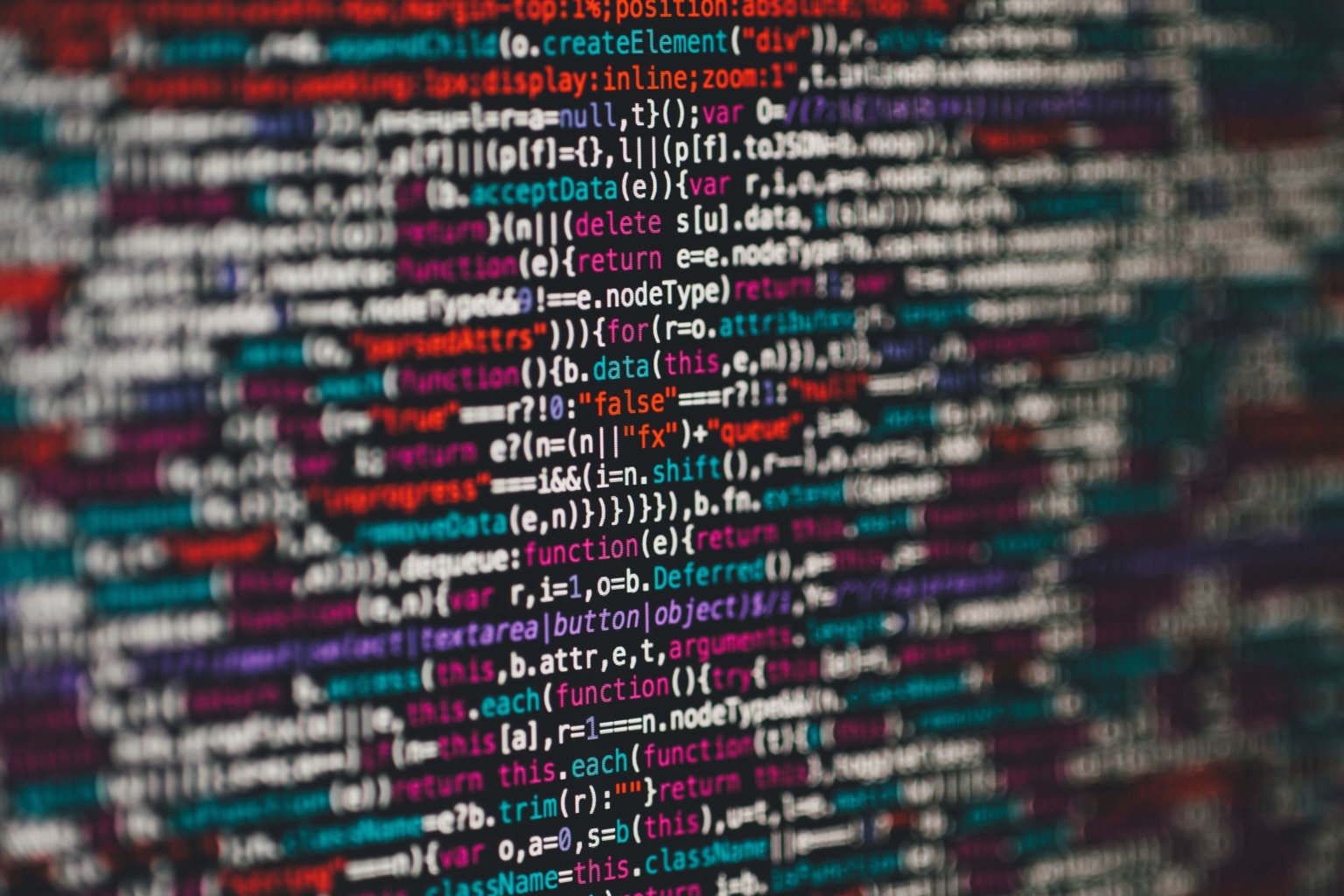
Tips For A Successful CRM Migration
There is a lot that can go wrong when you migrate your data to the target CRM. The most frequent issues people tend to run into are missing pieces of data or problems with customized fields. Here are four things you can do to counter CRM migration challenges:
1. Pay Attention To Customized Fields
Make sure you know how your target CRM should be customized, what fields you’ll need, and what data they’ll contain. However, if a customized field in your legacy system was used only a couple of times, consider getting rid of it.
2. Take Care Of Attachments
If your current CRM contains attachments, make sure you don’t overlook them and migrate them properly. If attachments are stored in dozens of different folders, you need to bring them together in one centralized location first. You need to decide whether you are going to store the attachments locally or in the cloud and if it’s the latter, which cloud storage service you are going to choose.
3. Double-Check Everything
This may be obvious, but you have no idea how many times business owners forget to migrate a contact list or something else to the new CRM post factum. Double checking what data you migrate is especially important if you want to transfer data from another software solution or a spreadsheet.
4. Choose Reliable Experts
CRM customization and data migration are either done by experts or not done at all – this is the golden rule. Handling such sensitive data should be done by those who know their way around all the nuances of the process, both from the technical and business points of view.
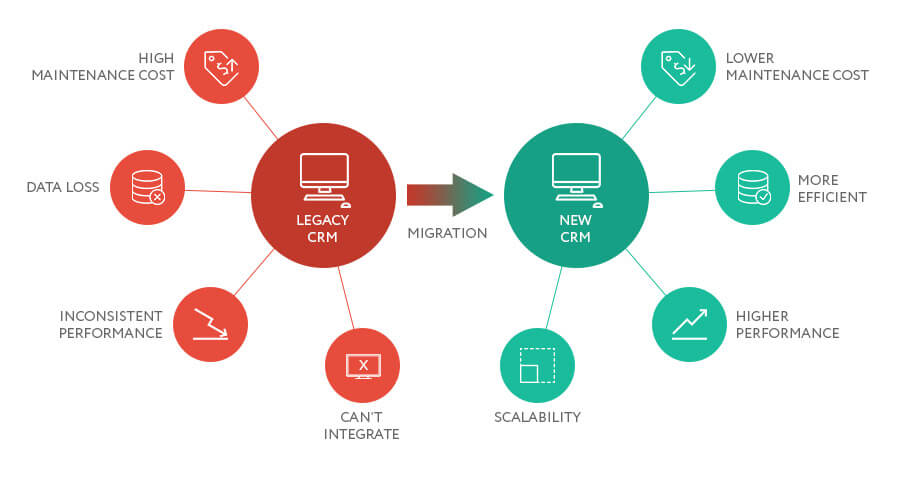
Source: Velvetech
How to Migrate to Nimble
Nimble makes it easier than ever to migrate your legacy CRM to a smart, simple, cloud-based solution. It takes three simple steps:
Step 1. Find your current service
Export your contacts into a CSV file from your current service such as Salesforce, Hubspot, Insightly, Zoho, Copper, Base CRM or Pipedrive.
Step 2. Organize Your CSV file
Now that your contacts have been exported to a CSV file, it’s a good idea to organize and prioritize your contacts before importing to Nimble. It is best to do this while still in the CSV file to start off with a clean database.
- You may consider doing the following:
- Remove unwanted columns and fields
- Delete old leads/contacts
- Update emails, phone numbers, addresses, etc.
Step 3. Use our “Import Wizard” to upload these records
The CSV Import Wizard for Nimble is an in-app utility that allows you to load any CSV file into Nimble, and then match the fields for a smarter, faster import. Upload the file into Nimble, match the fields, and let the Import Wizard do the rest.
That’s it! Your contacts should now be in Nimble. If you’d like to get started for free, just click on the banner below.
What you should know:
- Nimble automatically merges on email address. If your records are missing email addresses, you’ll see the option to merge on “First and Last Name if the email is not present”. This option is available on the third page of the import process.
- Any custom column headers in your CSV file can be added to Nimble as custom fields. This can be setup during the import process or beforehand. Learn more about custom fields here: Custom Data Fields
The Bottom Line
Starting to use a new CRM plaform instead of your current one is akin to getting out of your comfort zone – it is scary yet rewarding. CRM systems are prone to getting outdated or unsuitable for your business as much as any other software solution.
Therefore, migrating to a new CRM system is inevitable for most businesses. So, no need to prolong the inevitable – you should make sure you do it properly once to be done with it for good. The number of things you have to take care of may be overwhelming, so make sure you dedicate enough time and attention to this process and have reliable experts by your side to guide you through it.