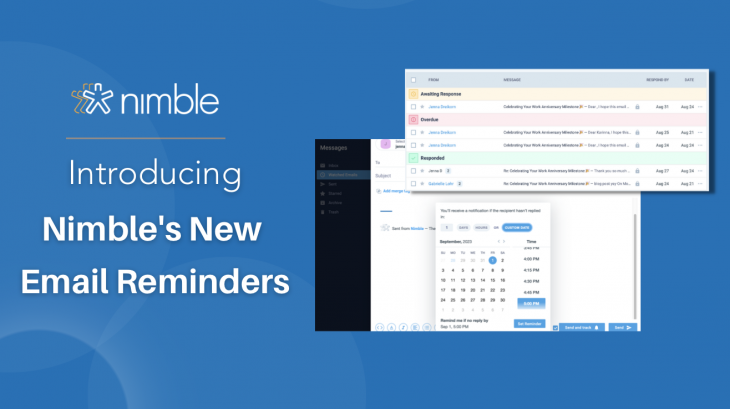Introducing a new era of streamlined communication and enhanced organization – Email Reminders. With Email Reminders, you gain the power to set specific time intervals for a vigilant “watcher” to monitor your email threads. Whether a response is received within the designated time or not, you’ll always stay informed.
As your conversations flourish, the ‘Watched Emails’ folder becomes your control center, offering distinct inboxes for ‘Awaiting Response,’ ‘Overdue,’ and ‘Responded to‘ emails. This innovative approach guarantees you’re always in the loop, effortlessly managing your interactions with unparalleled precision. Embark on a journey of seamless collaboration with Email Reminders – your dedicated partner in effective communication.
What is an Email Reminder?
An email reminder is a powerful feature that allows you and your team to closely monitor and track specific discussions or threads within an email conversation. With Email Reminders, you and your team can schedule a reminder, or “watcher,” to a particular email conversation. This watcher can keep track of the thread’s activity and status over time.
You and your team can create an email reminder with a designated time interval. The email reminder’s role is to notify you if the email thread receives a response within the specified time, if the reminder’s time limit expires without receiving a response, or has received a response in that time period. This dynamic feature is designed to ensure that important discussions do not go unnoticed, and you and your team can take appropriate actions based on the responses or lack thereof.
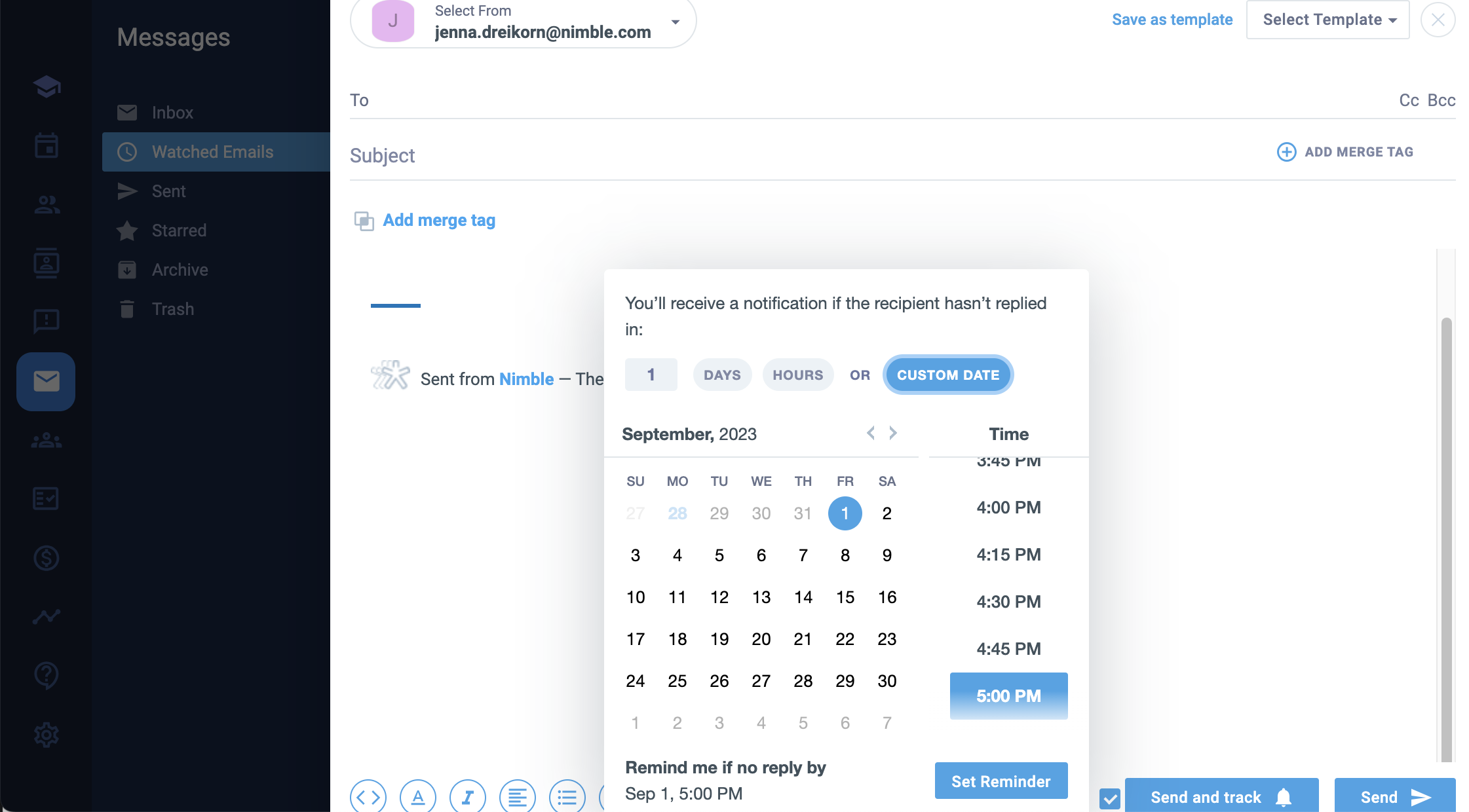
Additionally, the Email Reminder feature introduces a dedicated organizational element known as the ‘Watched Email’ folder. This folder acts as a central hub where you can conveniently access and manage all email threads that have reminders assigned to them. It offers three separate inboxes, each catering to a different state an email thread watcher can have: ‘Awaiting Response’ for pending replies, ‘Overdue’ for email threads that have exceeded their response window, and ‘Responded To’ for email threads that have already received a response.
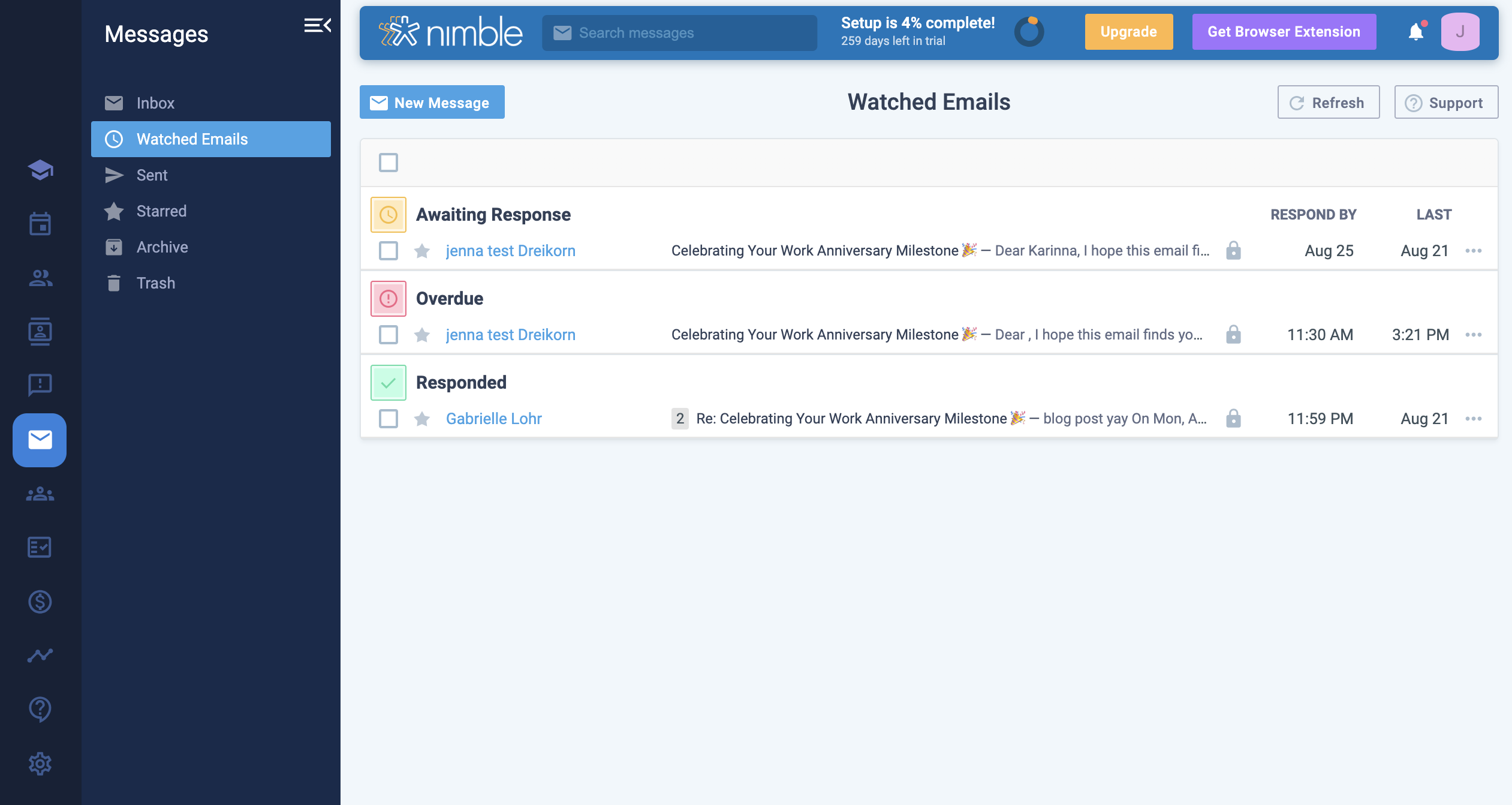
How Can I Use Email Reminders?
Here is your step-by-step guide to set up your email Reminders:
Step 1: Access the “Watched Email” Tab
- Log into Nimble and click the messages tab on the left
- Then, click the “Watched Emails” Tab
Step 2: Create an Email Reminder
- Click “New Message” at the bottom of the tab click “Set Reminder”
- Set the number of days or hours or choose a custom date
- Confirm by clicking “Set Reminder”
- Additionally, you can schedule watched emails in other places in Nimble like from the Prospector browser, or straight from the contact record itself.
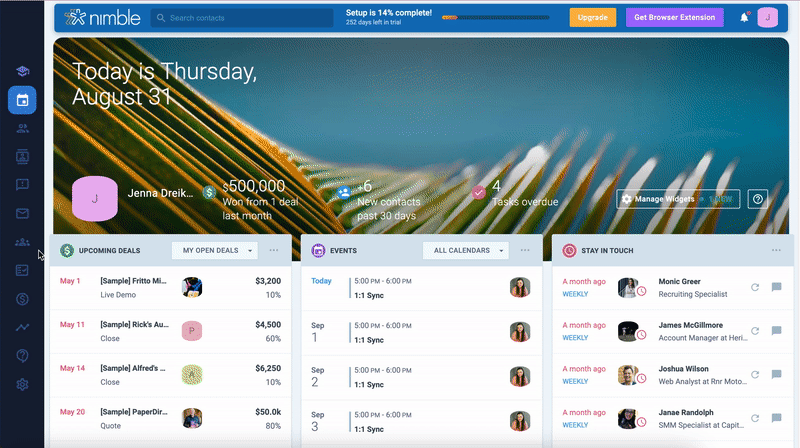
Step 4: Take Action
- Respond in the ‘Awaiting Response’ inbox.
- Address overdue email threads in the ‘Overdue’ inbox.
- Review and follow up in the ‘Responded To’ inbox.
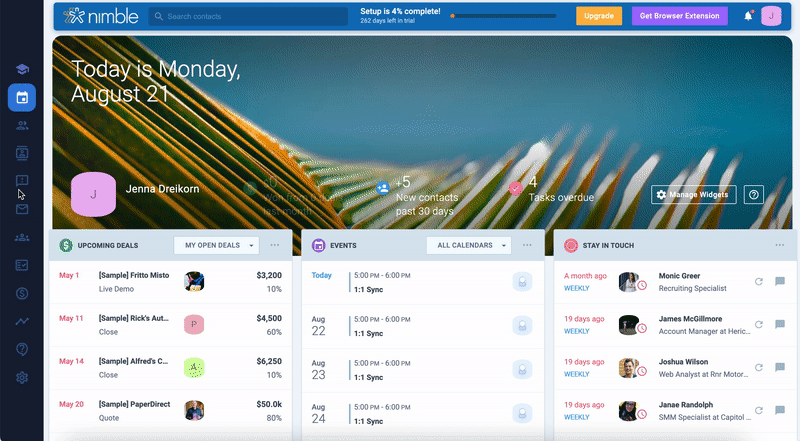
Enhancing Communication Dynamics with
Email Reminders
Email Reminders yields a multitude of significant benefits for teams and organizations alike. Notable advantages are seamless follow-up and prioritization interactions. Through the customization of notifications and the ability to monitor specific emails, you can effectively manage communication histories, leading to increased efficiency and reduced manual check-ins. This means never having to remind yourself to check if someone has replied to your email.
For example, a recruiter who regularly sends out numerous offer emails each week. In response, candidates often reply with statements like, “I’ll inform you of my decision in a couple of days,” or “I’ll provide an update by Monday.” This is where Email Reminders step in. By utilizing this feature, the recruiter gains a valuable advantage. They can rest assured that they will receive automatic notifications when a candidate responds or a reminder to follow up if a specific period of time passes without a response. In essence, Email Reminders empower the recruiter to stay on top of essential interactions, ensuring that no communication slips through the cracks and helping them manage their workflow more effectively.
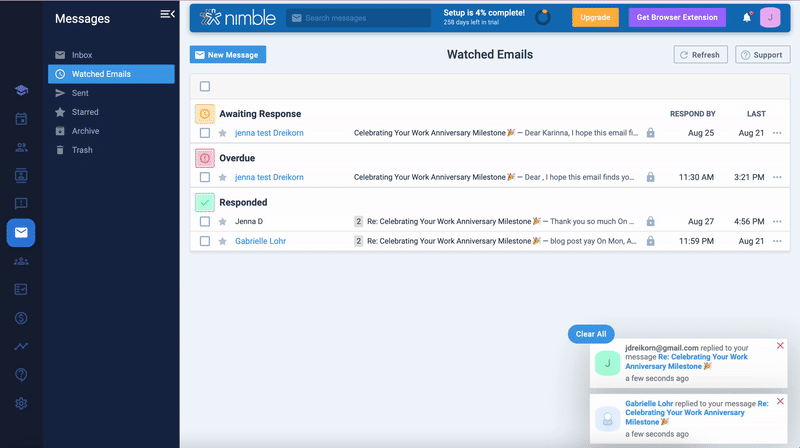
What’s Next for Nimble?
We have several exciting product updates heading your way! Be on the lookout for custom Web Forms to effortlessly capture leads, as well as automated Email Sequencing to strategically target your audience with precision and efficiency.
Stay in Touch
Keep an eye out for Nimble Updates, like our new Redesigned Merge Tags and Deals Reports Widgets, and don’t forget to read about our latest updates by checking out our Product Updates Blog !
If you have any questions, please email us at [email protected], initiate a chat from this FAQ, or join one of our Nimble Onboarding and Best Practices sessions, held every weekday at 9 AM PT.