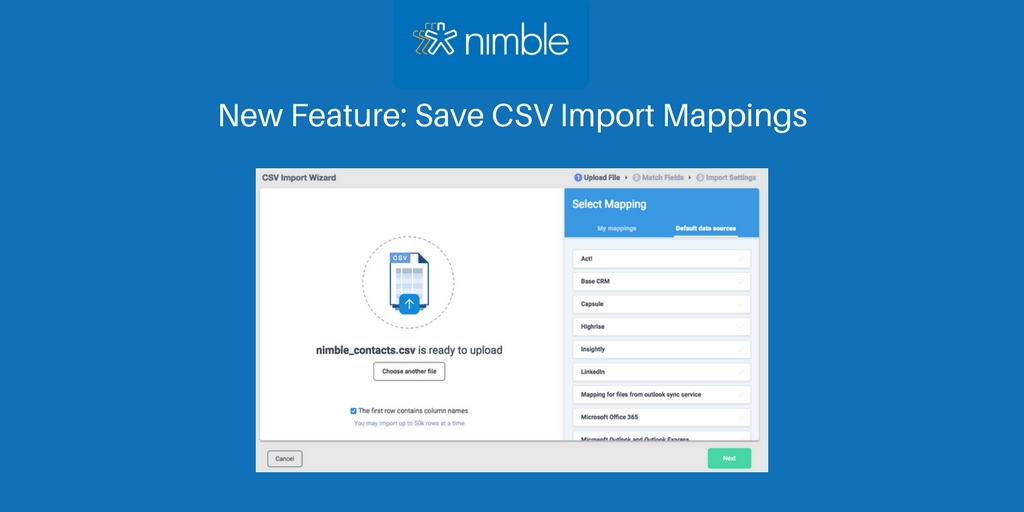Here at Nimble, it’s our duty to help you save time on application maintenance to make sure you spend more time on selling and building lasting relationships with your customers. This is why we’ve released the ability to save custom CSV import mappings in Nimble. Learn how to save your CSV import mappings to make it easier to perform repeat imports from your common sources.
Why did we add this to Nimble?
We want to make it as easy as possible for our community to add customized relationship data to Nimble on a repeat basis.
Things to know:
- CSV Mappings match by the column name in your file, not column order. Re-ordering columns will not cause problems, however, renaming columns will break the saved mapping.
- Add as many fields as you would like for your custom mapping.
- CSV Mappings are unique to each user on your account, they are not shared at this time.
- You may copy an import mapping by selecting “Save as a Copy”.
- Save up to 30 mappings per user on the Business plan.
- Save up to 10 mappings per user on the Legacy or Contact plans.
Ready to get started?
Grab your CSV import and head on over to Settings >> Networks & Imports to get started in your Nimble account. If you want to learn more, check out our FAQ.