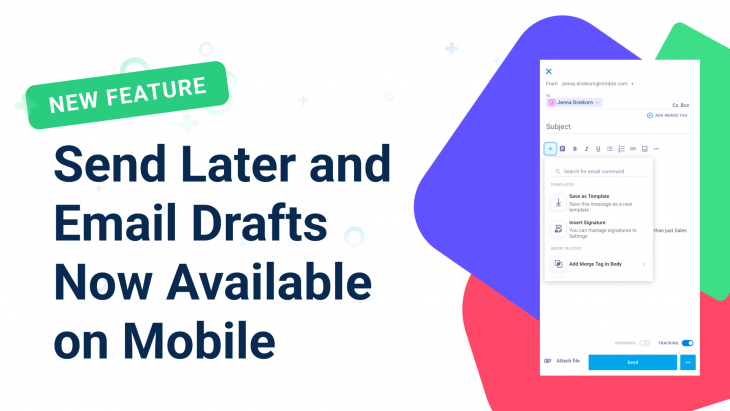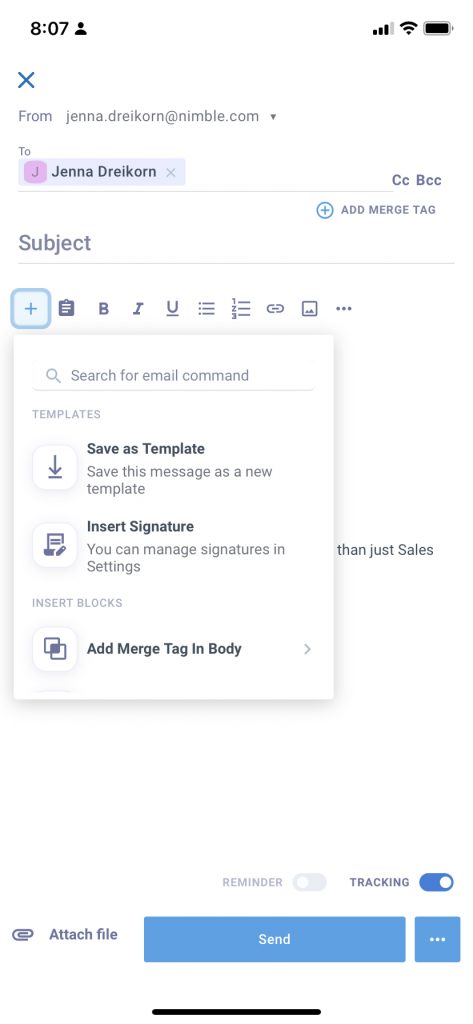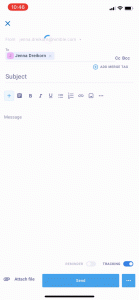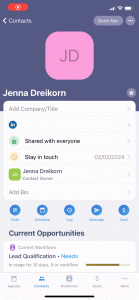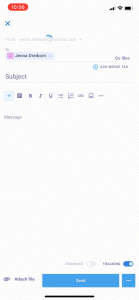Exciting news! Nimble has introduced a game-changing update, now allowing you to save email drafts and schedule messages directly within the mobile app. This update now allows flexibility and control over your email communication on the go on your Android and IOS mobile devices.
Nimble’s new Draft and Send Later feature is now available on Android and iOS. With these new features, you can draft your messages ahead of time and set them to go out at a specific time or date. This way, you can keep your inbox organized and avoid the rush of sending messages during busy times of the day.
Now, you can easily schedule emails and save drafts right from your mobile app with our latest upgrade. It’s a big change from before when you could only plan and draft emails in your inbox.
The average professional receives about 121 emails per day and spends over 4 hours managing email. This highlights the importance of timing your emails on the go amidst the clutter
Whether you’re a salesperson who wants to follow up at just the right moment or a freelancer juggling different projects, this feature is like having a handy tool to make your communication better.
Navigating the Mobile Compose Form
To locate the new compose form:
- Click on the contact you wish to send an email to
- Click the “message” button
- From there, the new compose window will appear.
- To edit your message click the “+” which will prompt a drop down to:
- Change font size, color, type
- Add merge tags
- Add a template
- Insert signature
- And more formatting options
- Additionally, you can access your templates by clicking the clipboard icon
Saving Drafts and Scheduling Later in Mobile
Here is your step-by-step guide to saving drafts in your mobile app:
- Click on the contact you wish to send an email to
- Click the “message” button
- From there, the new compose window will appear.
- Begin to type your email message
- Click the three dots on the bottom right and click “save draft”
Here is your step-by-step guide for scheduling emails in your mobile app:
- Click on the contact you wish to send an email to
- Click the “message” button
- From there, the new compose window will appear.
- Begin to type your email message
- Click the three dots on the bottom right and click “send later”
- From here, choose your desired date and time to send
- Press the “schedule send” button at the bottom of the page
Exciting news ahead! Keep an eye out for upcoming Nimble updates!
In particular, we’re thrilled to introduce features like message sequencing, group message scheduling, and an upgraded email send limit. These improvements are set to enhance Nimble as a comprehensive marketing automation and campaign tool. Get ready for a more powerful and efficient experience in managing your campaigns with Nimble!
Stay informed about our latest updates by visiting our Product Updates Blog.