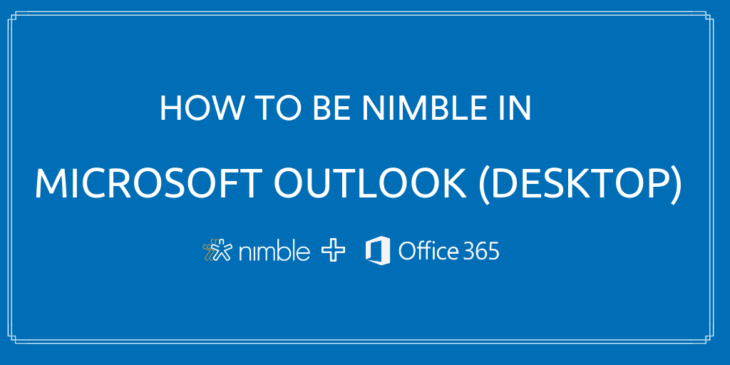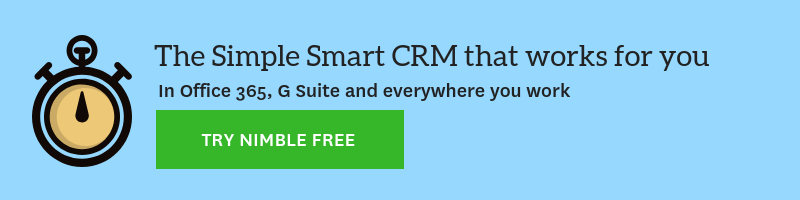In our first Nimble Workplace post, we introduced you to the power of using Nimble within Office 365. Nimble makes it easy to identify the people who can make the biggest potential impact on your business and build authentic relationships. In this post, we’ll focus specifically on how Nimble can help you reach your business goals all without leaving your Outlook inbox for desktop.
For those looking to be as productive on the go as in the office, check out our post on how to be Nimble in Outlook mobile.
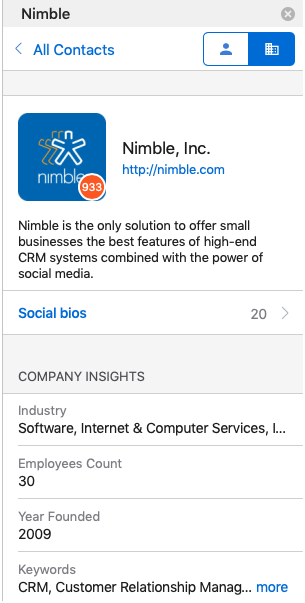
How does Nimble Work?
In this noisy over-connected world, millions of business professionals find themselves overwhelmed by their full email inbox and an ever-increasing amount of follow-ups.
Your inbox doesn’t have to be a collection of social disruptions; here’s how Nimble can help.
Nimble is the simple, smart CRM built for Office 365 that works for you everywhere you engage: inside Office 365 and Outlook, on social media channels, in your web browser, in 140+ SaaS business applications (including Microsoft Dynamics and Teams), and on your mobile device.
Nimble automatically builds itself to help you stay organized and to keep your contacts up-to-date. It combines your team’s contacts, communication history, sales opportunities, activities, and events into one unified relationship manager; enriches records automatically with the social and business insights you need to take action; and keeps itself up-to-date so you can focus on building better relationships.
With the Nimble Smart Contacts Add-in for Outlook desktop, you can learn more about your customers’ areas of interest, work history, influential topics, recent social interactions, and much more right from your Outlook desktop.
How to Install The Nimble Smart Contacts Add-In for Outlook Desktop
Adding this app to your Outlook inbox for desktop is easy; you can do so by visiting this page and locating the app for Outlook. Once it is installed, the app will appear not only in your Outlook inbox for desktop but on the web and in the Outlook Mobile version as well.
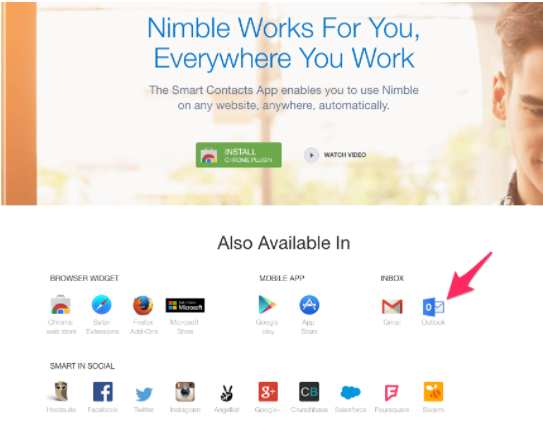
When you open your Outlook on desktop, you’ll see the Nimble Smart Contacts add-in in the Microsoft ribbon bar.
For more information about installing this app, click here.
To use Nimble within Outlook, simply open an email thread in your inbox and select the Nimble add-in.
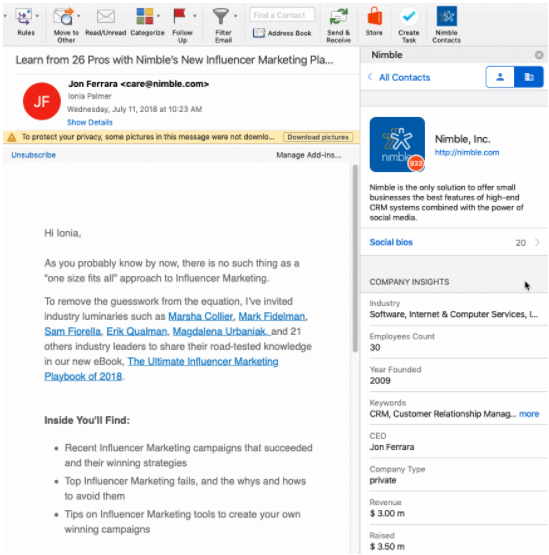
The insights Nimble delivers about your contacts is remarkably rich and instantly accessible; it equips you with everything you need to connect with your prospects and customers on a genuine level. Click to discover what your contact is all about; where they work, where they’re from, their interests, and their complete social profiles — all in real-time with no additional research required.
You can then added this person to your team’s contact database, including the social and business data that Nimble generates for you. Nimble automates the research, data entry, and task reporting so you can focus on fostering human-to-human connections by working with your most important contacts from within the Smart Contacts add-in.
Be Nimble in Your Follow-Up and Follow Through
Aside from delivering enriched contact and company details, the Nimble Smart Contacts add-in enables you to continue working with your contacts without needing to flip between your Outlook inbox on desktop, your Nimble account, and your mobile device.
Once your contact has been added to Nimble, you can continue working with them right from within the Smart Contacts add-in.
With your Nimble freemium subscription, you can view up to ten enriched contact profiles per day. Upgrade your account to access CRM features including historical context on your key prospects, trackable email messages, and pipeline management to start closing more deals — faster.
The Nimble add-in for Outlook mobile enables you to segment your contacts using tags, log notes based on your conversations, create tasks with follow-up reminders, manage deal pipelines, set up calendar appointments, delegate projects to a team member, and more — without juggling applications.
If your business requires networking, it may be easy for you to imagine this scenario: You meet someone new at a business event and start engaging with them over email. To nurture the relationship, you decide to learn a little more about them. You open up the Nimble Smart Contacts add-in to gather insights on who they are, their interest, likes and dislikes, as well as shared influential topics.
You then add this person to your Nimble database, apply a tag to segment contacts into groups, and set follow-up reminders through Tasks to ensure you follow-up with your follow through. Once this becomes a potential business opportunity, you may even create a Deal from within the app and track the opportunity as it goes through the different selling stages.
After scheduling a few meet-ups through Events, you successfully close the deal. To continuously deliver a positive customer experience after the sale is complete, you set a reminder to check in every week, month, or year using the “Stay in Touch” feature to make certain the customer is getting the service they deserve.
All of which can be achieved without leaving your Outlook inbox on desktop.
How to Get Started with the Nimble Smart Contacts Add-in
Now that you have the power of Nimble at your fingertips, how will you use it?
Our Nimble Smart Contacts add-in for Outlook desktop is one of many features available for all Office 365 users. If you do not have a Nimble account yet, we invite you to try it for free for 14 days.
As always, if you have any questions, feel free to reach out to [email protected]. We look forward to hearing from you.