Nimble is constantly innovating to help you build better relationships and engage more intelligently — everywhere you work. That’s why we’ve made it simpler than ever to organize, prioritize, and track activities (including calls, tasks, and events) for your important business contacts using our newly released Activities Listing tab.
This brand new feature enables you and your team to schedule and log activities with more granular details than ever before by providing you with a comprehensive table of scheduled and completed activities. The table columns can be configured to quickly see which data is important to you. Additionally, activities can now be exported.
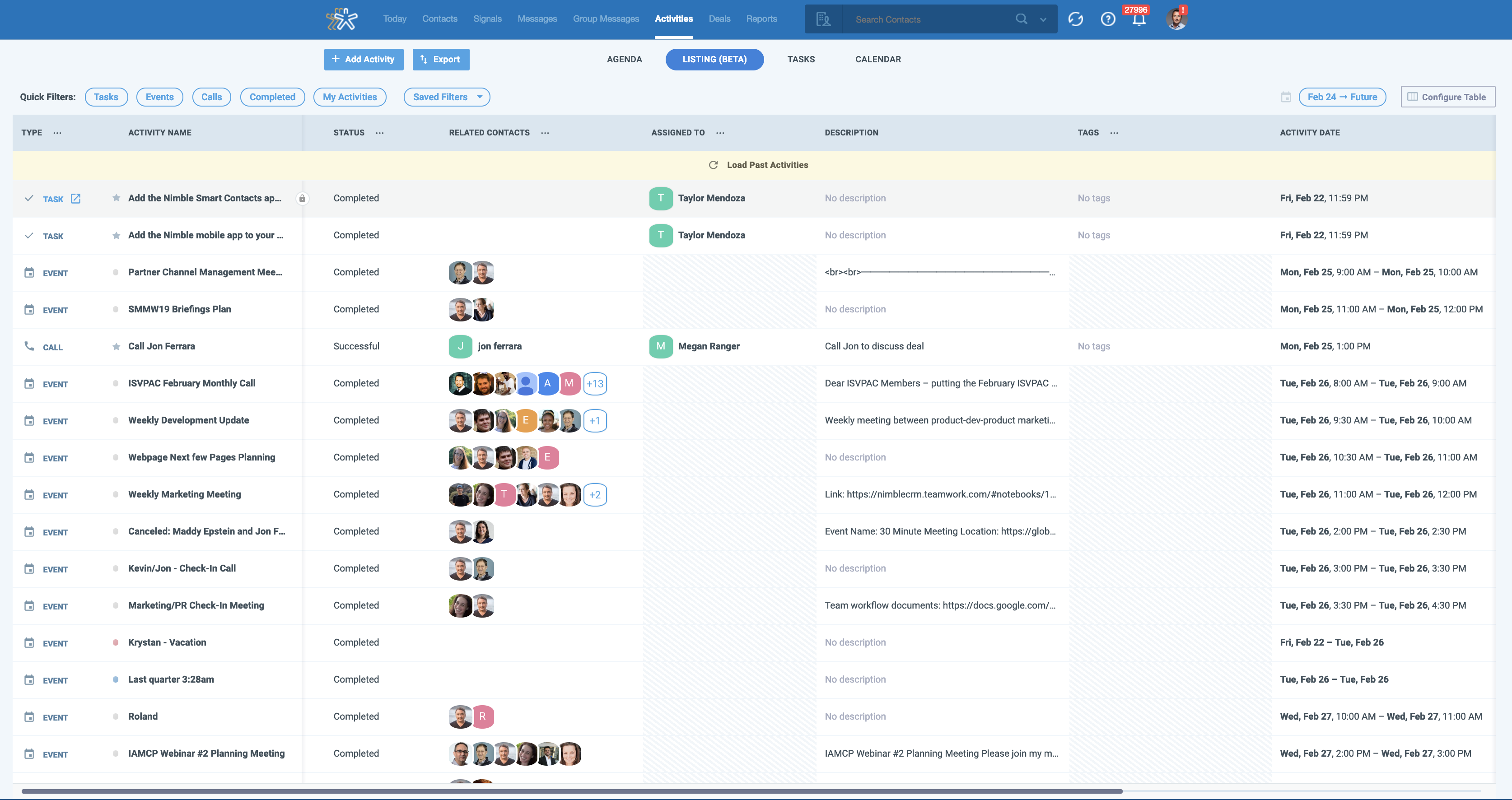
Keep an eye out for additional Activities Listing features, including reports on individual and team activities and the ability to compare calls or tasks with deals in the pipeline.
Stay Tuned for Nimble 5.0 Major Updates this Year
This is the first of many new features as part of our Nimble 5.0 release slated for later this year. Stay tuned for contact record redesign, privacy enhancement, reporting updates, and more.
You can also watch our 2019 Roadmap Vision webinar here.
What’s Included in the New Activities Listing Tab
- Customize details important to you by configuring table settings
- Save views for specific tasks, like powering through daily phone calls.
- Update last contacted date after completing calls, events, and to-dos.
- Reorder the columns in our new table component.
- Create custom activity types to keep all of your tasks organized.
- In-line editing for specific columns such as “Activity Name,” “Related Contact,” “Description,” “Related Deal,” etc.
- The Activities Listing dynamically fills the entire screen enabling more comprehensive viewing on larger screens.
Activities Listing Highlights
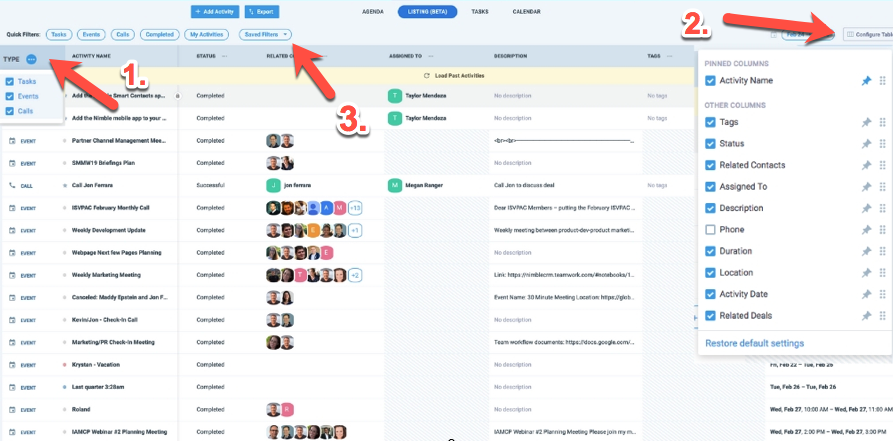
- Activity Type – Use activity “types” to segment your calls, tasks, or events to take action more effectively.
- Configure Table – Arrange the columns of the List tab to see the information that matters to you the most.
- Saved Filters – Save your favorite filters for future use in order to quickly view your most important tasks.
Logging Calls, Tasks, and Events from the Activities Listing
The new Call Logging feature enables you to quickly schedule and log calls while updating interaction histories to help your business stay top of mind of follow-ups. This feature includes the ability to schedule a call date/time, log call duration, call resolution, completion date/time, and more.
Additionally, you can granularly log the outcome of a call as “successful,” “unsuccessful,” “pending,” “left voicemail,” “no resolution,” or “abandoned” in order to quickly identify potential follow-up opportunities.
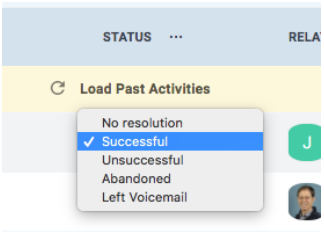
Logging a call will also update the “Last Contacted” date with the information that has been entered. Once a call is completed as “successful” or “left voicemail,” the last contacted date field will update automatically.
Using Quick Filters to Take Smart Action on your Contacts
Using the Listing tab, you can quickly scan your outstanding to-do’s and follow-ups you need to make on any given day. You can also filter activities based on dates and activity types such as events, calls, or tasks; as well as by contacts or team members.
We created five “Quick Filters” that enable the easy selection of common search criteria. Quick Filters include:
- Tasks
- Events
- Calls
- Completed
- Assigned To Me
Here is an example of how to use the Quick Filters to your advantage:
Say you have 25 calls to make to potential sales leads on a given day. With the new Listing feature, you can quickly dial through your call list by selecting specific activity types.
To view your upcoming calls, click the “My Activities” button and filter by “Type.” In this instance, you would select “Calls.”
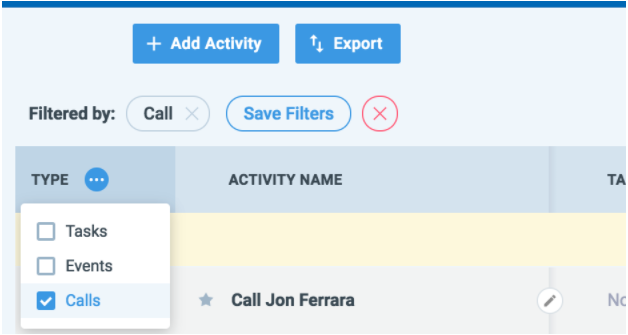
Once your call has been completed, you can then change the status of the call to take it off your to-do list.
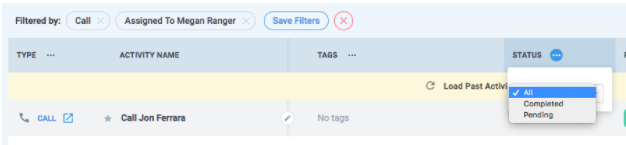
You can also save your favorite filters for future use (such as your “Today’s Call List,” “Today’s Tasks,” or “Call History”) in order to quickly view your most important tasks.
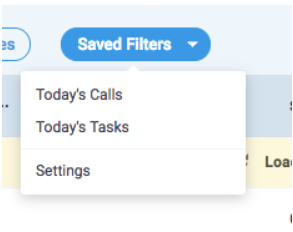
Call. Update. Repeat! Your day will be more streamlined and productive as you begin to utilize the List feature to track your progress on daily to-do’s.
Stay Organized with Custom Activity Types
In addition to tracking your tasks, calls, and events, Nimble also enables you to create and track your own customized activity types to allow for more granularity in logging activities. Some examples of the activity types you may create are “Webinars,” “Appointments,” “Campaigns,” and more.
Before saving your new activity type, be sure to choose whether this activity will update your contact’s last contacted date once it is completed.
In-line Editing for Faster, Simpler Productivity
In-line editing has been added to help amplify your workflow by saving time on the number of clicks it takes to edit a task or event. Simply hover over a field and a pencil icon will appear. Select the pencil icon, and you’ll be able to make edits to your activities in-line.
For example, if the time and date of an important business meeting have changed, you can let your team know with just a few clicks by taking advantage of the new inline editing feature.
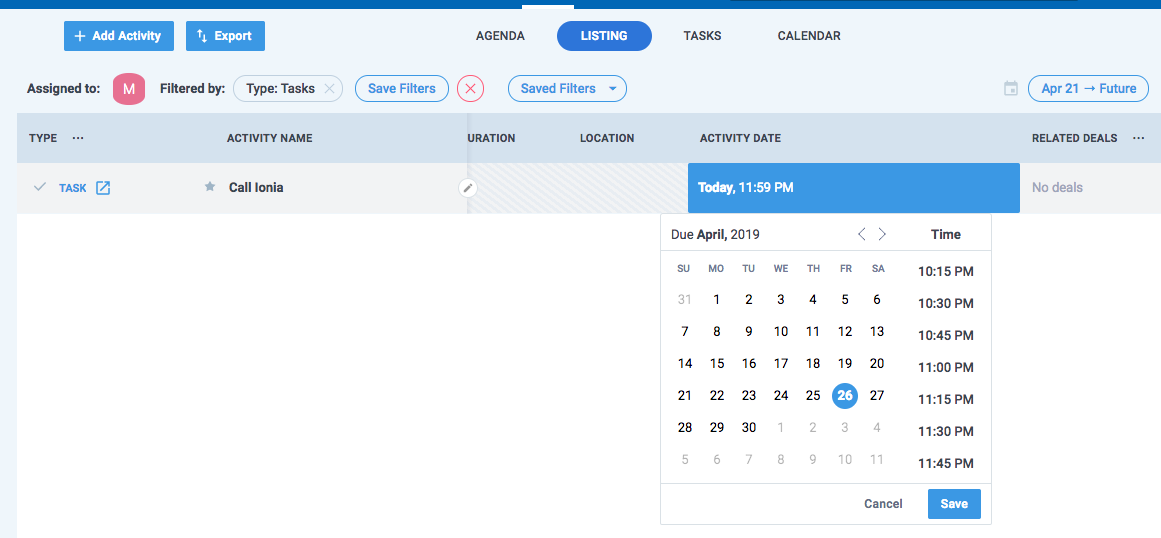
Coach and Collaborate More Effectively With Your Team
Team managers will love using the Activities Listing to view their team’s scheduled and completed activities for the day to collaborate and coach team members on their follow-ups and deals.
The Listing tab provides you with a comprehensive table of scheduled and completed activities. The table columns can be configured to quickly see which data is important to you and your team.
Using the Listing tab, you can quickly scan your team’s progress and outstanding to-do’s.
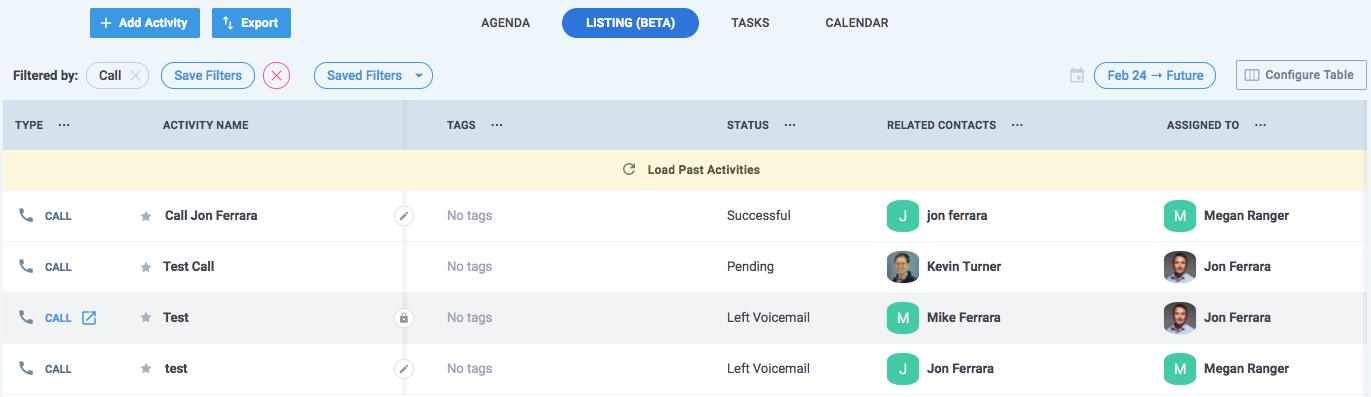
To view your team’s progress for a given period, use the Calendar to select the desired window of time you wish to review.
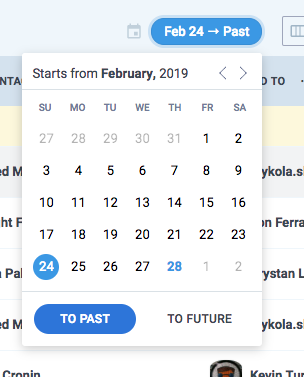
You can then see the status of all of your team’s calls and address any opportunities that may have fallen through the cracks.
As a Nimble user, you will benefit from a more robust activity tracking system; as a manager, you can track the activity levels of your sales team, compare between users, and make changes over time.
What People are Saying About the Nimble Listing Feature
“Nimble continues to deliver innovations that help us focus on spending more time enriching relationships and less time entering data!
“The latest innovation is Nimble’s Activity Listing, which enables our sales team to scale outreach activities by using Activity listings for their daily calling and follow up cadences.”
– Brad Banyas, Co-founder of 366 Degrees
“I love Nimble’s new activity tab because it lets me see what’s important to me in the way I like to see it. I feel more in control than ever before.”
– Mike Wittenstein, Founder of Storyminers
“Nimble’s new Activity Listing gives me a comprehensive look into all my scheduled and completed activities. I love that I can easily schedule a call date and time, log call duration, call resolution and more.”
– Jeff Sheehan, Brand Ambassador of NVMC Solutions
How to Get Started
Learn more about the Activities Listing tab on our FAQ page. Our Activities Listing is one of many productivity features available for the Nimble Business plan. If you do not have a Nimble account yet, we invite you to try it for free for 14 days.
Stay tuned for more product announcements as we evolve Nimble into the best CRM for Office 365 and G Suite teams. Next up on our roadmap are Contact Record redesign, Reports and Contact Privacy.
Listen to a video from our Nimble CEO Jon Ferrara as he shares more about our 2019 Roadmap Vision.
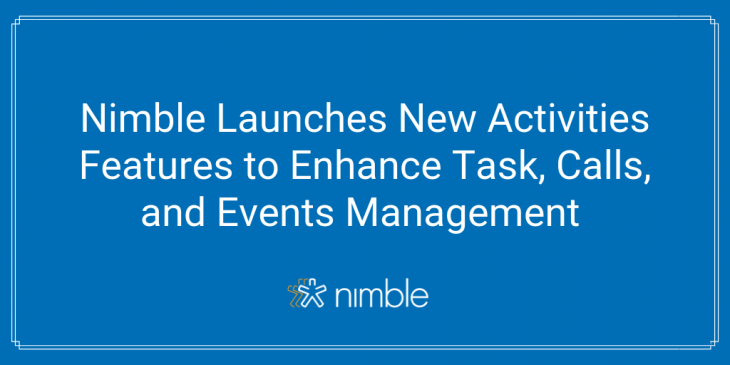
 “The latest innovation is Nimble’s Activity Listing, which enables our sales team to scale outreach activities by using Activity listings for their daily calling and follow up cadences.”
“The latest innovation is Nimble’s Activity Listing, which enables our sales team to scale outreach activities by using Activity listings for their daily calling and follow up cadences.” “I love Nimble’s new activity tab because it lets me see what’s important to me in the way I like to see it. I feel more in control than ever before.”
“I love Nimble’s new activity tab because it lets me see what’s important to me in the way I like to see it. I feel more in control than ever before.” “Nimble’s new Activity Listing gives me a comprehensive look into all my scheduled and completed activities. I love that I can easily schedule a call date and time, log call duration, call resolution and more.”
“Nimble’s new Activity Listing gives me a comprehensive look into all my scheduled and completed activities. I love that I can easily schedule a call date and time, log call duration, call resolution and more.”