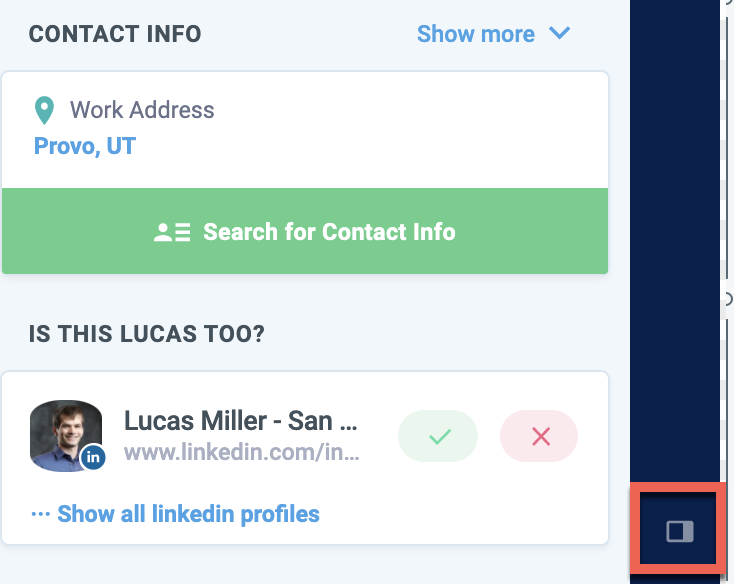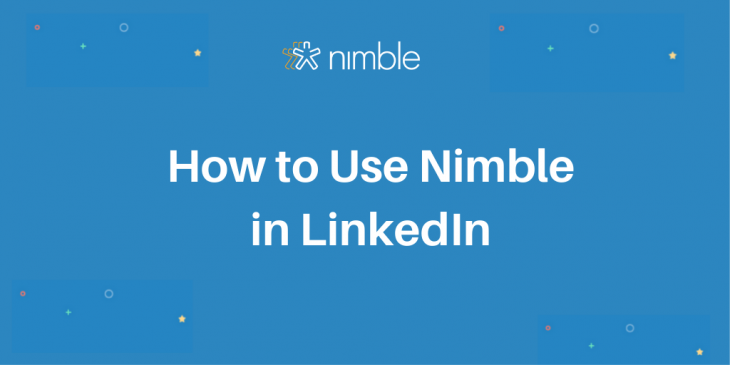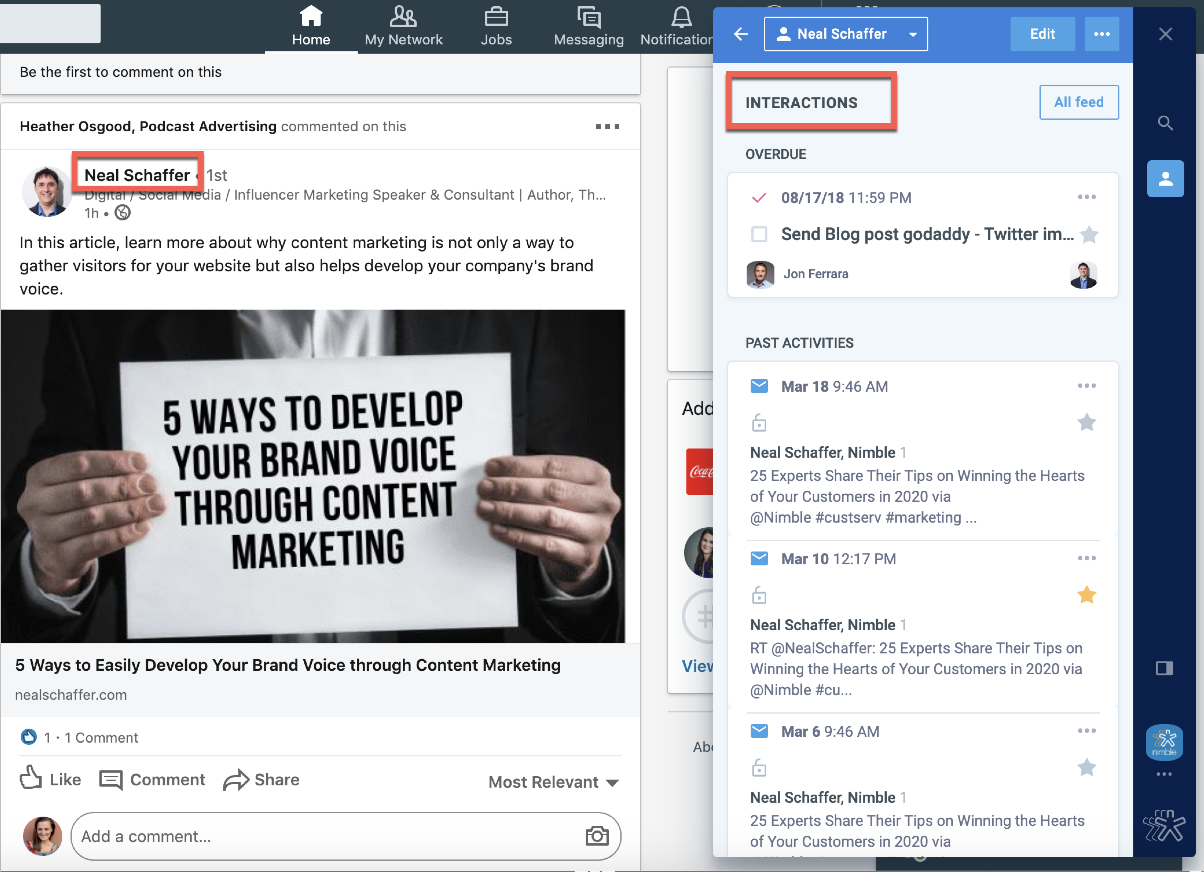A few years ago, LinkedIn made a business decision to close its APIs and prevented us from directly integrating with them. What this means is that, unlike with Twitter, our users cannot see their LinkedIn messages directly under their contact records in Nimble.
However, you can still download a list of your LinkedIn connections and import them into Nimble. In order to keep your contacts updated, you can either periodically download your connections from LinkedIn and import them into Nimble (don’t worry, Nimble will automatically merge duplicates for you) or you can use our Nimble Prospector browser extension.
What is Nimble Prospector?
You can download Nimble Prospector here. It works within your favorite browser and allows you to use Nimble everywhere you work, including on social platforms and within your most-used apps. We created Prospector in a way that enables you to take it with you literally anywhere: it works in your inbox, on any company website, any social media site, and also in any third-party cloud-based application.
Nimble Prospector saves you time on manual data entry and jumping from a tab to tab. You can simply open it up on the site where you are currently prospecting or having conversations with your prospects or customers, and Nimble Prospector will display an existing record or help you create a new one.
Keeping Your LinkedIn and Nimble Contacts Updated
As we mentioned above, there are two ways how you can keep your LinkedIn and Nimble contacts up-to-date. One way is to periodically download a CSV file of all your LinkedIn connections and import them into Nimble. The other way is to add your new LinkedIn contacts to Nimble using Prospector.
If you are not a master connector and are not adding hundreds of new contacts to your LinkedIn every month, this is a very convenient and efficient way. You can easily pull from an existing tag in Nimble and add your newly gained connections to your list.
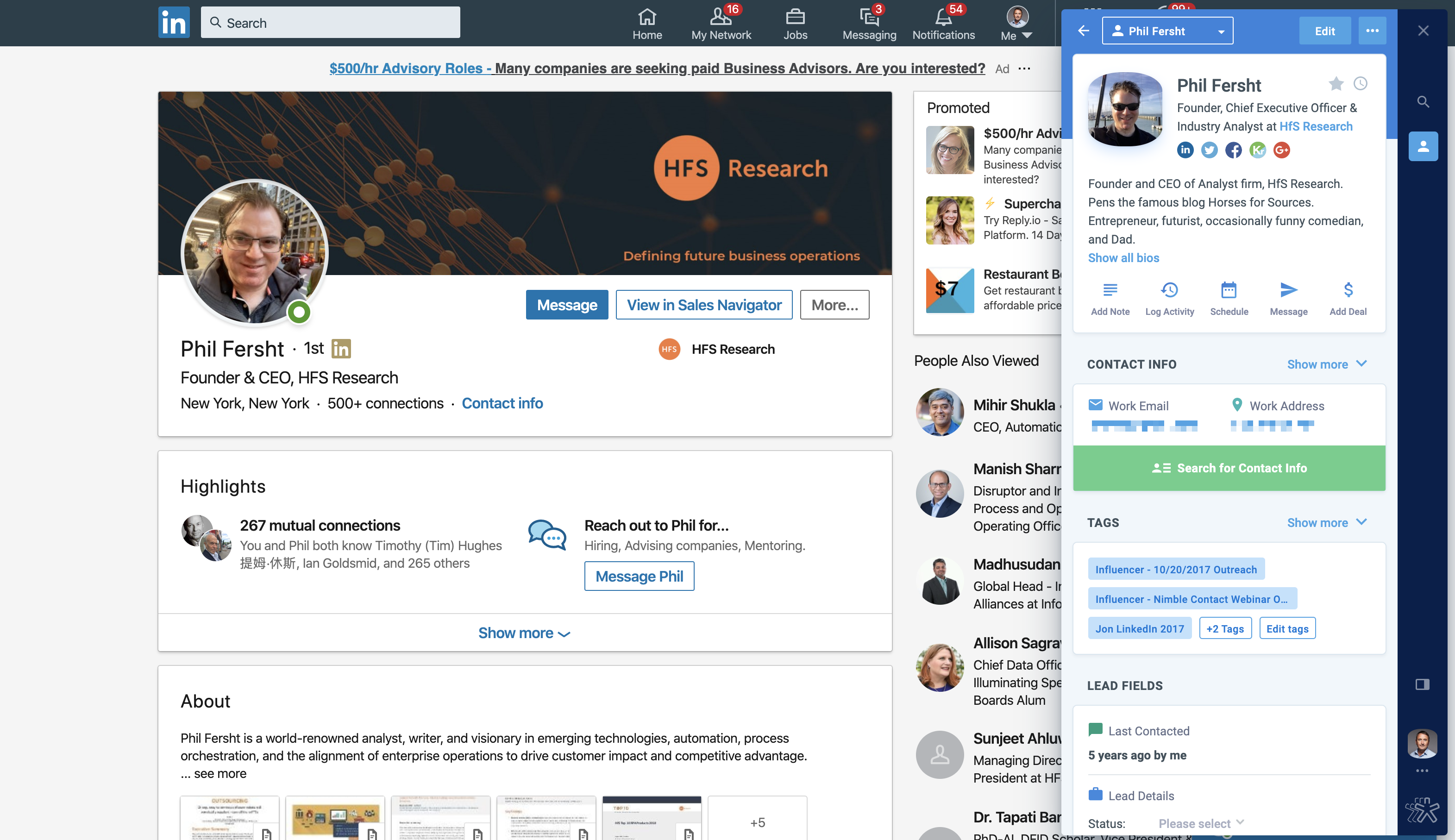
Keeping Your LinkedIn and Nimble Contacts Updated
As we mentioned above, there are two ways how you can keep your LinkedIn and Nimble contacts up-to-date. One way is to periodically download a CSV file of all your LinkedIn connections and import them into Nimble. The other way is to add your new LinkedIn contacts to Nimble using Prospector.
If you are not a master connector and are not adding hundreds of new contacts to your LinkedIn every month, this is a very convenient and efficient way. You can easily pull from an existing tag in Nimble and add your newly gained connections to your list.
When you are on your homepage on LinkedIn, you can simply hover over any hyperlinked name and Nimble will help you create a new contact record or will display an existing one. If you are on somebody’s LinkedIn profile, you can highlight their name to trigger Nimble Prospector.
Use Nimble Prospector to Nurture Your Network
Nimble Prospector is not only an amazing prospecting tool, but it also helps you to stay up to date with your most important connections and to nurture your network. As you scroll through your notifications and your homepage, you can have Nimble Prospector help you find additional information about your current connections.
You can easily access the history of interactions you’ve had with your connections on email or Twitter, any past and upcoming calendar events, sales opportunities as well as to access any notes you or any of your team members may have created.
Nimble gives you all the information you need to know about what has been done with your contacts and all the things that are scheduled to happen in the future so you can easily use it when customizing a message.
We also automatically look for other social media platforms where people are active giving you the option to add them to their contact record. If your connections are active on Twitter, you can also view what they are discussing and sharing on Twitter straight on the browser extension without having to leave LinkedIn.
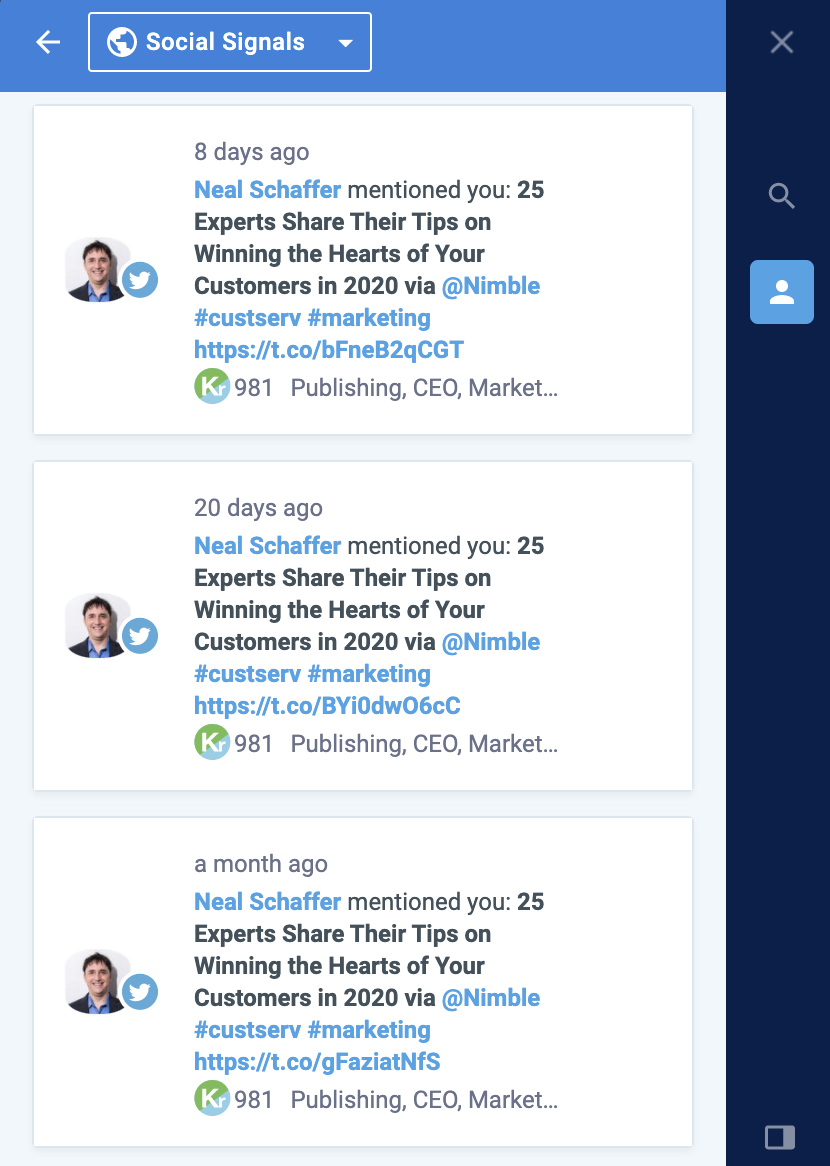
You can also easily access all the basic information about the person like their location, the company they work for, the topics of their expertise and areas of influence, their Kred score, etc.
Finding Missing Contact Information
Additionally, Nimble Prospector also offers you the ability to look up missing information about your prospects. Every Nimble customer on the Business plan gets 25 enrichment credits to test this feature out. If you like it, credits can be added in increments of 100 for an additional $10 per month. (Legacy users and users of the free 14-day trial get 10 enrichment credits).
In order to use this feature, click on the green button on Nimble Prospector and as long as you know the first name, last name, and the company or the domain of the company the person works for, Nimble will help you find their contact info.
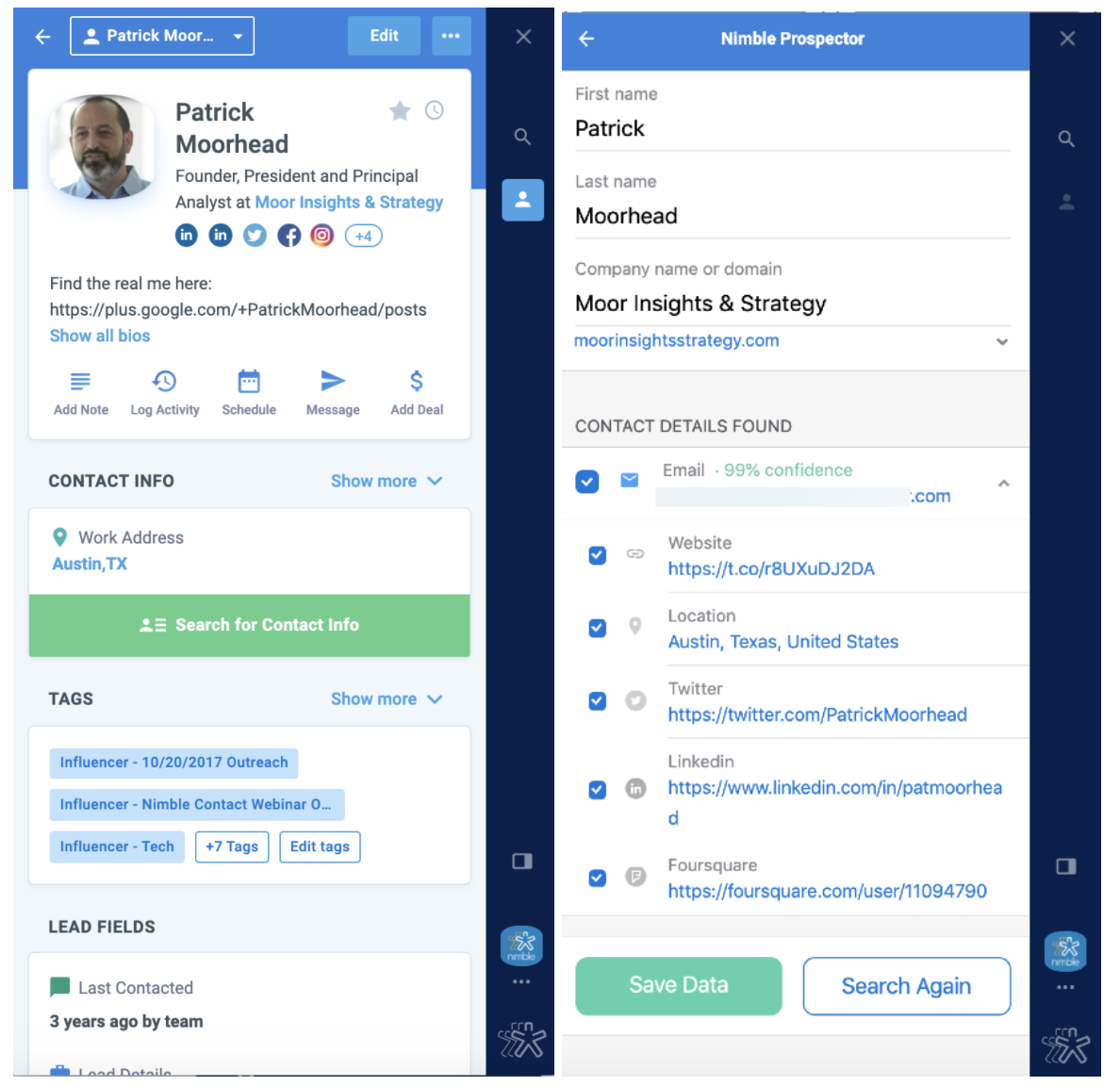
Qualify Prospects & Create Prospect Lists
Qualifying prospects is very easy and can be done in seconds. The Lead Details can be completely customized in Nimble in Settings >> Data Fields. The Status, Source, Type, and Owner fields are not editable. However, the individual values can be completely customized to your business needs. Ex. You can choose your own values for the Source depending on the channels from which your leads are coming from.
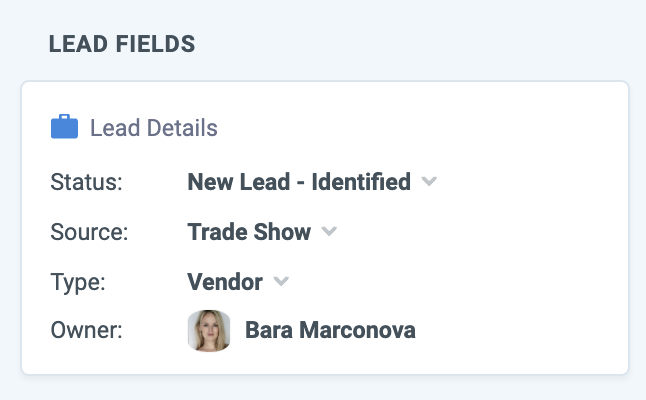
One of the latest updates we’ve made to Nimble Prospector is the ability to create lists. You can hover over multiple names and Nimble will continue to add them to a list on. Once you are done, you can select the entire group and tag them at once.
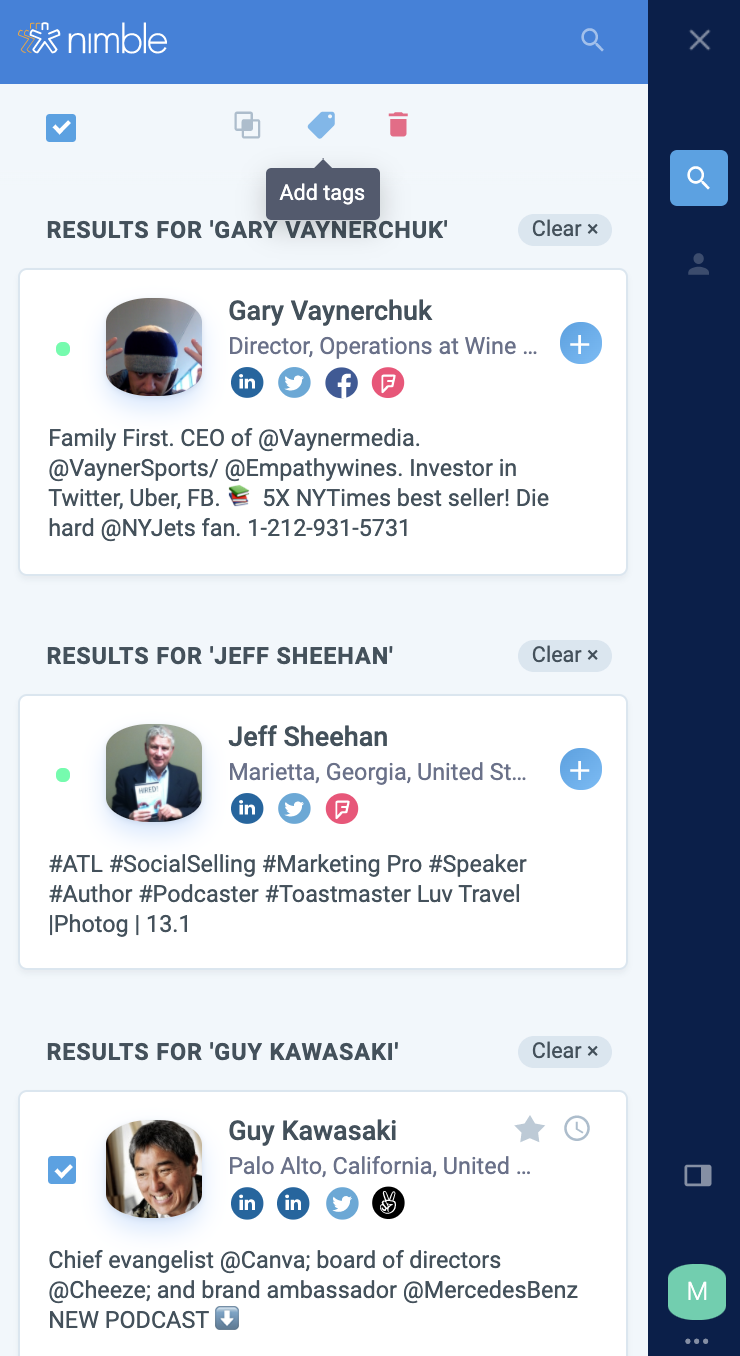
Another fun and useful addition is the toggle button. If you are creating lists from a website or LinkedIn and the Nimble Prospector extension is blocking anything in your own, simply move it to the other side of your screen by using the button shown in the screenshot below: