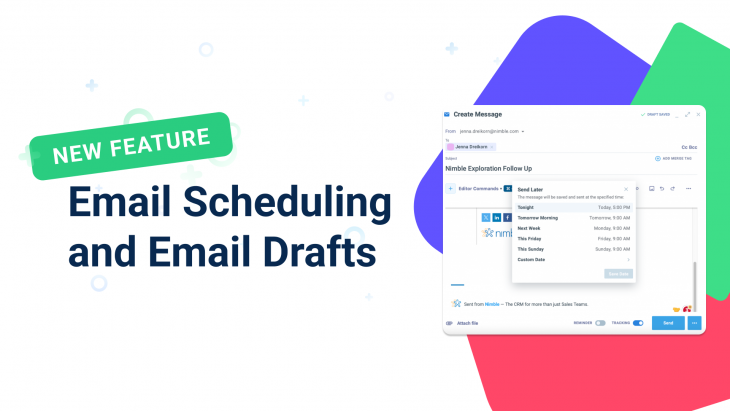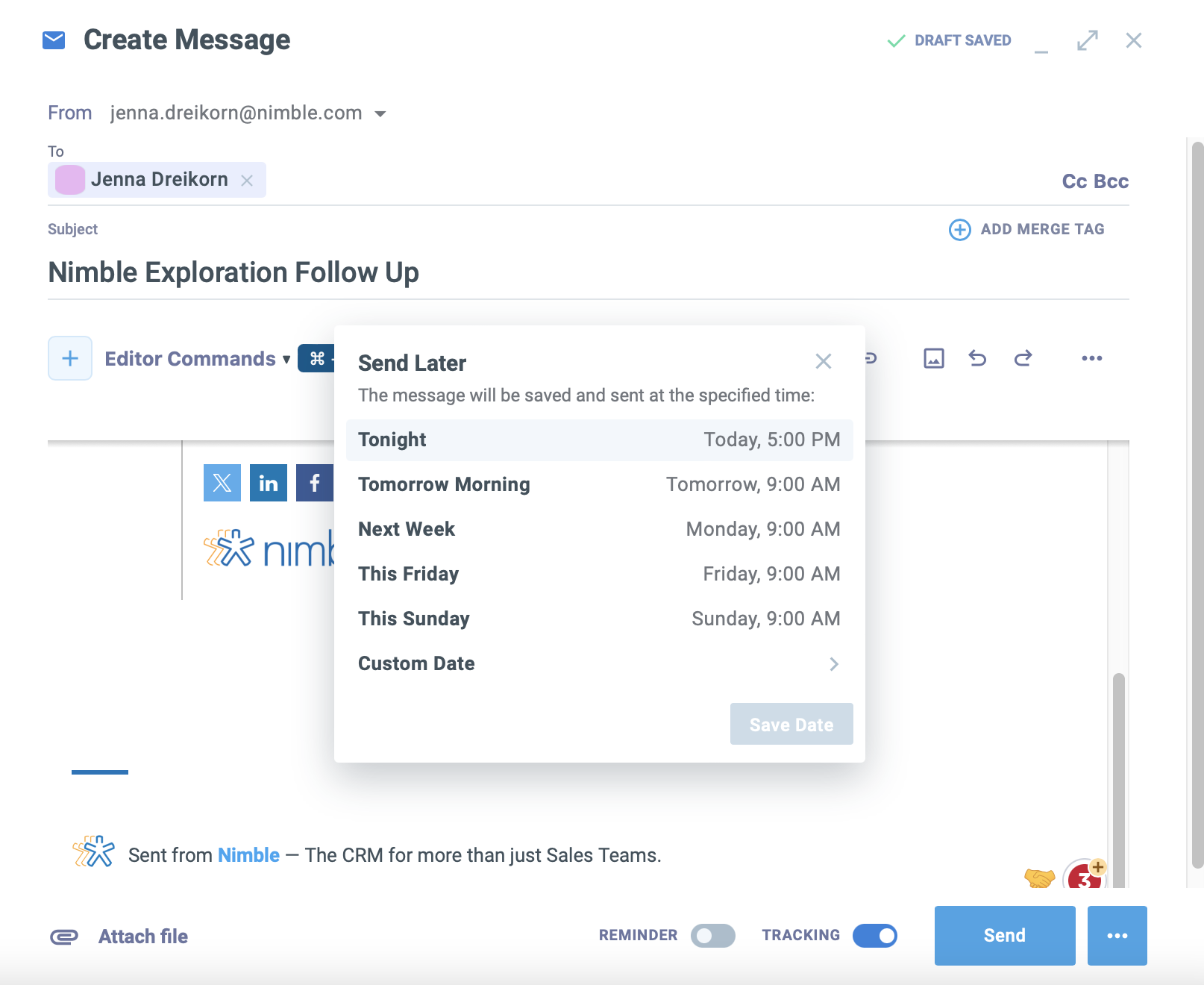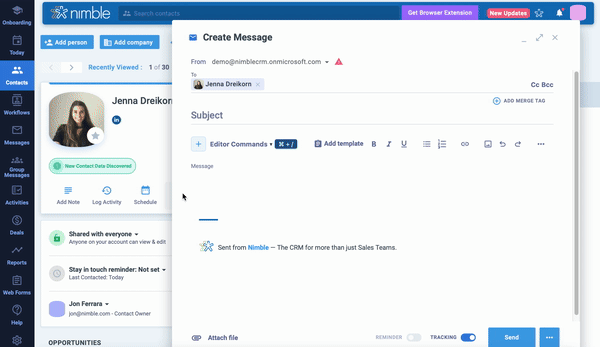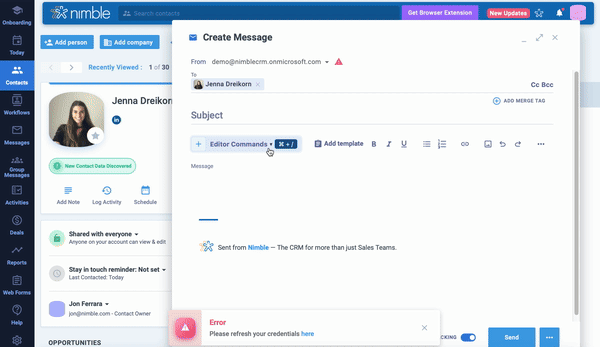We’re thrilled to share that you can now save email drafts and schedule emails within Nimble!
This update is a game-changer for those who live in their email inbox! These new features are an extension of our newly designed message compose form, which allows you to seamlessly compose, draft, and schedule emails all in one place.
Let’s dive into the exciting changes that will simplify the way you approach drafting and scheduling emails in Nimble!
Key Features of Scheduling Emails and Saving Drafts
Welcome to Nimble’s latest enhancement – the ability to effortlessly schedule emails for later delivery, transforming your business communication strategy. Before this update, users were confined to scheduling and drafting emails within their email server inboxes. Nimble simplifies this process, offering a more streamlined approach.
Scheduling emails with Nimble is now a straightforward endeavor, allowing you to plan and send messages at optimal times. Whether you’re a sales professional seeking precision in follow-up emails or a freelancer coordinating various projects, this feature becomes a valuable asset in optimizing your communication practices.
For sales representatives, the scheduling feature ensures that your messages land in inboxes when your audience is most receptive, leading to enhanced engagement rates.
Similarly, freelancers and consultants can maintain a consistent communication schedule by dispatching updates, invoices, or critical information precisely when needed.
Nimble’s scheduling feature goes beyond being a mere tool; it’s a strategic addition to your communication toolkit. By integrating this capability, you gain control over the timing of your messages, augmenting efficiency and impact.
How Can You Save a Draft and Scheduled Your Emails?
Whether sending an individual message or exploring your Messages tab, drafting an email and scheduling is readily available.
Here is how to schedule an email in multiple formats:
Scheduling an email in the contact record:
- Go to the contact record and hit the “message” button.
- From here, craft your email
- Click the three dots in the bottom right corner
- Press “Send Later”
- From here, Nimble will give you timestamp options. To choose a specific date and time click “custom date”
- Click “Save Date” then “Schedule Send”
Scheduling an email from the Messages Tab:
- Go to the Messages Tab
- Click “New Message”
- Press “Send Later”
- From here, Nimble will give you timestamp options. To choose a specific date and time click “custom date”
- Click “Save Date” then “Schedule Send”
To find your scheduled emails on the message tab, click the “Send Later” button on the left sidebar.
Saving a Draft on the Contact Record:
- Go to the contact record and hit the “message” button.
- From here, craft your email
- Click the three dots in the bottom right corner
- Click on the “Save Draft” Button
Saving a Draft on the Messages Tab:
- Go to the Messages Tab
- Click “New Message” on the top left corner
- From here, craft your email
- Click the three dots in the bottom right corner
- Click on the “Save Draft” Button
To access your drafts, click on the “Drafts” button on the left side panel. Here you will find your drafts to edit and send.
What’s Next For Nimble?
Exciting news ahead! Keep an eye out for upcoming Nimble updates!
In particular, we’re thrilled to introduce features like message sequencing, group message scheduling, and an upgraded email send limit. These improvements are set to enhance Nimble as a comprehensive marketing automation and campaign tool. Get ready for a more powerful and efficient experience in managing your campaigns with Nimble!
Stay informed about our latest updates by visiting our Product Updates Blog.