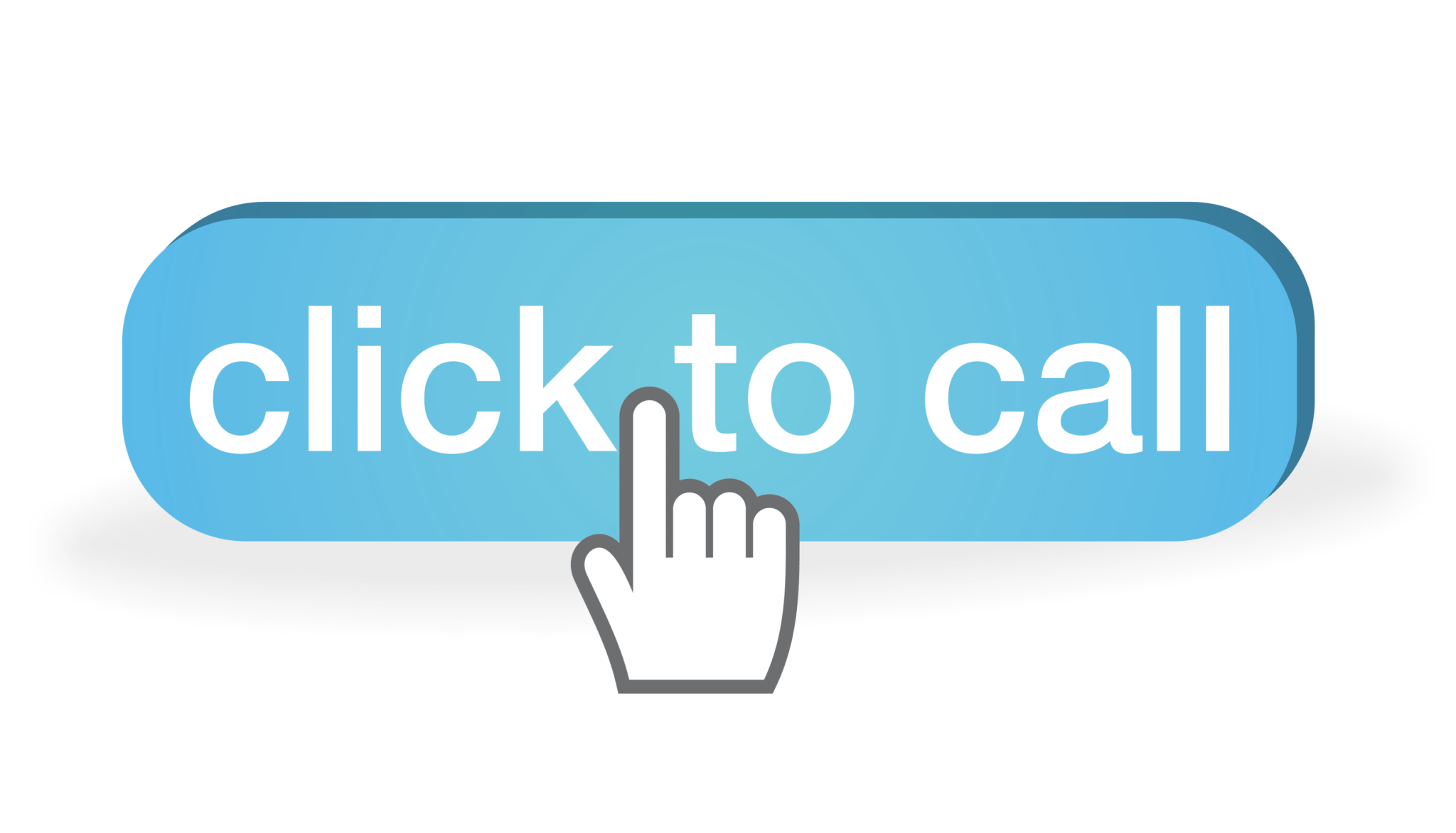We’ve added another convenient feature to help you conduct business seamlessly and without leaving Nimble! You may now dial people directly from the Nimble contact record — using Click to Call!
The default setting is Skype — a dropdown menu displays other options based on your devices, browser, and active plugins. (Nimble can enable voice calling for you using Skype, iPhone and Android mobile devices, and Google Voice. (Read more Google Voice information and troubleshooting at the bottom of this post.)
To Make a Call
1. Go to a contact record with a phone number, and select a call option from the phone dropdown icon.
2. Next, select an option to call (Google Voice, Skype, or any app you’ve enabled that accepts tel: commands).
3. After you select an option, a phone call will launch, and you’ll be on your way!
If you don’t see Google Voice on the dropdown, it may be because you have not yet installed the Google Voice browser extension. This function only supports Google Chrome. Here is the link to download the extension:
Note: Only messages, not phone calls, will appear under “Recently Contacted” on a contact record. Phone calls will also not update the “Stay in Touch” reminder. If you wish to manually reset your reminder, you can also log a Note to remind yourself that a call caused the reset.
Read More about Click To Call in the Nimble Support Center
If you have any questions, please email [email protected], we’re always happy to help!
Troubleshooting Tips for Google Voice
You can use Google Voice only if you do not have Skype installed, and if the Google Voice plug-in for Chrome is installed on your system. There are a few troubleshooting issues to be aware of for Google Voice calls:
-
In Google Voice, you can dial 10-digit numbers automatically. For international calls add a plus sign (+) at the beginning of the number (e.g., +12464260200). This will usually enable the call to go through on Google Voice, even in the absence of hyphens or periods.
-
There is a checkbox in the Google Voice Settings that must be enabled for Google Voice calls. Once you download the extension, go to Google Voice Extension Options and make sure you have checked the box that turns phone numbers into clickable links. If you uncheck this box, the number will not dial.