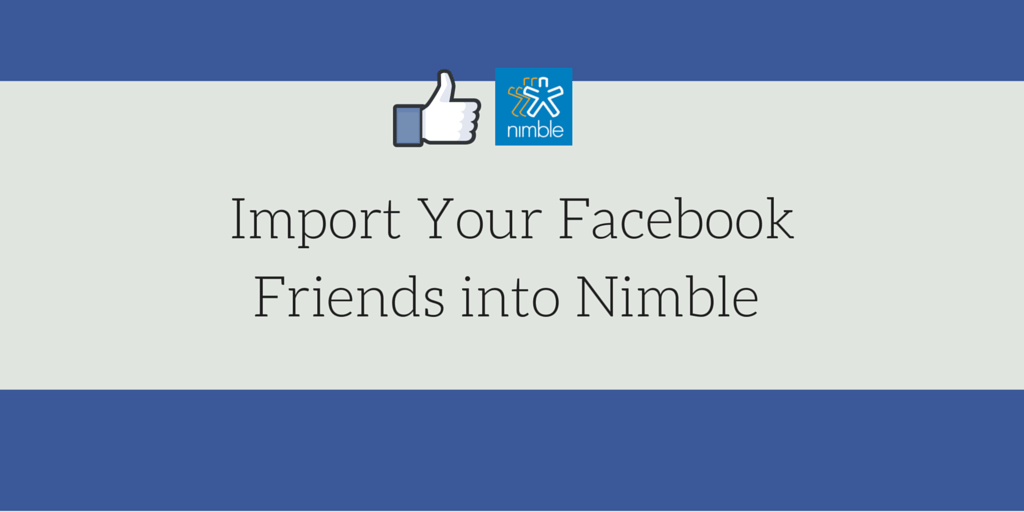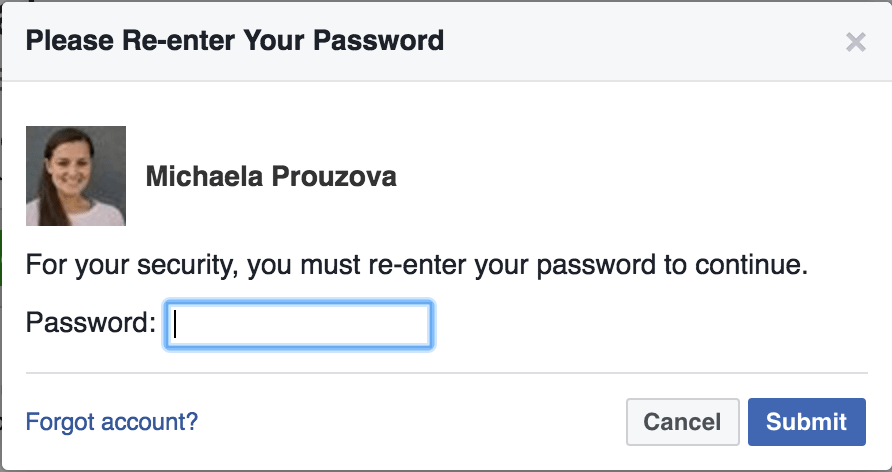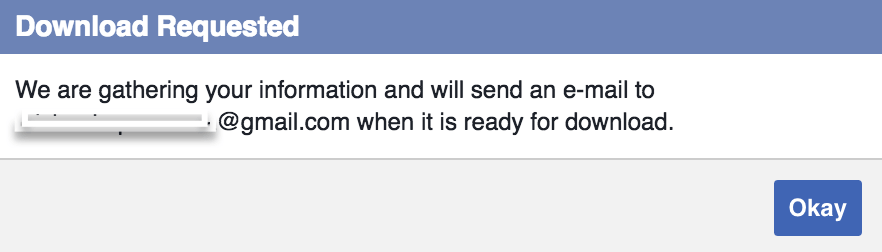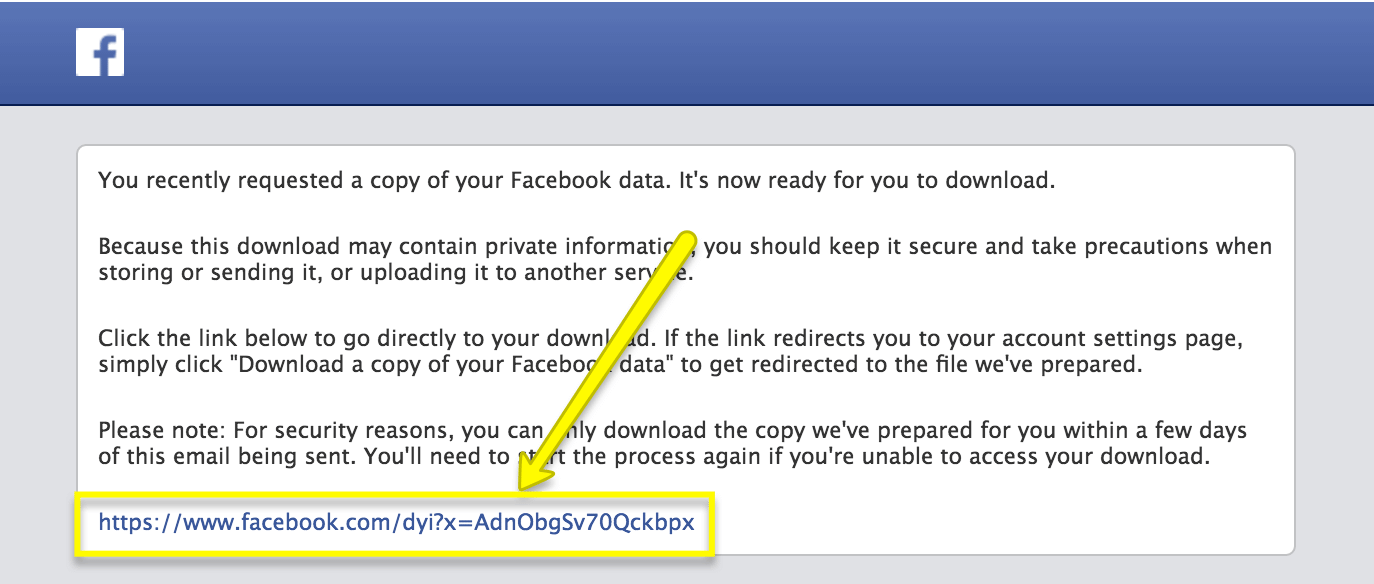In this post, you will learn how you can export your data out of Facebook and import the list of your Facebook friends into Nimble. Facebook closed their API and therefore there’s no one-click option to bring your contacts from Facebook into your CRM. Good news is that there are still ways. Let’s explore them together ..
If you are a Mac user, this process just got much easier for you. Please see this post to find out how you can use Contacts (formerly Address Book) to bring your Facebook friends into Nimble.
For those that don’t use Mac, Facebook offers the option to download all your information, including photos, videos, and most importantly, your friend list.
Yes, friend list. It means exactly what you think it means. Facebook only exports the first and last names of your friends (in some instances, it also exports their email address). So that’s the bad news. The good news is that once you get the list into your database, Nimble will enrich the individual records with more information! (You can also always manually bring more info in. Although not ideal, I know).
Se let’s dive in:
1. Log into Facebook
3. Click on “Download a copy of your Facebook data”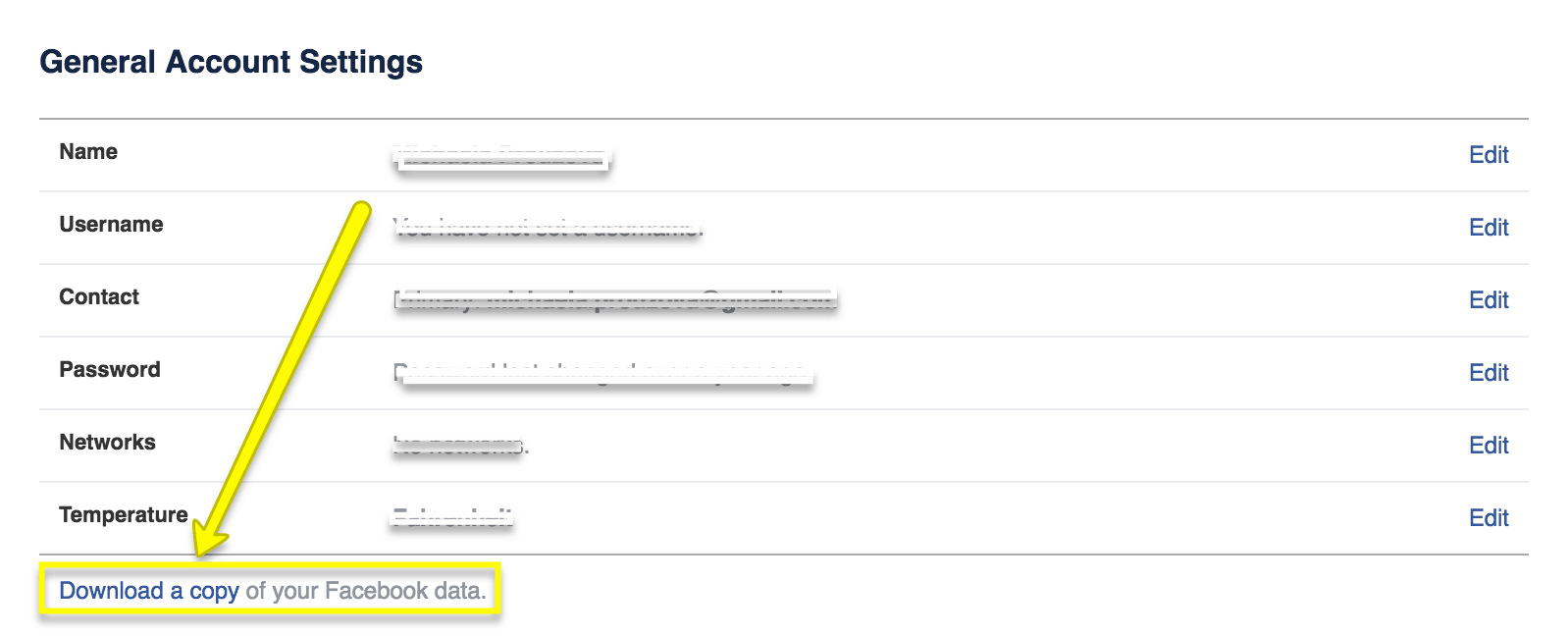 4. Click on “Start My Archive”
4. Click on “Start My Archive”
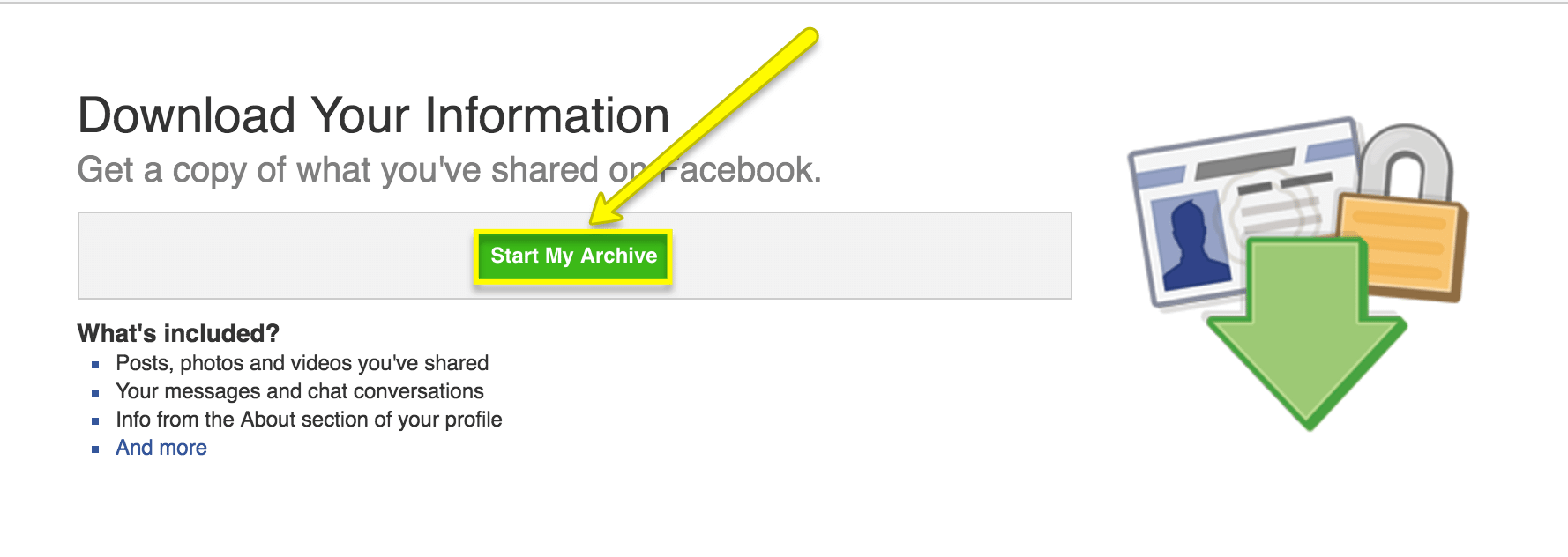 5. Re-enter your password to continue
5. Re-enter your password to continue
6. Request your download
(A message will pop up letting you know that it might take a while for Facebook to gather your info. Go ahead and click “Start My Archive”).
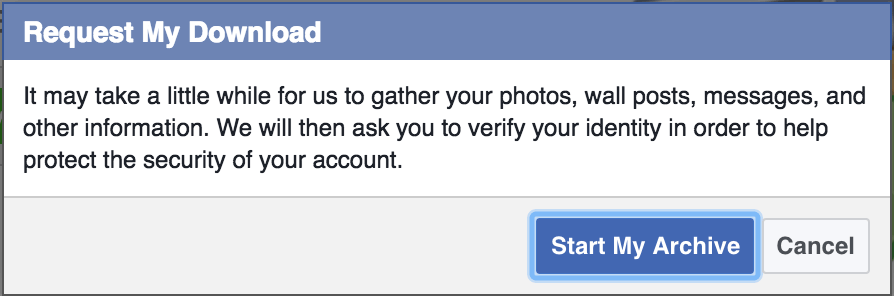 7. Check email for your download
7. Check email for your download
Another box will show up saying that once your data is ready, you will receive an email from Facebook (they’ll send it to the email address associated with your Facebook profile). Just hit ok and check your email inbox periodically.
Note: It only took 1 minute for my download to show up 😉
8. Open the email you received from Facebook and click the link in it
Note: It did not come into my “Primary” folder but into the “Social” one (I use Gmail).
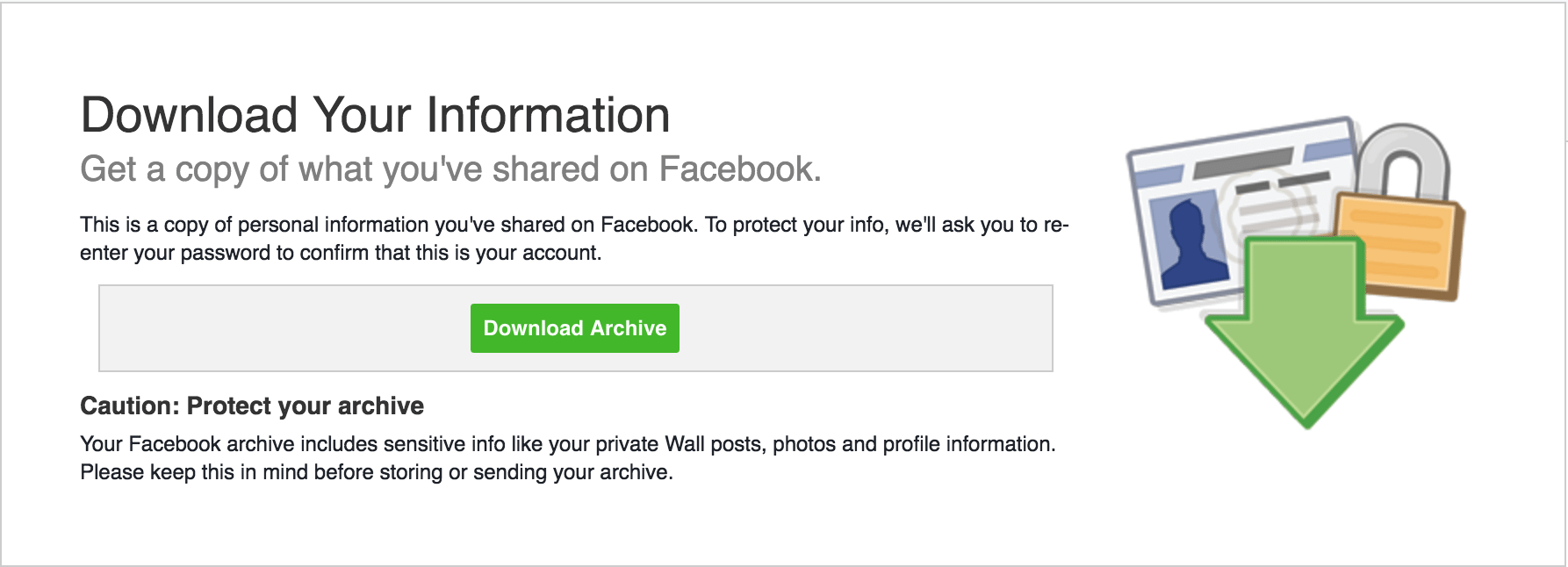 10. Re-enter your Facebook password (yes, again) 😉
10. Re-enter your Facebook password (yes, again) 😉
11. Unzip the folder, go to html and open the “Friends” file
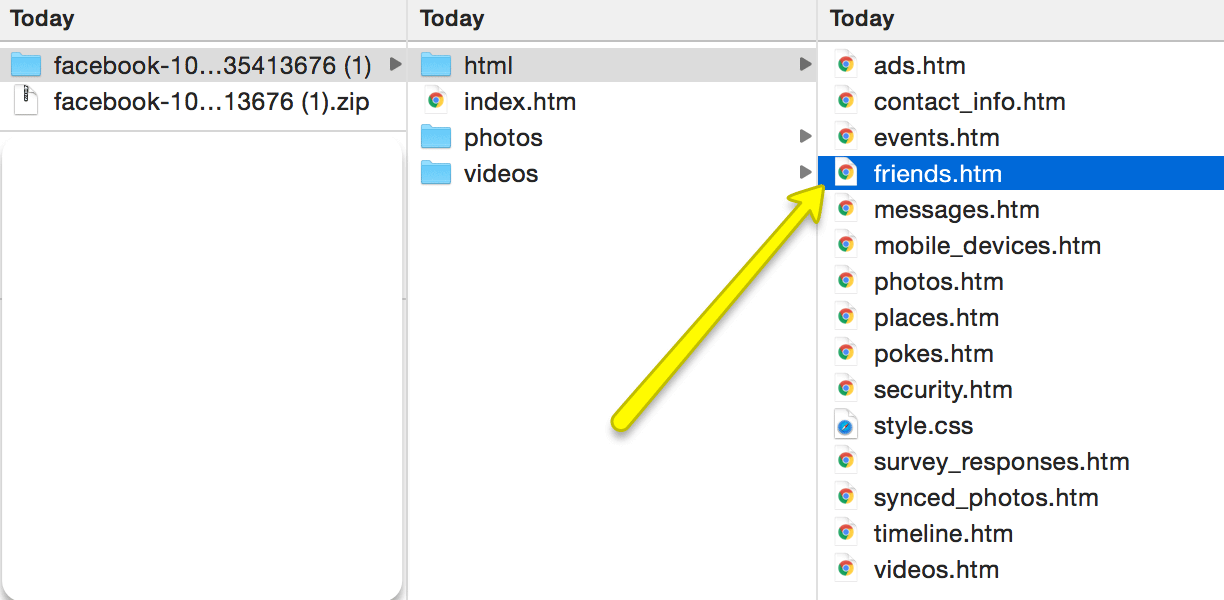
12. Copy the list of your Facebook friends
Note: It’s not clear to me what the order of the contacts is (it’s not alphabetical). Along with the list of the people you are currently friends with, the list also includes all people that you have removed. In this list Facebook also offers a list of people that you have sent a friend request to and those that have sent a request to you.
13. Paste the list into Excel
14. Separate the first and last names
15. Make sure the format is correct
To bring your data into Nimble from another system, you must format your CSV file according to our guidelines. You can find detailed information here.
Facebook only gives you people’s first and last names (in some cases their email address) so it’s pretty easy to format it. Please note that you have to name the column including the email addresses “Work Email 1”. Please see screenshot below:
Also note that you’ll have to include people’s middle names together with their last names in one column as shown in the above screenshot.
16. Save as a .csv file
Click “File”, go to “Save as” and select Format “Comma Separated Values (.csv) and save.
17. Import into Nimble
Log into you Nimble account, go to Networks & Imports and scroll down to .csv import. Upload your file and you are done! 🙂
If you have any questions about this process, please email us at [email protected] and we’ll be happy to help!