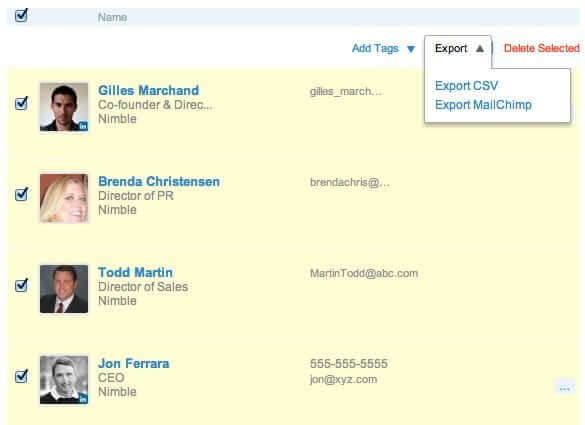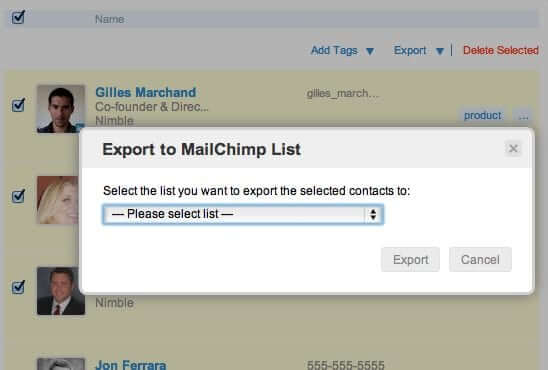Engaging our contacts socially is a great way to stay in touch and learn more about their needs. However, we should have more than one type of touch point with contacts to create lifelong relationships.
Using Nimble’s integration with MailChimp you can easily import all of your contacts and begin nurturing them with email.
Setting up the integration is easy. Here’s a quick step-by-step guide:
2. Create your mailing list in Nimble.
a. Group the contacts you want to email in Nimble with a tag (what are tags?)
3. Export this group to your list in MailChimp.
a. In the Contacts tab, display the group of contacts by selecting the desired tag.
b. Check the “Select All” box. If the number of contacts exceed 30, make sure all your contacts are selected.
c. At the top, click on Export. In the dropdown, select Export MailChimp.
d. A window will appear. Select the list you want to import your contacts to in MailChimp.
e. Nimble will send you a confirmation email that your contacts have been imported into MailChimp.
4. Send your email in MailChimp!
Yes, it’s really that easy!
If you have any questions or need assistance setting up this integration, email us at [email protected] and we’ll be happy to help!