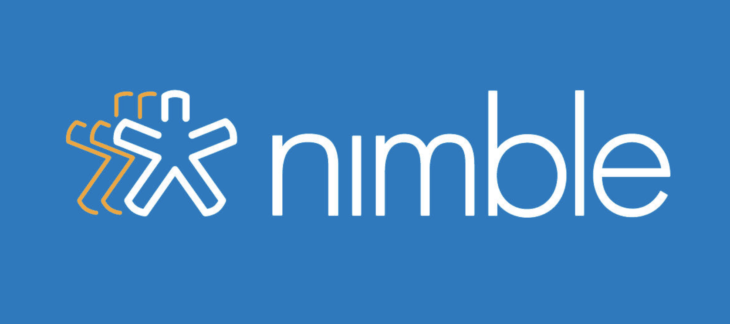Spend less time shuffling through spreadsheets, social sites and 3rd party apps for your contacts and more time engaging with potential customers and partners with Nimble.
Nimble is a customer relationship management CRM tool that enables you to store and organize your contact information.
Inside you’ll create tasks for follow-up reminders, track customer activity, send trackable templated email outreach to targeted lists, track to-do’s, customer satisfaction, manage the sales process with multiple pipelines at once, and much more.
Additionally, the Smart Contacts app allows you to easily access the benefits of your Nimble CRM without having to leave your Office 365 or Gmail inbox.
As soon as you sign up for a Nimble free 14-day free trial, you’ll have access to all the features on the Business Plan. Add your sales team to start tracking communication, contacts, deals, and more.
Whether you’re a small or large company, Nimble can be used to easily manage your customer information, social media interactions, engagement opportunities, and much more to help you exceed marketing and sales goals.
Inside the Nimble CRM Solution
- Today Page: View all of your activities for the day
- Contacts: View all of your contacts in one list and organized groups
- Contact Record: Enrich your contact database with social intelligence to see who they are, what their interests are, their interactions and more.
- Messages: Store records of past communication and engage directly with your customers from within Nimble
- Group Messaging Send trackable templated outreach to targeted lists to nurture your relationships with potential buyers and existing customers
- Signals: Consolidates your social streams from your business Facebook Page and Twitter into a central place to find important contacts to engage.
- Activities: Schedule follow-up reminders and events for your contacts
- Deals and Reports: Track your sales and other business opportunities and report on those opportunities
- Nimble Smart Contacts App: Take Nimble anywhere you work on the web to gather insights on potential and existing leads
- Mobile App: Download Nimble to your Android or iOS device
- Third party integrations and API: Integrate Nimble into your most loved apps
- Customization: Customize data fields for your contacts and companies
- Working as your team: Work smarter by adding your team to share contacts, activity, messages, deals and more.
STEP 1: Connect your email and social accounts
Connecting your email accounts will enable you to send individual and group messages from within Nimble CRM software. You will also be able to track communication on an individual and company record.
Get started by following the steps in this article: Get Started: Connecting Your Email and Social Accounts To Nimble
Step 2: Migrate your customer data
Get organized by importing your contacts and organizing them into groups. This article will walk you through the steps: Get Started: Importing Your Contacts To Nimble
Get Started: Organizing Your Contacts In Nimble
STEP 3: Add your team members
Start collaborating with your team in one location. Take a look at this article to learn how to setup your account for your team: Getting Started With Nimble (For Teams)
STEP 4: Install Nimble Smart Contacts App
Take Nimble anywhere you work on the web including your Office 365 and G Suite Inboxes with our Nimble Smart Contacts App. Check out this article for a complete walkthrough: Get Started: Adding Widgets and Mobile Apps
The app is available for Chrome, Safari, Firefox and Edge browsers and can also be downloaded to your Office 365, G Suite and personal Gmail Inboxes. Download the app here: https://www.nimble.com/widget/
STEP 5: Configure Custom Fields
Configuring Custom Fields is a key way to support specific data capture requirements that are unique to your company. To create Custom Tabs and Fields, visit Settings >> Data Fields and take a look at this support article: Custom Data Fields
STEP 6: Configure your Deals Pipelines
Setting up Pipelines allows your company to track the sales cycle of a Deal on multiple pipelines. Head over to your Settings >> Pipelines to start crafting your pipelines and stages. Full steps here:
Create and Manage Multiple Custom Pipelines in Nimble
STEP 7 – Get in touch with our Success Team
Our Customer Success Team is available Monday – Friday from 9AM to 5PM PT and our customer service staff is here to make sure you have a successful start with Nimble. We offer so many ways to get in touch with our team including the following:
- Email support – [email protected]
- Introduction to Nimble – On-boarding & Best Practices Webinar
- Solo screen share with a Success Ninja – https://calendly.com/nimblecare
Or if you’re self-taught, we recommend starting with these helpful resources:
What’s Next?
- Now that you’re all setup, you can start organizing your contacts by creating Saved Segments and Tags
- Setup some tasks reminders and set time intervals for how often you’d like to stay in touch with your contacts
- Start engaging with your important leads and customers by sending trackable, templated group message
- Start tracking interactions with your customers from their contact record
- Track sales and other business opportunities and then report on those sales
Related Posts
- 9 Things You Didn’t Know CRMs Can Do For Your Business
- Mobile CRM for Office 365 and G Suite That Works Where You Work
- CRM Best Practices for Small Business Teams
Got questions? If so, write us at [email protected] or join one of our Nimble Onboarding and Best Practices sessions, held every weekday at 9 AM PT.