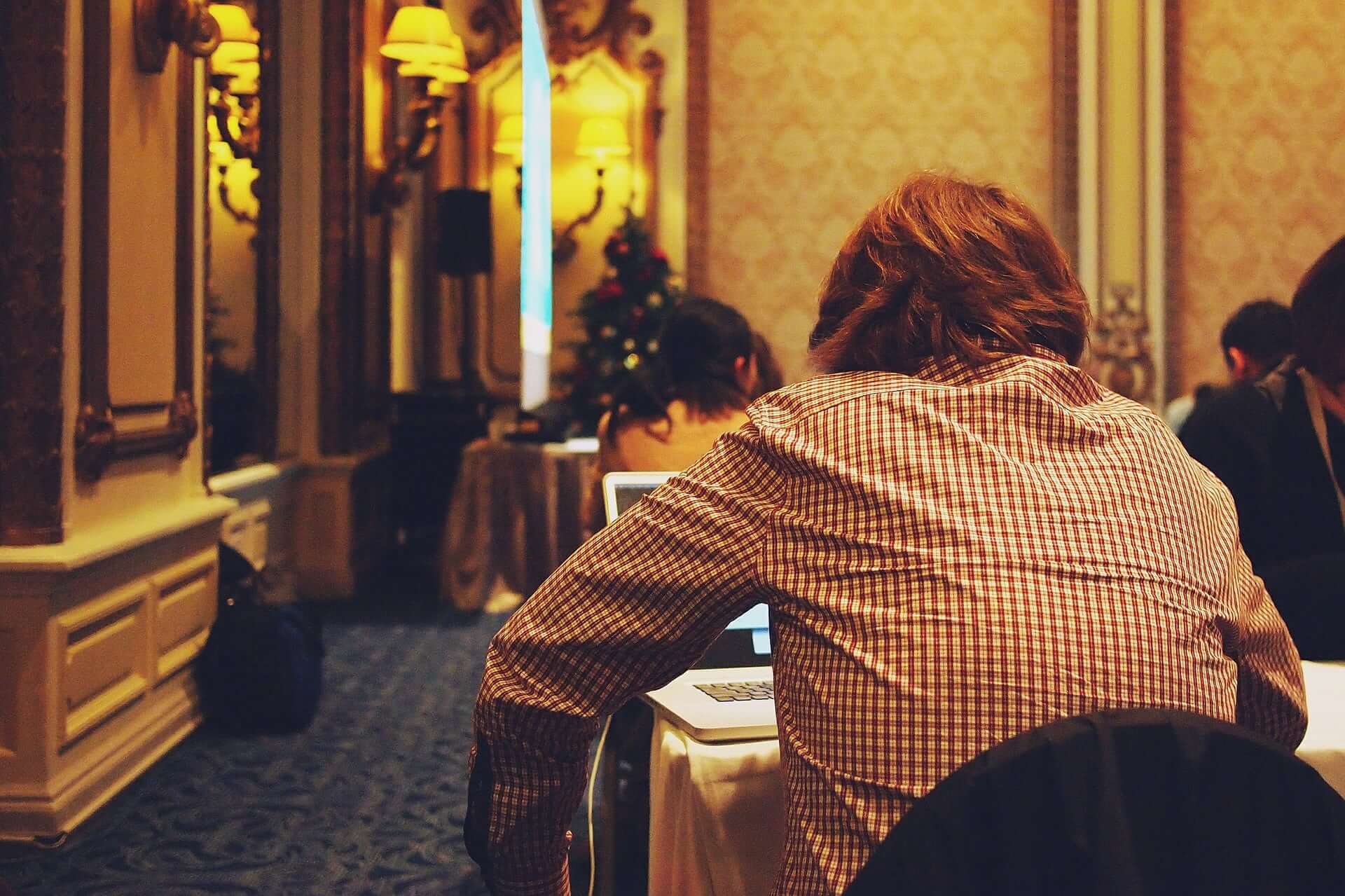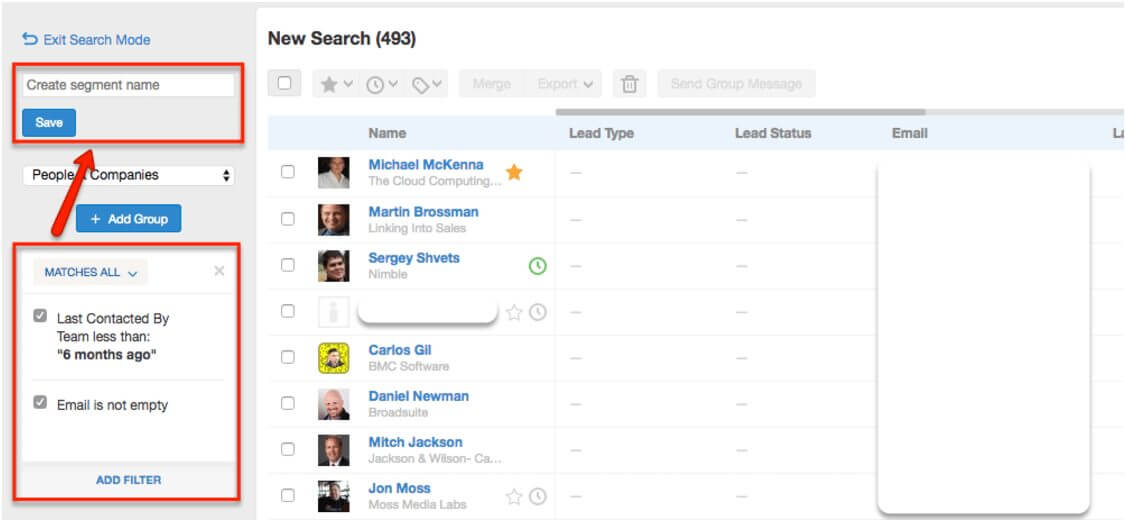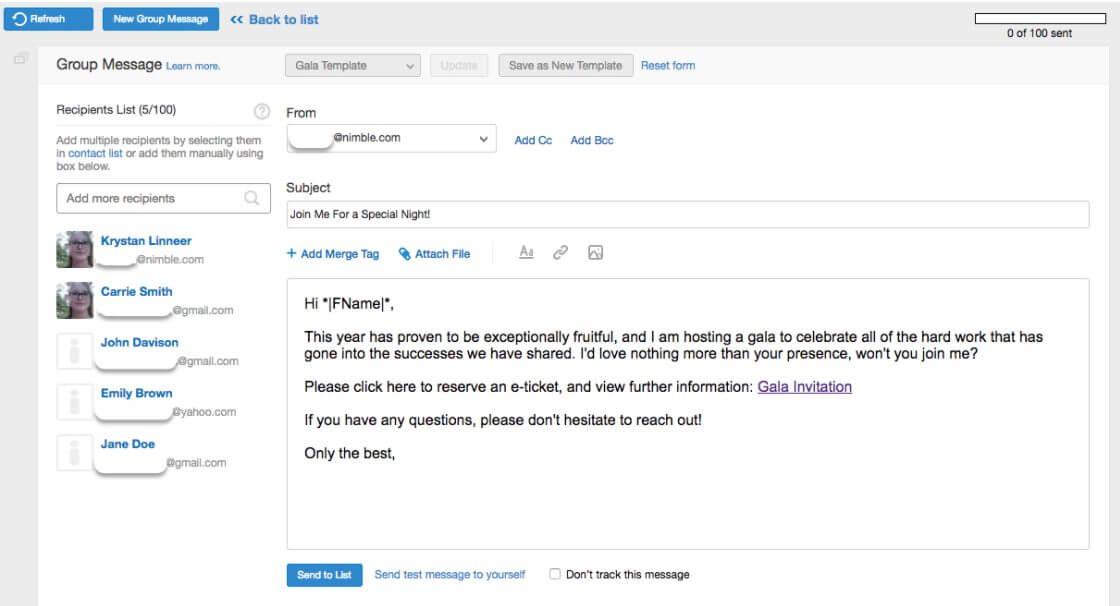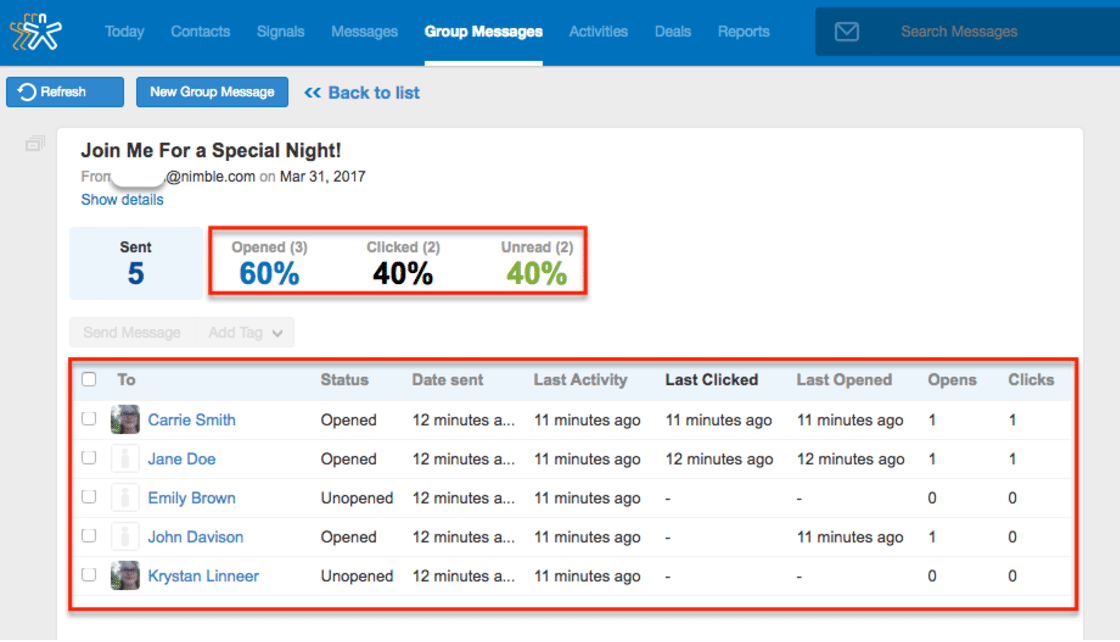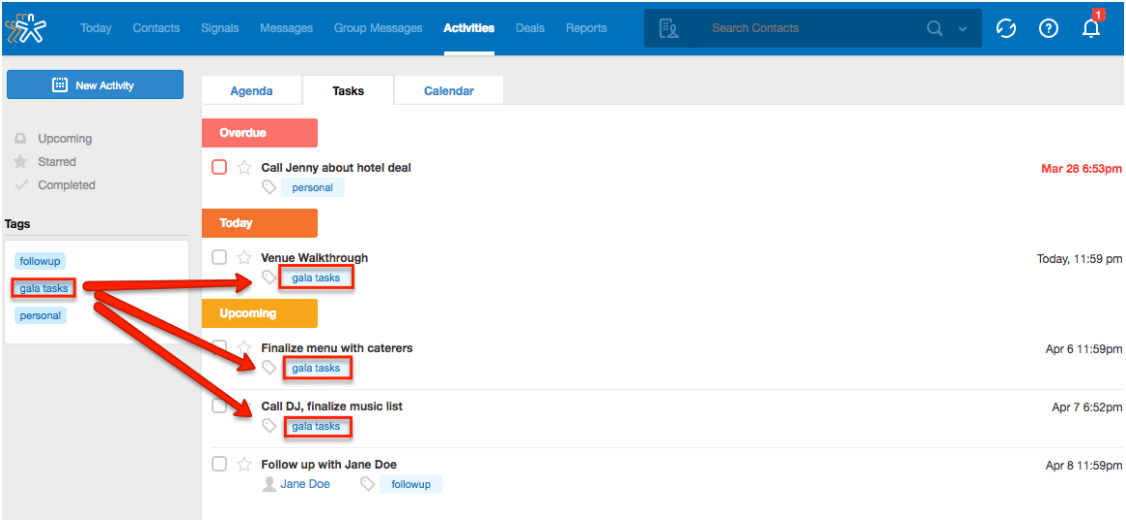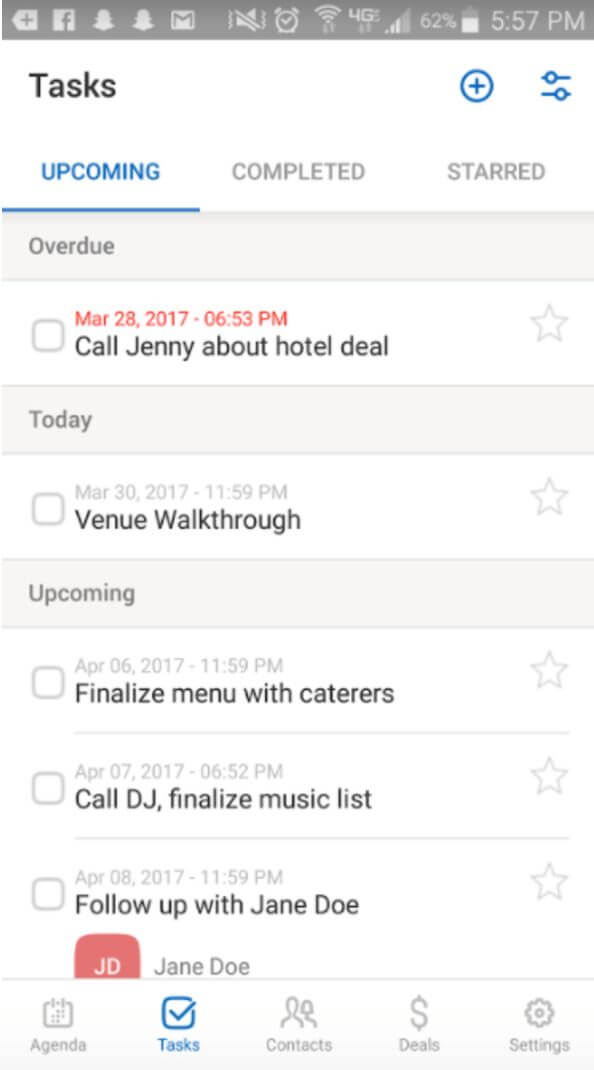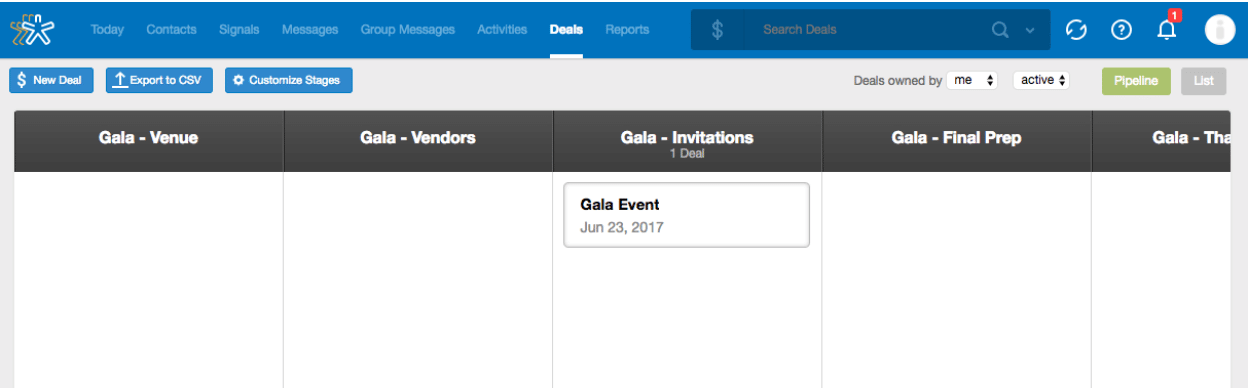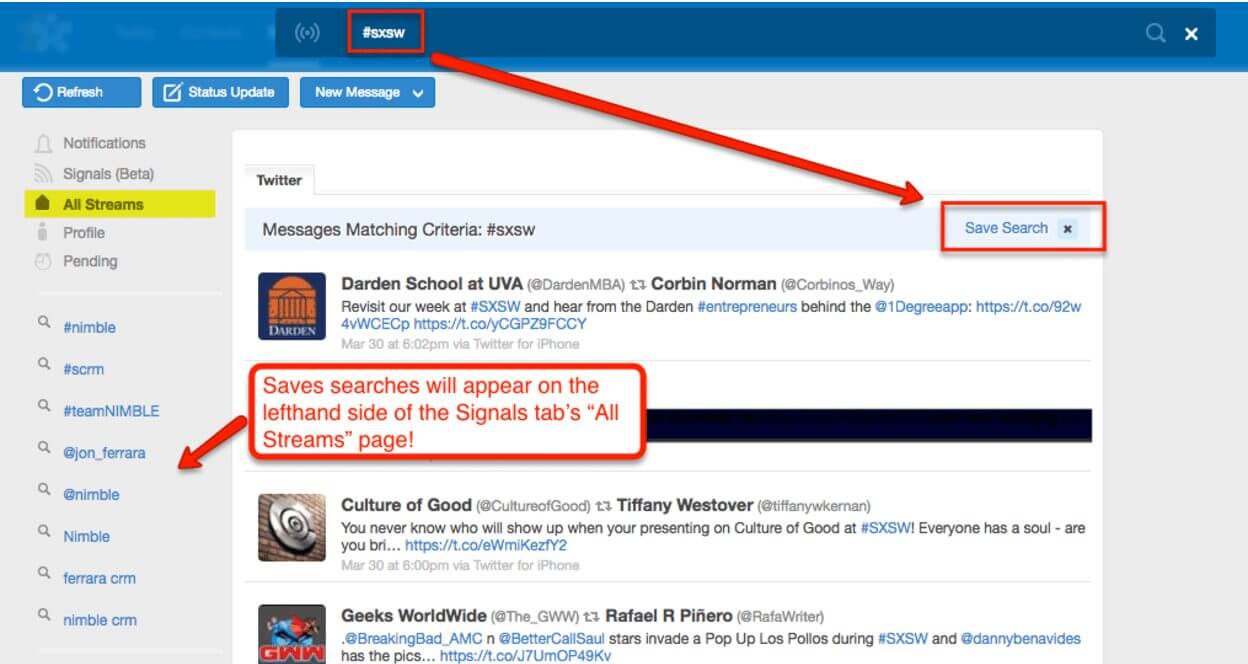For anybody who has planned a large event, such as a party, fundraiser, or conference, the task can be truly daunting. There are so many moving parts to the process that it can be hard to keep track of everything that needs to be done. Why not let your CRM help you out? In addition to managing your contacts and engaging in sales and marketing, many of Nimble’s features can be used as assistance in planning any event!
Contacts Tab
Who would you like to invite to your event? If these people are not already in your Nimble contacts, create (or make sure that you’ve updated) a CSV file with the contacts’ names and information. Then, use our CSV Import Wizard to import them to Nimble! Always be sure to add a tag when importing contacts to Nimble, so you can find them easily later.
From the Contacts tab, you can use our Smart Segmentation feature to create a targeted list of only the contacts you wish to attend your event. For example, if you want to invite contacts that you have reached out to in the last 6 months who have an email address, you could build your segment like so:
Simply save the segment to Nimble, and you’ll have easy access to those contacts when it comes time to invite them to your event!
Group Messaging
Nimble’s Group Messaging and other email features can help you to create a template for your invitation that will look personalized to each recipient, and enable you to track who has opened and clicked in your message, when, and how many times! I recommend including a link to an e-invitation, through a service such as Eventbrite (their services are free if you do not charge for your “tickets”).
When you are ready to send out your invitations, select all contacts in the segment and click “Send Group Message” towards the top of the list. Select the invitation template you created, and click “Send to List”.
After your group message has been sent, you will be able to watch the tracking results come in, and follow up with your interested contacts based on who has opened and clicked in your message. You can even use Group Messaging to send a thank-you note after the event has finished!
Activities Tab
Throughout the planning process for your event, utilize Nimble’s Tasks feature to remind yourself of next steps! You can even apply a tags to your tasks, to keep them separate from your other daily to-do’s.
Meet with a vendor or otherwise complete a step away from your computer? The Nimble mobile app (available for Android and iPhone) enables you to check off those tasks on the go!
Deals Tab
The Deals pipeline can provide a visual guide to where you are in your event plans! Simply click “Customize Stages” towards the top left section of the page to add new stages to your pipeline reflecting each step you will need to take. Then, you can create a “Deal” for the event and drag-and-drop it through each stage until you reach the finish line.
Signals Tab
Don’t forget to engage in social listening amidst your planning for the big day! Twitter can be an excellent platform for this, and Nimble’s Signals tab enables you to do this without leaving your CRM.
Create a hashtag for your event, and start tweeting to gather interest! Within Nimble, you can click “Status Update” from the Signals tab to either post a tweet immediately, or schedule it for later. You might also include the hashtag in your invitation, so your guests can tweet about it as well. To track who is talking about your event, search for the hashtag (and any other related keywords) in Nimble’s Signal’s tab, and then click “save search” so you can access it any time.
Here’s an example from the recent SXSW Conference:
Nimble is a highly flexible CRM system that can help you manage any workflow, and utilizing any or all of the features above will enable you to easily and successfully own an event from start to finish!
If you have any questions about how Nimble can be used in your daily workflow, please feel free to reach out to our Care Team at [email protected]!